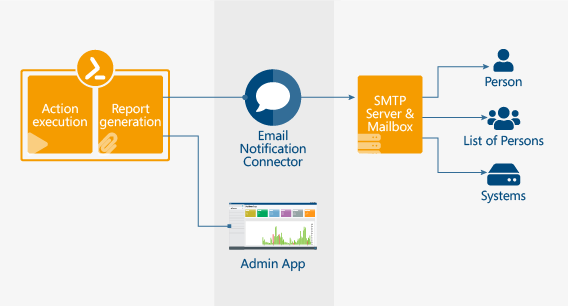Create alerts
When it comes to troubleshooting IT infrastructure problems, time is key. You want to know what happens, when it happens and sometimes, the overview of the ScriptRunner Portal is just not enough.
With the Email Notification Connector, you can create automated notifications via email, triggered by an Action execution.
This way you’ll always stay on top of critical events in your IT infrastructure and are able to react quickly if necessary.