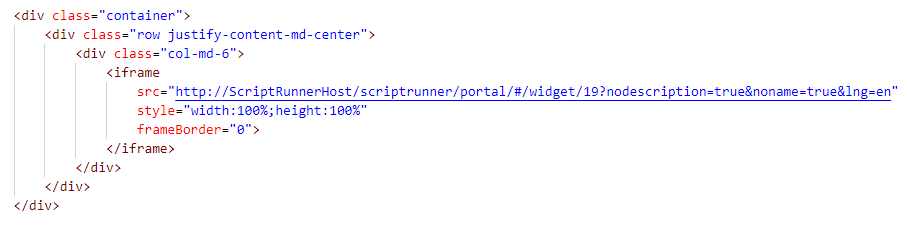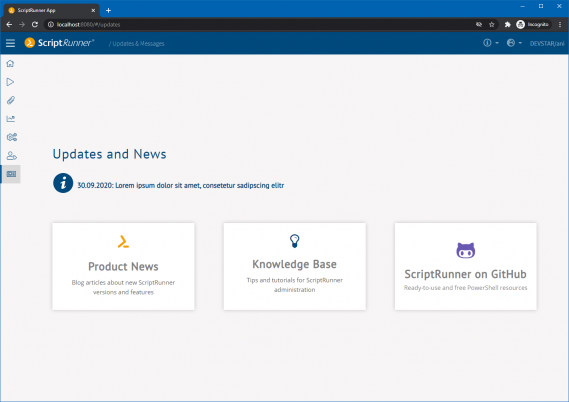ScriptRunner Blog
The new ScriptRunner Portal – three becomes one
Table of Contents
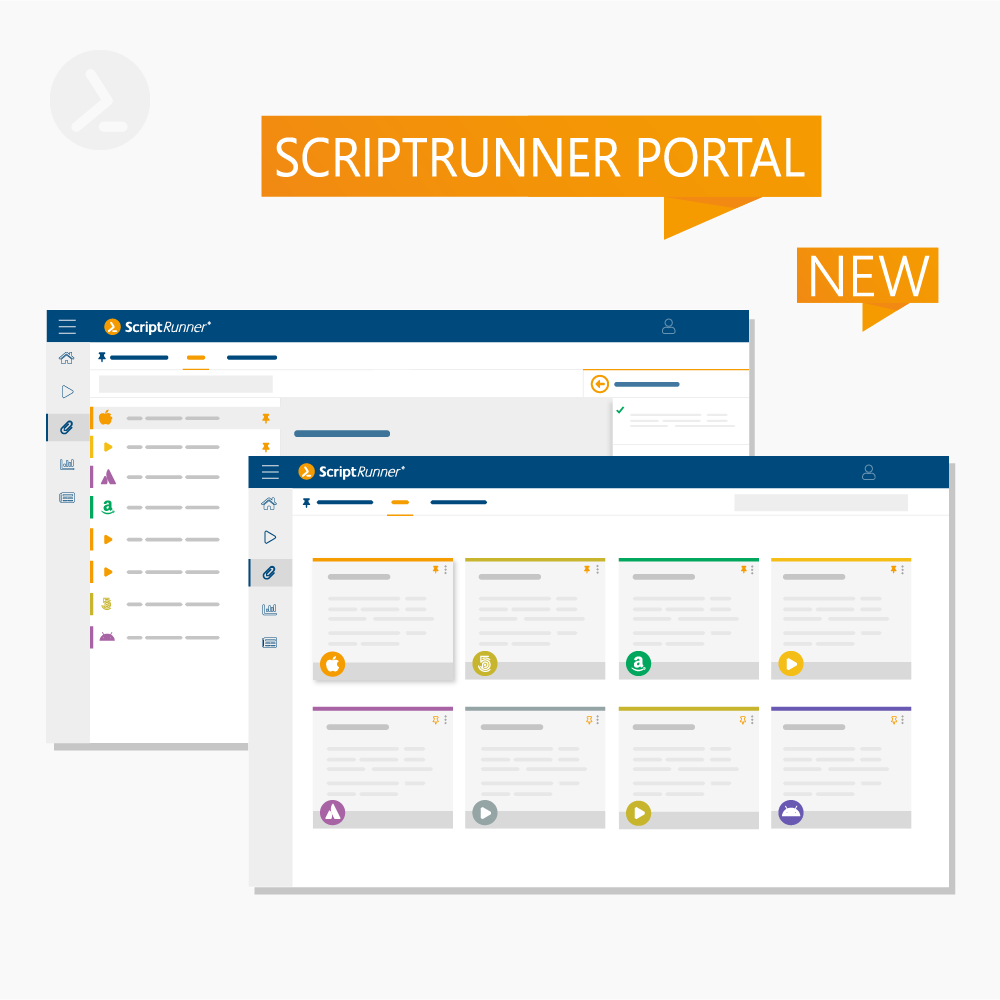
The ScriptRunner Web Apps for admins, help desk and end users are a bit outdated now, but still serve their purpose. Due to the rapid development of the ScriptRunner platform, many new functions and possibilities have been opened up. All reasons for us to rethink our user interfaces once again.
The result is a concept and a solution that we call ScriptRunner Portal: a role- and browser-based uniform user interface. It integrates all already implemented and future functions in a single application. Depending on the user’s role, the content and the available functionality is adapted.
A fresh look, improved user experience and the use of new web technologies have resulted in a solution that will set new standards in the handling and usability of PowerShell.
Quick overview
With the update to version 2020R2, the ScriptRunner Portal will be delivered for the first time parallel to the well-known web apps and will be installed automatically. This way we enable our customers a smooth transition from the old world to the new.
We will start with the extended functions for executing ScriptRunner Actions, evaluating reports, a statistics overview and extended help functions. This will ensure that from version 2020R2 onwards, all help desk and self-service staff can work exclusively in the new portal. However, it is also worthwhile for administrators to get started early on: They can already run scripts in the portal, adjust the display options for Actions, search Action reports more easily, and use many new functions.
Starting with the subsequent version 2021R1, the apps for configuring elements and Actions as well as the platform settings will be included in the new portal. All other apps will be continuously developed.
Note: The old web apps will no longer be available from the time the portal is completed. One more reason to familiarize yourself with the new portal now. Administrators should inform their help desk and self-service users about the change in good time.
The new ScriptRunner portal will meet the following needs and requirements of our customers, among others:
-
One user interface for everything, one URL for all
-
Role-based, extensible architecture, made possible through modularization
-
Better user experience through improved usability, application of best practices and new options for configuring and customizing the UIs
-
Extensible multi-language support
-
ScriptRunner Portal Widget: embedding individual ScriptRunner Actions in existing intranet pages and web applications
Introduction to the ScriptRunner Portal
The default URL for the ScriptRunner Portal is:
The first point of entry into the portal is determined by the user’s role.
Administrators
Entry in an administrative role leads to an extensive selection of apps (see Figure 1).
Help desk and self-service users
Help desk and self-service users directly launch in the Run-App.
Help desk users also have access to the Reports-App.
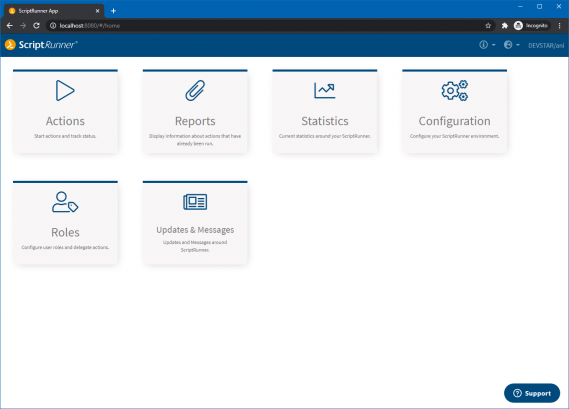
Fig. 1: Entry page of the ScriptRunner Portal for administrators
The new Run App
The Run-App is the central element of the ScriptRunner portal for all user groups. It is the part that is used most intensively and is the basis for the delegation of ScriptRunner Actions. With the introduction of this app, the previous division into Admin and Delegate Web App for the interactive execution of scripts ends. From now on all users use the same application, the functionality adapts to the user’s role.
On the initial page of the Run App all available ScriptRunner Actions are displayed. You can choose between a tile view (figure 2) and a list view (figure 3). A text search allows you to quickly find specific Actions, and predefined filters can be applied using the familiar tabs.
Using the menu in the left sidebar you can quickly switch to other apps. A new feature in this context is the interactive breadcrumb navigation in the top bar, which facilitates orientation in the portal.

Fig. 2: Actions in the tile view: Administrators can edit the color and icon of an Action via a context menu
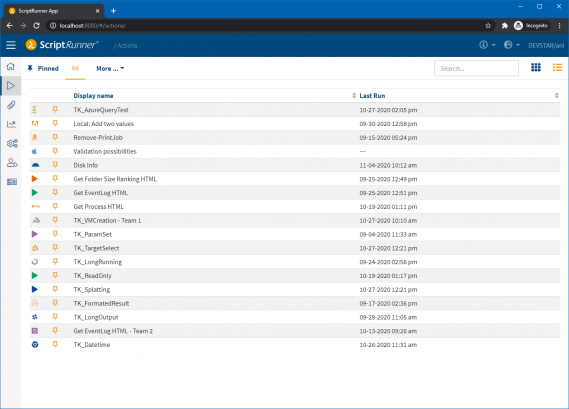
Fig. 3: Actions in the list view.
Both the Action tiles and all functions and pages behind them have been completely redesigned.
Worth mentioning are:
-
Clarity of name and text
-
Additional information about the Action
-
Instant language switching with default language
-
Editability of color and icon in the administrator role
Overall, these aspects allow for a better adaptation to the own company CI.
Clicking on an Action element (tile or list element) opens the new Action view (see Figure 4).
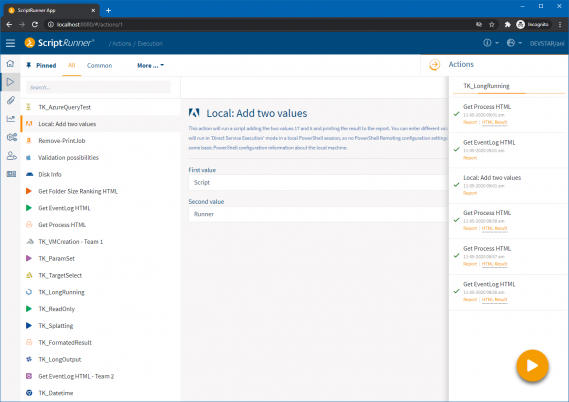
Fig. 4: New Action view with Action list in the left sidebar, input form and Floating Action Button to start the ScriptRunner Action
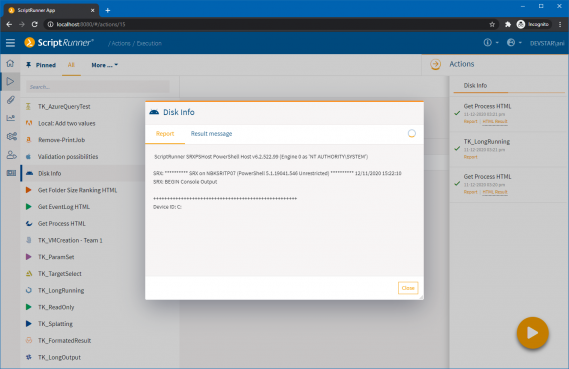
Fig. 5: In addition to the live reporting pop-up, the new Action Runner shows the execution status of running actions (only available in the admin view)
A new functionality was implemented with the so-called Action Runner, an overview of all running Actions. By clicking on the orange arrow icon at the top right, a sheet opens on the right-hand side (see Figure 5). This sheet displays all running Actions and their execution status. This allows quick reading of the current execution status and is the access point to live reporting for the last started Actions, even if the user switches between different other views or apps and then returns to this overview.
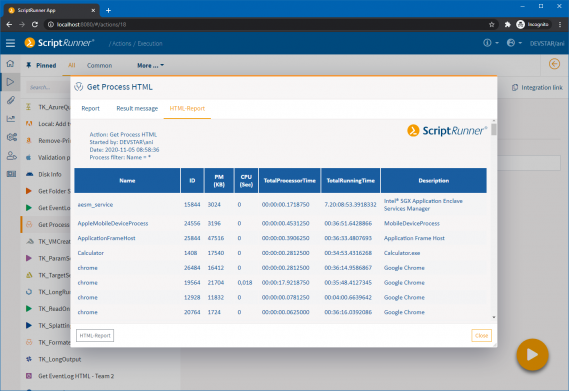
Fig. 6 New report pop-up with access to the execution report, result message and HTML report
After completion of an executed Action, the execution report, the result message and, if applicable, an HTML report are available. The presentation is also role-based. All reports can be viewed via a pop-up from the tile or list (see figure 6), the Action Runner and via the Reports App.
The new ScriptRunner Portal Widget
With the new ScriptRunner Portal widget, ScriptRunner Actions can be embedded in HTML pages, for example in workflow applications, ITSM or ticket systems, in the intranet or web-based business applications. The widget is integrated into the respective HTML page as an iFrame using code snippets (see Figure 7). The embedded Action is called via a standard URL in the following format:
Fig. 7: ScriptRunner Actions can be embedded in HTML pages via iFrame
Using the style sheet provided, the embedded Action can be adapted to the look and feel of the parent application. Figure 8 shows an example of how such an embedding can look like.
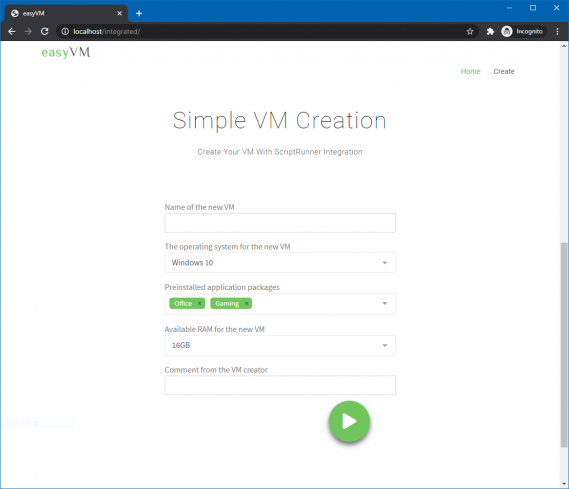
Fig. 8: Display and use of an integrated ScriptRunner Action in a web application
The isolated and iFrame-integrated ScriptRunner Action has the same scope of functions as the same Action in the ScriptRunner Portal. Especially the automatically generated input fields with validation as well as their display in different forms and the use of ScriptRunner queries are advantages over a backend integration.
If the Action is started by a user, the widget communicates directly with the ScriptRunner Server without using the ScriptRunner Integration Connectors.
The new Reports App
The functions and the dashboard for the execution reports have also been completely redesigned and combined in the Reports App (Figure 9). The app can be accessed either via the portal entry page or from the respective context, e.g. the Action tile or the Action Runner.
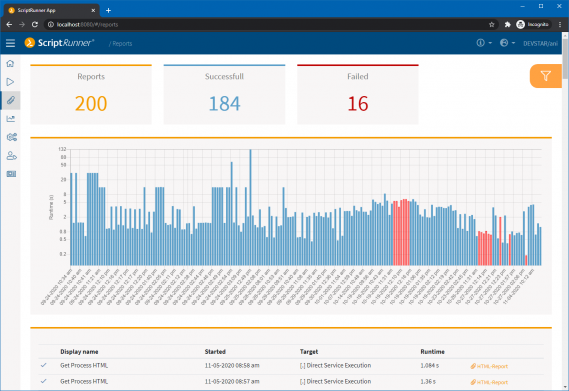
Fig. 9: Entry page of the new Reports App
On the entry page of the Reports App, there are three tiles at the top with the most important Action figures, followed by a bar chart, which displays by default execution time and result of the last 75 Action reports. This element, already known from the old Admin App, has been supplemented by additional filter options. In addition, the scale for execution time now logarithmic, to better visualize very short and very long execution times.
By clicking on the “Reports”, “Successful” or “Failed” tiles, a status filter is applied to the reports. Further filter options can be found in the filter menu on the upper right.
The list of filtered reports is located in the lower area. Clicking on a column or a list entry opens the corresponding Action report. If an HTML report is available for the Action, it can also be retrieved here.
In the first expansion stage, the display in the app is limited to the own reports in the roles help desk and administrator. For the help desk role, the displayed limit was increased from 20 to 75 reports. The functionality will be expanded step by step by adopting frequently used features from the existing Admin Web App.
The new Statistics App
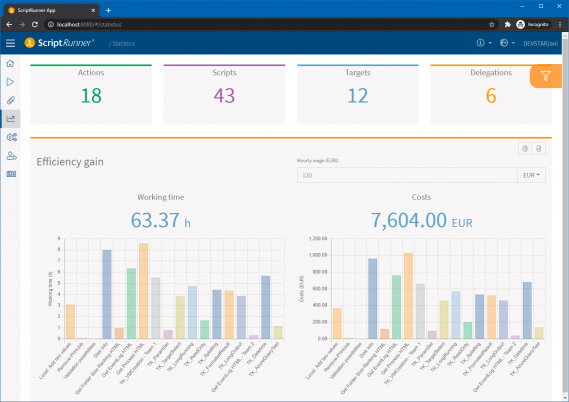
Fig. 10: Efficiency gains and cost savings through automation visualized in the Statistics App
Each Action can be assigned an efficiency gain in ScriptRunner and the time and cost savings can be visualized, exported or printed. The efficiency gain of an Action is calculated as follows:
Efficiency gain of the action in min. = Duration to execute the task WITHOUT ScriptRunner (classic) – Duration to execute the action WITH ScriptRunner * Number of executions
The efficiency gain determined in this way, shown on the left, can be entered by clicking on the corresponding column in the diagram for the respective action. The default value is 10 minutes each, which is on average a lower mark for the classic execution of administrative tasks.
On the right side of the efficiency statistics, the internal cost rate for one working hour can be entered in different currencies at the top. Then the cost saving of each action is calculated as follows:
Cost saving = efficiency gain (min) / 60 * internal cost rate per working hour.
The total cost saving for all actions is also calculated.
A filter menu in the upper right corner allows the specific selection of actions or action sets for this statistic. All values can be exported as CSV.
The new Update and Messages App
With the Updates & Messages App (Figure 12) we want to facilitate communication about updates, important notes and access to our knowledge resources.
In addition to important ad hoc notices, you will find links to quickly access blog articles, manuals and our knowledge base.
Conclusion
The new role-based ScriptRunner Portal, with its modular structure, allows the consistent replacement of the previous web apps with a central portal for all user groups. The changeover to the portal should take place quickly for end users and help desk, since Delegate and Self-Service Web Apps will no longer be available in the subsequent versions of ScriptRunner.
If you want to see the new ScriptRunner Portal in action, it’s worth watching our webinar ScriptRunner 2020R2 – What’s New. ScriptRunner product expert Heiko Brenn will cover the highlights of this version and how they help you with your automation journey.
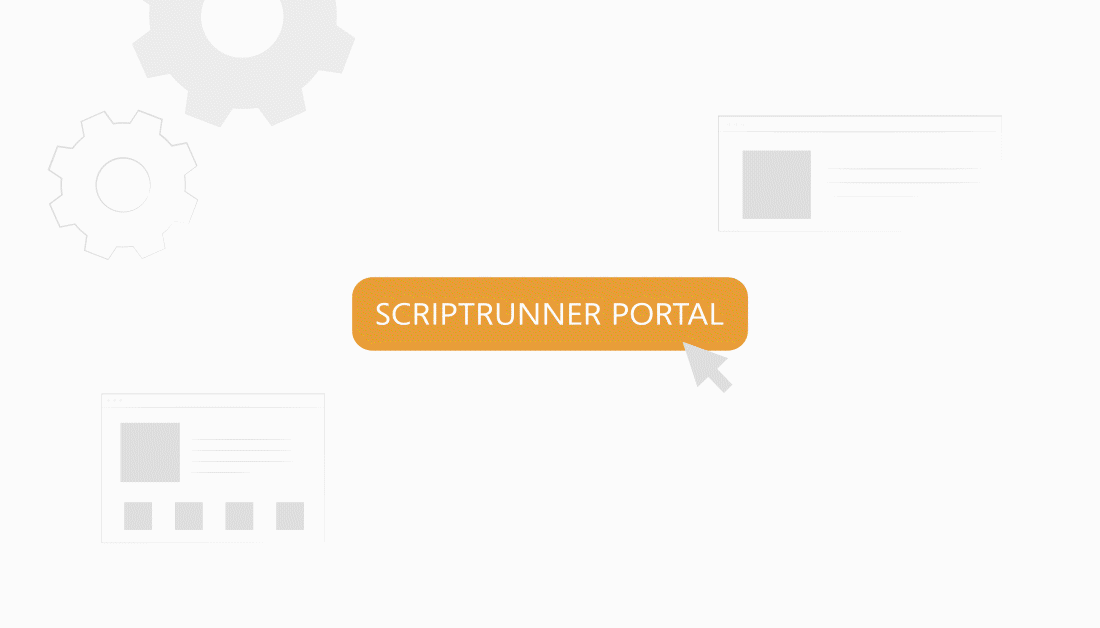
About the author:
Frank Kresse is Head of Product and CEO of ScriptRunner. As the inventor of the automation and delegation solution for PowerShell, he advises clients on use case scenarios and develops solutions for the automation and the digitalization of their processes. He is also involved in technology start-ups.