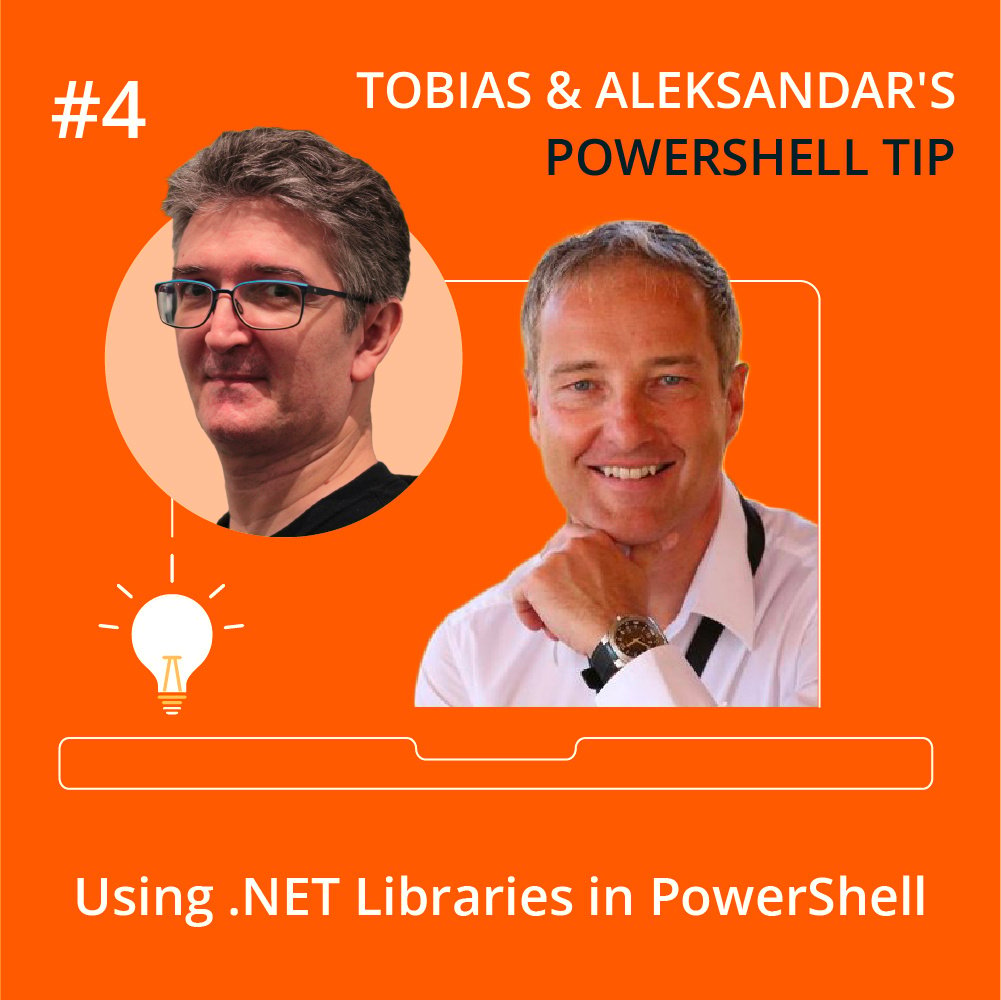In part 3, we identified a useful .NET method to display system dialogs and then wrapped it inside a new PowerShell function to make it conveniently usable when your script needs to catch the user's attention.
Add-Type -AssemblyName PresentationFramework
function Show-MessageBox
{
param
(
[Parameter(Mandatory)]
[string]
$Message,
[string]
$Caption = 'Attention',
[System.Windows.MessageBoxButton]
$Buttons = [System.Windows.MessageBoxButton]::'YesNo',
[System.Windows.MessageBoxImage]
$Icon = [System.Windows.MessageBoxImage]::Question
)
return [System.Windows.MessageBox]::Show($Message, $Caption, $Buttons, $Icon)
}
#endregion reusable code
$result = Show-MessageBox -Message "I need to restart your server`r`n`r`nMay I proceed?"
if ($result -eq [System.Windows.MessageBoxResult]::Yes)
{
Write-Warning 'I am restarting...'
}
else
{
Write-Warning 'Ok, I am aborting...'
} The function, as it is now, is a simple wrapper around the underlying .NET method Show(), shielding the user from the complexities. It does not add any other benefits.
In this final part, well take the wrapper function and add new functionality that the original .NET type lacks. This demonstrates the true potential of PowerShell cmdlets: they can simplify .NET access and also enhance .NET functionality.
Example: Dialogs That Cannot Be Covered
The dialog created by Show() has a serious disadvantage: it can be covered by other windows, causing the dialog to go unnoticed. It can even be covered by your own PowerShell code editor when you test-drive the code, and the PowerShell script may then appear to "hang" when it is actually waiting for the user to respond to the dialog.
Lets add a reliable way to the Show-MessageBox function that can be easily invoked by the end user:
Add-Type -AssemblyName PresentationFramework
function Show-MessageBox
{
param
(
[Parameter(Mandatory)]
[string]
$Message,
[string]
$Caption = 'Attention',
[System.Windows.MessageBoxButton]
$Buttons = [System.Windows.MessageBoxButton]::YesNo,
[System.Windows.MessageBoxImage]
$Icon = [System.Windows.MessageBoxImage]::Question,
[System.Windows.MessageBoxResult]
$DefaultResult = [System.Windows.MessageBoxResult]::Yes,
[switch]
$TopMost
)
if ($TopMost)
{
$window = [System.Windows.Window]::new()
$window.Topmost = $true
$window.Left = -10000 # Move it far off-screen
$window.Top = -10000
$window.Show()
$window.Hide()
[System.Windows.MessageBox]::Show($window, $Message, $Caption, $Buttons, $Icon, $DefaultResult)
$window.Close()
}
else
{
[System.Windows.MessageBox]::Show($Message, $Caption, $Buttons, $Icon, $DefaultResult)
}
}When the user adds -TopMost, the dialog becomes uncoverable. Try it for yourself:
PS> Show-MessageBox -Message "I am always visible" -DefaultResult No -Caption 'I am topmost' -TopMost
And here is how it works:
When the user specifies -TopMost, the code first creates a topmost window, moves it off-screen, and then passes its window handle to the .NET method. This way, the dialog window becomes a child of the newly created window. Since this newly created window is topmost in the window stack (albeit invisible itself), the dialog is now also topmost and can no longer be covered by other windows.
On a side note, the original Show() method does have advanced options, and the option DefaultDesktopOnly claims to create uncoverable topmost dialogs. Unfortunately, though, due to a .NET bug, this only works for single-display systems. Once you connect a second display, the dialog no longer appears at all with this option. The approach above seems to work much better.
Wrap Up
This last part has completed painting the picture, and illustrated how PowerShell cmdlets/functions and .NET are related:
- .NET methods typically do the work, and if you need simple tasks such as rounding a number or extracting a path component, it is perfectly okay to call .NET methods directly in your code.
- Cmdlets are perfect wrappers: they are ideal when the code gets complex, consists of more than a single method call, and/or involves unintuitive types. In all of these cases, wrap the code inside a function.
Your ultimate PowerShell Cheat Sheet
Unleash the full potential of PowerShell with our handy poster. Whether you're a beginner or a seasoned pro, this cheat sheet is designed to be your go-to resource for the most important and commonly used cmdlets.The poster is available for download and in paper form.
Related links
- ScriptRunner ActionPacks will help you automate tasks
- Try out ScriptRunner here
- ScriptRunner: Book a demo with our product experts
.svg)
.svg)