Tweak your PowerShell scripts with essential preference variables! Use $ConfirmPreference = 'None' instead of ?Confirm:$false. Disable confirmation dialogs for smooth, unattended execution. Customise your PowerShell environment to suit your needs and increase efficiency!
Hiding confirmations
Occasionally, in scripts you see parameters like ?Confirm:$false. This is explicitly setting a switch parameter to $false, typically in an effort to hide confirmation dialogs and enable a script to run unattended.
Any confirmation dialog that would be suppressible by this parameter can also be turned off on a script-global scope, simply by adding this to the start of the script:
- $ConfirmPreference = 'None'

Likewise, if cmdlets show progress bars that you dont want to see (i.e. to speed up execution time), simply turn them off:
- $ProgressPreference = 'SilentlyContinue'

The "preference" set of variables generally enables you to tailor the PowerShell environment to your need:
- PS C:\> Get-Variable -Name *preference
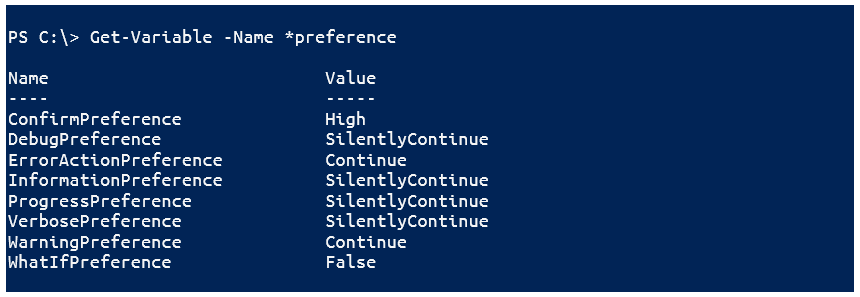
Your ultimate PowerShell Cheat Sheet
Unleash the full potential of PowerShell with our handy poster. Whether you're a beginner or a seasoned pro, this cheat sheet is designed to be your go-to resource for the most important and commonly used cmdlets.The poster is available for download and in paper form.
Related links
- ScriptRunner ActionPacks will help you automate tasks
- Try out ScriptRunner here
- ScriptRunner: Book a demo with our product experts
.svg)
.svg)

