14 min read
Privacy Management with PowerShell – Let's look at the core features of Priva!
All you need to know about Privacy Management, privacy management policies, rules, and subject rights requests.

Many routine tasks from daily IT operations can be automated, delegated and greatly simplified using PowerShell scripts and ScriptRunner. To avoid that every administrator writes their own scripts for standard use cases, we provide our ActionPacks. This way you can concentrate on your individual use cases during script development and use our script collections for standard use cases.
ScriptRunner ActionPacks are topic- and product-oriented PowerShell script collections that cover typical use cases in IT operations. They are written according to Microsoft best practices, are continuously extended and improved, and are ready to run with ScriptRunner.
More information about our ActionPacks can be found on our website.
The new Windows System Management ActionPack contains a total of 140 scripts for managing system settings for Windows 10 clients and Windows servers. Most of the scripts can be used for both systems. Special scripts for Windows 10 clients as well as for Windows Server can be found in separate subfolders.
There are alternative ways to integrate the scripts into ScriptRunner:
Once the scripts from the ActionPacks have been synchronized, they can be used to create ScriptRunner Actions. The following two examples will show how quickly the scripts are ready for use.
The script “Backup-SysMBitLockerKeyProtector” stores the recovery password protection for a volume protected by BitLocker Drive Encryption in Active Directory Domain Services (AD DS).
To be able to select the parameters dynamically via drop-down menu, appropriate query scripts can be used for the drive selection and the Key Protector Object. The computer selection can be done via an AD Query.
In the full case, the user selects the computer and drive, the Protector Object is determined using the query script, and the recovery password protection is stored in AD when the script is executed.
Create a new action (+New) and select the Backup-SysMBitLockerKeyProtector script. Then select your target system and the corresponding credentials. You can use your own machine as the target, because the script can access other machines remotely.
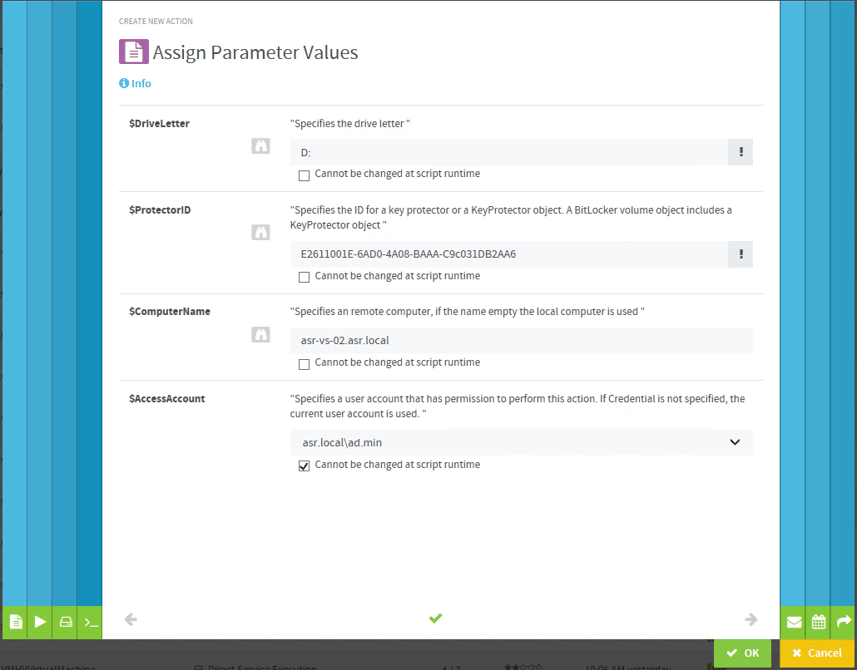
Configuring the Action in the ScriptRunner Admin App
If the action is started via the Admin App, the variables drive, ProtectorID and target system can be selected.
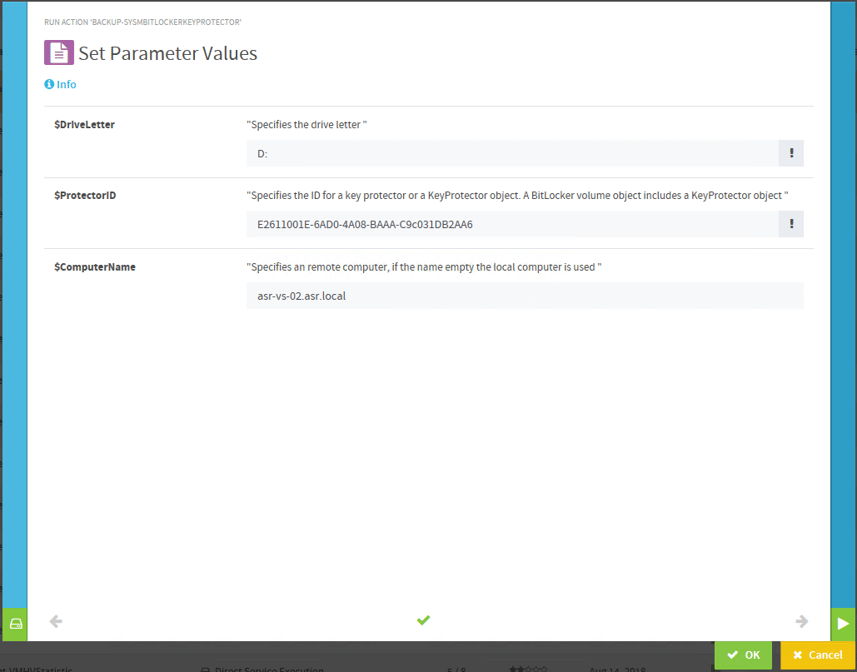
Running the action
If you regularly receive support requests regarding problems with the local Windows firewall, you can allow the help desk direct access to the firewall settings via the ScriptRunner Delegate App. Using an integrated query script, the help desk can also be provided with a set of firewall rules to be changed via a drop-down menu.
In this case, the query must first be created via querie script and after the action has been created, it must be released to the help desk via delegation.
Select under “+New → Querie → With a Script” the querie script “QUY_Get-SysMFirewallRules.ps1” from the ActionPack and confirm the settings as shown on the screenshot below.
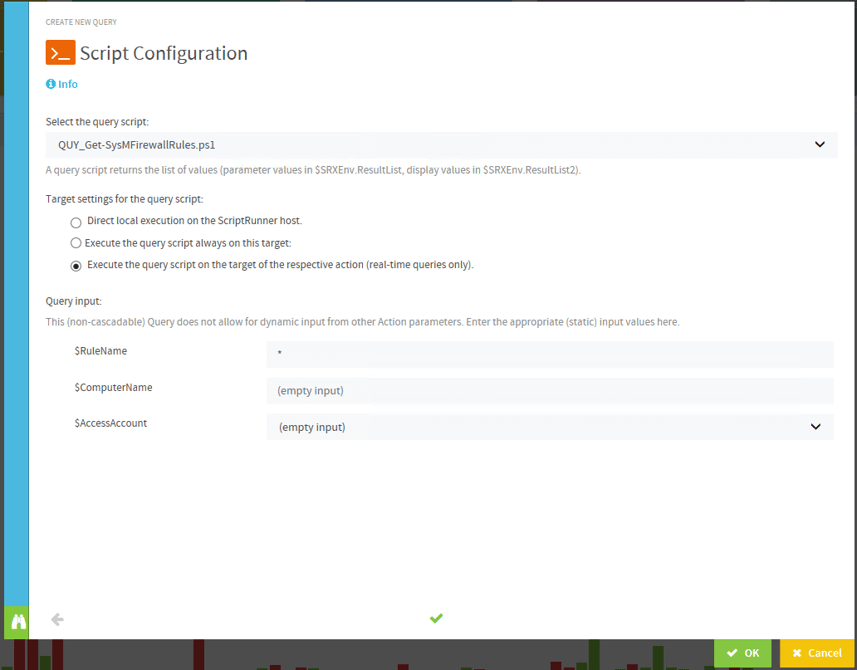
Configuring the action in the ScriptRunner Admin App
Now create a new action with the script “Set-SysMFirewallRuleStatus”. For the RuleName parameter, use the binoculars icon to activate the Querie script you just created. If the settings are selected as shown in the following screenshot, the rule can be selected from the drop-down menu when executing the action and whether it should be activated or deactivated.
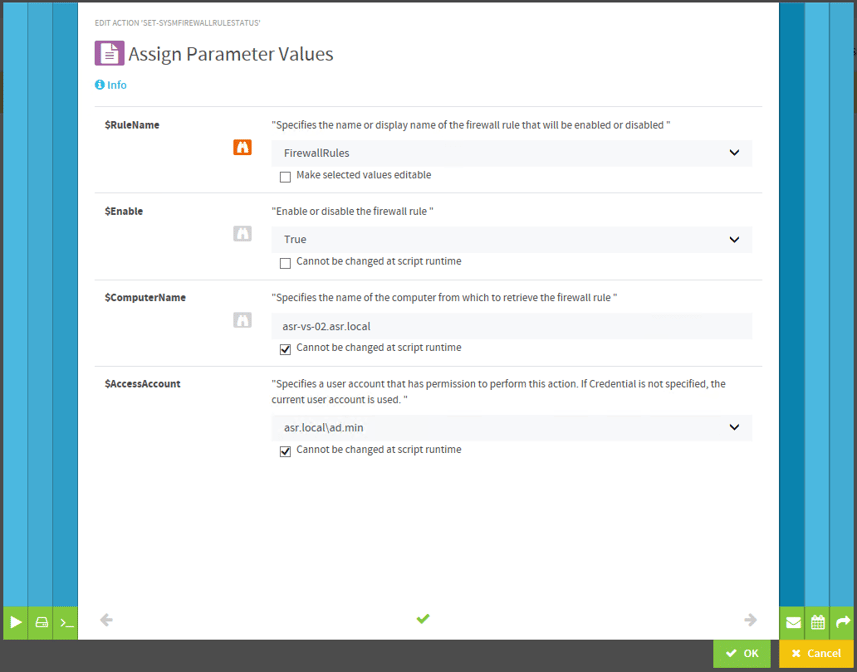
Assigning parameter values to the action
To do this, create a new delegation using the +New field and select the action you just created. Then select the help desk account in the window “Delegate this Action to…”.
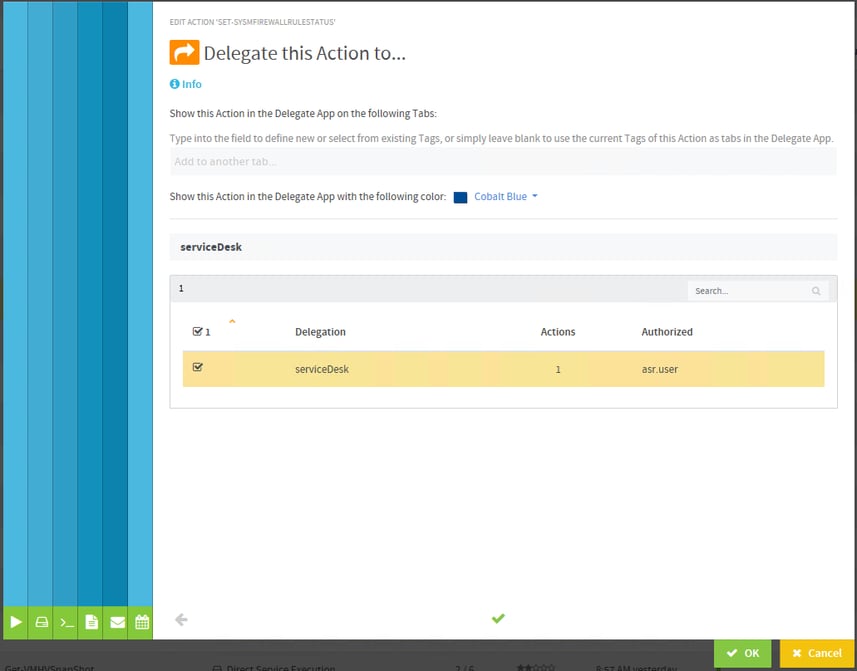
Delegating the Action to help desk
After the entries have been confirmed, the help desk can execute the action with the selected parameters via the Delegate App.
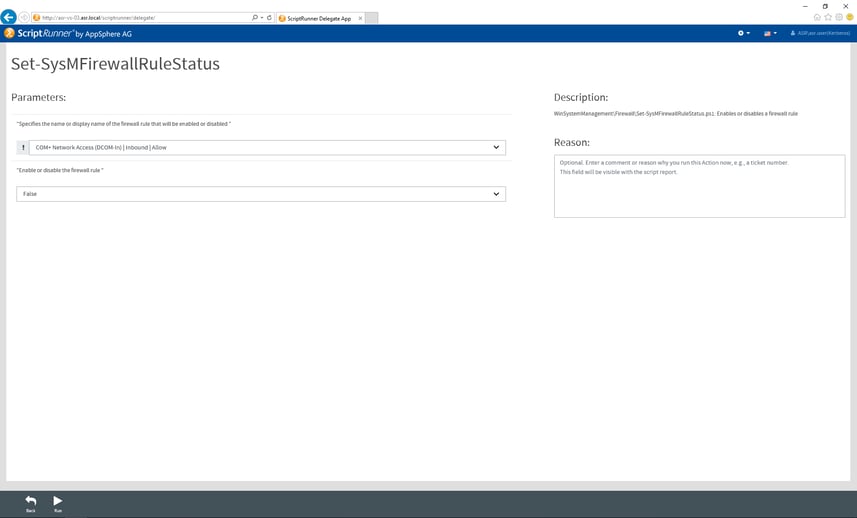
Action in the ScriptRunner Admin App
You still have questions about ScriptRunner and/or the ActionPacks? We are happy to help you.
Jul 16, 2024 by Damian Scoles
All you need to know about Privacy Management, privacy management policies, rules, and subject rights requests.
Jul 3, 2024 by Matthias Jütte
Every last Friday of July, we get to celebrate System Administrator Appreciation Day, a special day dedicated to...
Jul 2, 2024 by Philip Lorenz
Windows PowerShell 5.1 is usually preinstalled and the default – is it worth switching to PowerShell 7, or will it lead...
Frank Kresse is Head of Product and CEO of ScriptRunner. As the inventor of the automation and delegation solution for PowerShell, he advises clients on use case scenarios and develops solutions for the automation and the digitalization of their processes. He is also involved in technology start-ups.