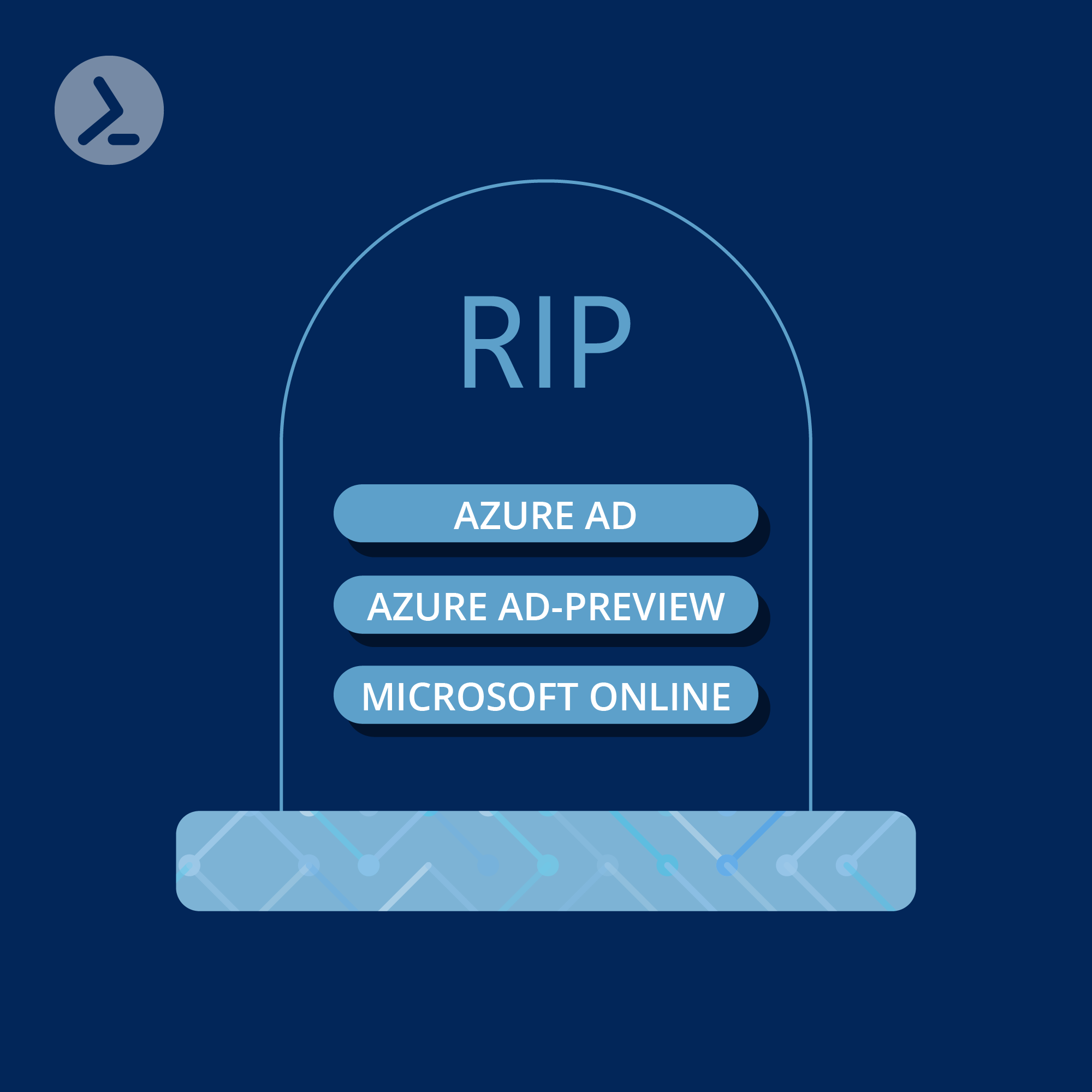With MS Online and Azure AD module deprecation, it's time to map previous tasks to new methods. We hope the following ideas will help you.
Are you affected?
Microsoft is deprecating some important PowerShell Modules come the end of March 2024 with the MS Online (MSOL) and Azure AD/Preview modules targeted for this date. While Microsoft announced these changes years ago, it appears the ride for these modules is now coming to an official end.
What does this mean for you, if you use these modules for IT administration and for migration projects?
It means it's time to learn how to use Graph PowerShell and find a way to map previous tasks to the new methods. Some administrators have adapted to this change and have no issues, while others will find that the Microsoft Graph PowerShell module is a less forgiving module and a barrier to getting tasks done. In this article, we will tackle these challenges, review examples of how these changes will affect PowerShell users as well as review Microsoft's help documentation for this transition.
Whats deprecating?
- Azure AD / Azure AD Preview
- Microsoft Online (MSOL or MSOnline)
Deprecation notifications
Microsoft, as is typical of large changes, has taken time to gradually nudge administrators to make changes and prepare for the future. Notifications are almost two years in-progress:
June 2022 / June 2023 / December 2023
There are probably more notifications out there, but this is a small sample to review.
Migrating to Graph
Microsoft has provided resources to assist those with migrating cmdlets, scripts and apps:
Compatibility checker
Use this tool to check your script for compatibility and is available in the PowerShell Gallery.
Graph PowerShell basics
If you are new to using Graph, the process for connecting and preparing is similar to other PowerShell modules.
First, install the Microsoft Graph SDK PowerShell module:
Install-Module Microsoft.Graph
Then import the module into PowerShell:
Import-Module Microsoft.Graph
Connecting to Graph: This is a very quick example because there are some nuances to Graph as its more granular in terms of tasks / permissions. See this article for more details on connecting to Graph, choosing permissions and more.
Connect-MgGraph -Scopes 'Directory.ReadWrite.All'
Real world examples
In this section, we will review some brief examples of some tasks that were performed in the legacy modules and how to now perform them in Graph PowerShell.
MSOnline
(1) List all users in a tenant
MSOnline Service Module:
(Get-MsolUser).Count
Microsoft Graph PS Module:
(Get-MgUser -ALL).Count
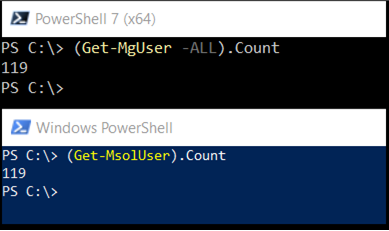
Top is Graph with 119 users and the bottom example is from MS Online with 119 users as well.
(2) List guest or tenant member users with a one-liner
MSOnline Service Module:
Get-MsolUser | Where-Object UserType -eq Member | Sort-Object DisplayName
MSOnline Output:

Now, to do the same in the Graph module, we perform a filtered lookup:
Get-MgUser -All -Filter "UserType eq 'Member'"
Graph Output:
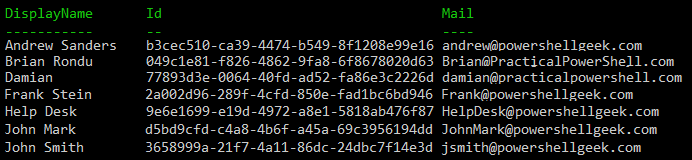
Default output is different and thus needs adjusting to depending on what properties of the user is needed.
(3) Group licensing
Licensing is also vastly changed and the previous steps now need to be performed in Microsoft Graph. Previously, I had written an article for this blog on this topic, you can find "Licensing with Microsoft Graph PowerShell" here.
(4) User authentication methods
Authenticating an account in a Microsoft 365 tenant may require some additional authentication methods (a.k.a. MFA) which can further validate who is connecting to the account. In the MSOnline service, there is a way to set the Strong Authentication settings, but with the deprecation of the module Graph is now our tool. Graph PowerShell has a bit of granularity which we will explore here. First, MSOnline:
$st = New-Object -TypeName Microsoft.Online.Administration.StrongAuthenticationRequirement$st.RelyingParty = "*"$st.State = "Enabled"$sta = @($st)Set-MsolUser -UserPrincipalName damian@practicalpowershell.com -StrongAuthenticationRequirements $sta
Graph has numerous cmdlets, but keep in mind that the above is now considered legacy not only in terms of method (per user MFA) but also the module (MSOnline). We can made adjustments to it via Graph PowerShell. First, query the configuration for a user:
Get-MgUserAuthenticationMethod -UserId damian@practicalpowershell.com | Format-List

We see that this user does have MFA configured, using three different methods for verification. Graph PowerShell allows us to remove an existing method with Remove-MgUserAuthentication* cmdlets, add new authentication methods with New-MgUserAuthentication* cmdlets, update the authentication methods with Update-MgUserAuthentication* cmdlets or list individual settings with Get-MgUserAuthentication* cmdlets. While per user MFA configuration is not generally recommended, we may need to make adjustments if a user has a user, or if an authentication method simply is not working.
Add method Phone authentication:
In this example, we are adding the phone authentication method for a user and defining it as their mobile number:
$params = @{ phoneNumber = "+1 3125551212" phoneType = "mobile"}New-MgUserAuthenticationPhoneMethod -UserId postmaster@powershellgeek.com -BodyParameter $params
Update method:
In this example, we need to use the same $params variable to define the new phone number, we also need the existing phone authentication method as we could have multiple lines defined and finally the update cmdlet:
$PhoneAuthID = (Get-MgUserAuthenticationPhoneMethod -UserId postmaster@ powershellgeek.com).Id$params = @{ phoneNumber = "+1 3125551212" phoneType = "mobile"}Update-MgUserAuthenticationPhoneMethod -UserId postmaster@ powershellgeek.com -BodyParameter $params -PhoneAuthenticationMethodId $PhoneAuthId
Remove method:
If we need to update an existing phone authentication method (cannot have two of the same type) or if we just wish to remove the authentication method, we can do so with PowerShell:
$PhoneAuthID = (Get-MgUserAuthenticationPhoneMethod -UserId postmaster@powershellgeek.com).IdRemove-MgUserAuthenticationPhoneMethod -UserId postmaster@powershellgeek.com -PhoneAuthenticationMethodId $PhoneAuthID
Azure AD examples
(1) Adding users to a group
In this example, commonly used to add new users to a licensing group or a permissions group, PowerShell needs to read a CSV file for a list of users to process and then populate the group:
Azure AD code:
$CSV = Import-Csv .\MailboxesToAdd.txtForeach ($User in $CSV) { $ID = $User.Alias $UPN = $ID+'@mydomain.com' $ObjectID = (Get-AzureADUser -ObjectId $UPN).ObjectID Add-AzureADGroupMember -ObjectId a616b6a9-21ad-41f3-8204-f52e944d9df4 -RefObjectId $ObjectID}
Graph example:
$CSV = Import-Csv .\MailboxesToAdd.txtForeach ($User in $CSV) { $ID = $User.Alias $UPN = $ID+'@mydomain.com' $ObjectID = (Get-MgUser -UserId $UPN).Id New-MgGroupMember -GroupId a616b6a9-21ad-41f3-8204-f52e944d9df4 -DirectoryObjectId $ObjectID}
With this example, we see that two cmdlets change, from the Azure AD cmdlets to Graph specific cmdlets. Fairly easy to do. Note that parameters will change as well in most cases.
(2) Query all user details
In this example, we are querying a list of properties of a user that could be used for documentation, verification or possibly to archive if a user object is moved between tenants.
Get-AzureADUser -Top 500 | Where-Object UserType -eq member | Sort-Object DisplayName | Select-Object UserPrincipalName, DisplayName, GivenName, Surname, Mail, MailNickName, Company, Country, Department, Title, Mobile, PostalCode, State, StreetAddress, TelephoneNumber, UsageLocation | Export-Csv -Path "c:\downloads\atlantix\$Tenant-AzureAD-Export.csv" -NoTypeInformation
Overlap
With two different modules being deprecating at once, and both having some overlap already, it is worth noting that some cmdlets in Azure AD and the MSOnline PowerShell module may end up mapping to a single cmdlet in the Graph PowerShell module. Some examples below:
Get-MgUser (Graph)
Get-CorrespondingGraphCommand Get-AzureADUserGet-CorrespondingGraphCommand Get-MsolUser
What we see is that, in Graph, both of these cmdlets from different modules use the Get-MgUser as its successor.

Note that despite the overlap, it is not ideal as not all parameters and options are the same, so true conversion will take time and learning.
Get-MgGroupMember (Graph)
Another example of this are groups that exist in your tenant. In the past weve had a series of cmdlets that manage these groups, from both MSOnline and AzureAD. Below we see that the Get cmdlets end up pointing to the same Graph PowerShell cmdlet:
Get-CorrespondingGraphCommand Get-MsolGroupMemberGet-CorrespondingGraphCommand Get-AzureADGroupMember
We see the resulting cmdlet is Get-MgGroupMember:
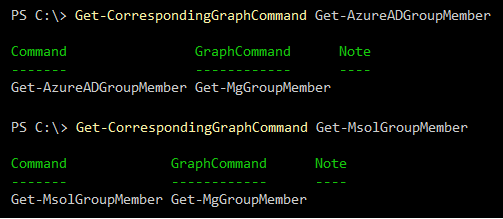
The future
Good tools going forward
When finding a corresponding cmdlet in Graph, we have a couple of methods of discovery:
- Use this page from Microsoft.
- Use this nifty tool which references the previous page and pulls up the new cmdlet.
Single cmdlets
Combine the tool with the ability to check what Graph permissions are needed to run the Graph cmdlet. Take for example the Get-MsolUser cmdlet, a typical cmdlet from the MSOnline PowerShell Module. Using the DependencySearch PowerShell module, we can pull the matching cmdlet and use a Graph cmdlet to pull the permissions:
$NewCmdlet = (Get-CorrespondingGraphCommand Get-MSOLUser).GraphCommand(Find-MgGraphCommand $NewCmdlet).Permissions
Below is a subset of the output from these two one liners:
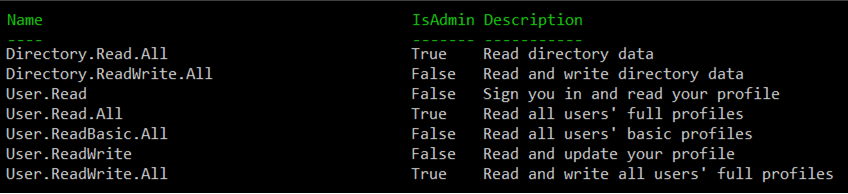
Sample of the full list of permissions for the Get-MsolUser cmdlet
The one complication is that some cmdlets have a large corresponding list of permissions that grant access to the cmdlet. Choose least permission, starting with the Read versions of permissions if you can.
Whole scripts
Its one thing to translate a single cmdlet, but it is entirely different when we have entire scripts that we may need to perform the same translation. With the same DependencySearch module, we can analyze our scripts for potential issues. In the below example, we first pull all available modules and then apply the search function against a sample script "C:\Repository\ScriptToAnalyze.ps1".
$AvailableModule = @(Get-Module -ListAvailable)Get-CodeDependency -scriptPath "C:\Repository\ScriptToAnalyze.ps1" -AvailableModules $AvailableModule
Results of these two lines will then output cmdlets that need to be replaced with Graph cmdlets:

Conclusion Final word
Microsoft has moved the final dates for this change many times and we cannot expect this to change again. Now is the time to make your changes, learn how to use Graph and move on from these legacy PowerShell modules. Otherwise, you may be caught with a critical script that is no longer functional or worse a business process that no longer processes and costs your organization monetary losses.
ScriptRunner fully supports Microsoft Graph since 2022
Our ScriptRunner MS Graph Targets allows you to simplify and centralize the use of MS Graph for managing your Microsoft 365 subscriptions.
Our ScriptRunner MS Graph Queries enable you to easily receive data via the Microsoft Graph API.
Read more in our ScriptRunner online documentation. We also wrote a section when we first introduced Microsoft Graph as a new service for M365 targets.
Click here for our documentation
Related links
- ScriptRunner ActionPacks will help you automate tasks
- Try out ScriptRunner here
- ScriptRunner: Book a demo with our product experts
.svg)
.svg)