14 min read
Privacy Management with PowerShell – Let's look at the core features of Priva!
All you need to know about Privacy Management, privacy management policies, rules, and subject rights requests.
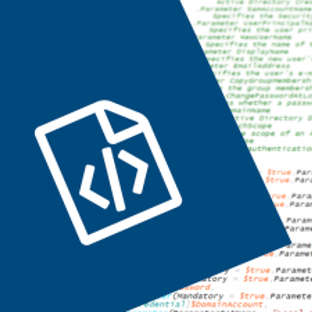
As a programming language, PowerShell of course supports header information for scripts. While the headers have no meaning for interactive application in the PowerShell console or PowerShell ISE, the opposite is true for PowerShell scripts. Even parameter inputs, as known from PowerShell cmdlets, must be declared as input parameters in the script. Microsoft recommends using both script headers and parameter declarations in its best practices for PowerShell scripting. For these and other reasons, this article takes a look at the PowerShell script header and how it affects the way ScriptRunner works.
The script header contains various information to improve the readability and traceability of scripts. The following header information is used in the script collections for ScriptRunner (the ScriptRunner ActionPacks):
<#
.SYNOPSIS
A summary of how the script works and how to use it.
.DESCRIPTION
A long description of how the script works and how to use it.
.NOTES
Information about the environment, things to need to be consider and other information.
.COMPONENT
Information about PowerShell Modules to be required.
.LINK
Useful Link to ressources or others.
.Parameter ParameterName
Description for a parameter in param definition section. Each parameter requires a separate description. The name in the description and the parameter section must match.
#>
A practical example: PowerShell Script Header of the Copy-ADUser script from the ScriptRunner ActionPack for Active Directory.
<#
.SYNOPSIS
Copy a Active Directory account, properties and group memberships.
.DESCRIPTION
.NOTES
This PowerShell script was developed and optimized for ScriptRunner. The use of the scripts requires ScriptRunner. The customer or user is authorized to copy the script from the repository and use them in ScriptRunner. The terms of use for ScriptRunner do not apply to this script. In particular, AppSphere AG assumes no liability for the function, the use and the consequences of the use of this freely available script. PowerShell is a product of Microsoft Corporation. ScriptRunner is a product of AppSphere AG. © AppSphere AG
.COMPONENT
Requires Module ActiveDirectory
.LINK
https://github.com/scriptrunner/ActionPacks/tree/master/ActiveDirectory/Users
.Parameter OUPath
Specifies the AD path
.Parameter SourceUsername
Display name, SAMAccountName, DistinguishedName or user principal name of Active Directory user
.Parameter GivenName
Specifies the new user's given name
.Parameter Surname
Specifies the new user's last name or surname
.Parameter Password
Specifies the password value for the new account
.Parameter DomainAccount
Active Directory Credential for remote execution without CredSSP
.Parameter SamAccountName
Specifies the Security Account Manager (SAM) account name of the new user
.Parameter UserPrincipal
Name Specifies the user principal name (UPN) in the format @.
.Parameter NewUserName
Specifies the name of the new user
.Parameter DisplayName
Specifies the new user's display name
.Parameter EmailAddress
Specifies the user's e-mail address
.Parameter CopyGroupMemberships
Copies the group memberships too
.Parameter ChangePasswordAtLogon
Specifies whether a password must be changed during the next logon attempt
.Parameter DomainName
Name of Active Directory Domain
.Parameter SearchScope
Specifies the scope of an Active Directory search
.Parameter AuthType
Specifies the authentication method to use
#>
In PowerShell scripts you use parameter declarations. These define and structure the input for the PowerShell script. The declaration is summarized in a block and is called a param block or parameter section.
The parameter names in the declaration must match the name for the variable in the header. A parameter declaration usually contains the type of the variable and its name. In addition, further properties can be defined for the use of the variable and the permitted input options.
The parameter declaration for the practical example is shown below:
param(
[Parameter(Mandatory = $true,ParameterSetName = "Local or Remote DC")]
[Parameter(Mandatory = $true,ParameterSetName = "Remote Jumphost")] [string]$OUPath,
[Parameter(Mandatory = $true,ParameterSetName = "Local or Remote DC")]
[Parameter(Mandatory = $true,ParameterSetName = "Remote Jumphost")] [string]$SourceUsername,
[Parameter(Mandatory = $true,ParameterSetName = "Local or Remote DC")]
[Parameter(Mandatory = $true,ParameterSetName = "Remote Jumphost")] [string]$GivenName,
[Parameter(Mandatory = $true,ParameterSetName = "Local or Remote DC")]
[Parameter(Mandatory = $true,ParameterSetName = "Remote Jumphost")] [string]$Surname,
[Parameter(Mandatory = $true,ParameterSetName = "Local or Remote DC")]
[Parameter(Mandatory = $true,ParameterSetName = "Remote Jumphost")] [string]$Password,
[Parameter(Mandatory = $true,ParameterSetName = "Remote Jumphost")] [PSCredential]$DomainAccount,
[Parameter(ParameterSetName = "Local or Remote DC")]
[Parameter(ParameterSetName = "Remote Jumphost")] [string]$SAMAccountName,
[Parameter(ParameterSetName = "Local or Remote DC")]
[Parameter(ParameterSetName = "Remote Jumphost")] [string]$UserPrincipalName,
[Parameter(ParameterSetName = "Local or Remote DC")]
[Parameter(ParameterSetName = "Remote Jumphost")] [string]$NewUserName,
[Parameter(ParameterSetName = "Local or Remote DC")]
[Parameter(ParameterSetName = "Remote Jumphost")] [string]$DisplayName,
[Parameter(ParameterSetName = "Local or Remote DC")]
[Parameter(ParameterSetName = "Remote Jumphost")] [string]$EmailAddress,
[Parameter(ParameterSetName = "Local or Remote DC")]
[Parameter(ParameterSetName = "Remote Jumphost")] [switch]$CopyGroupMemberships,
[Parameter(ParameterSetName = "Local or Remote DC")]
[Parameter(ParameterSetName = "Remote Jumphost")] [switch]$ChangePasswordAtLogon,
[Parameter(ParameterSetName = "Local or Remote DC")]
[Parameter(ParameterSetName = "Remote Jumphost")] [string]$DomainName,
[Parameter(ParameterSetName = "Local or Remote DC")]
[Parameter(ParameterSetName = "Remote Jumphost")] [ValidateSet('Basic', 'Negotiate')] [string]$AuthType="Negotiate"
)
Now that both the Script Header and the PowerShell parameters have been defined, the effects of these two blocks in ScriptRunner are shown below.
The Script Header performs several tasks in ScriptRunner:

Contents of the Script Header are used for, among other things, descriptions of scripts and actions.
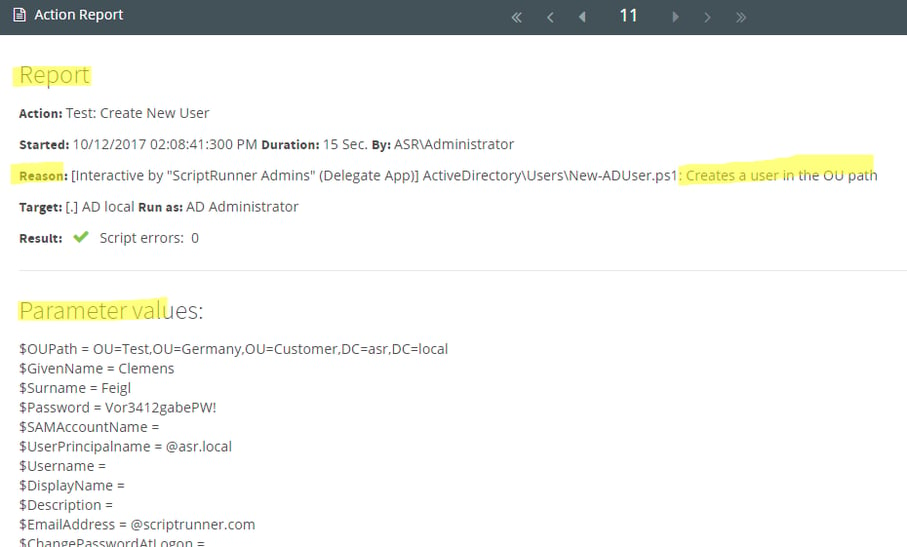
Information from the Script Header is also displayed in the Action Report
The parameter declaration also performs several tasks in ScriptRunner. Specifically, these are:
Two modes are distinguished when generating the input fields in the Admin App:
In both modes, in addition to the headers .SYNOPSIS and .PARAMETER, the parameter names or variables of the param block itself are also displayed. In Edit mode, the parameters can be both preset and locked with values. Locked values thus act as constants with fixed values. The behavior of the parameter types from the declaration is taken into account.
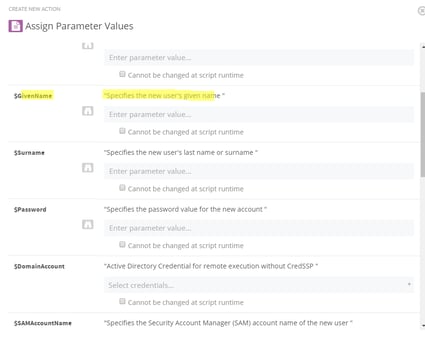
In ScriptRunner, the order of the parameters in the declaration also determines the order of the automatically generated form fields in the input masks. ScriptRunner also interprets known variable types and format information. Thus, parameters with the additional properties „Mandatory“ become mandatory input fields, „ValidateSets“ become dropdown menus, „ValidateRange“ and „ValidateLength“ check user input, etc.
Additional format information is considered in the Run/Test mode of the Admin App. In the practical example here, this is the property „mandatory“. Parameters that have been preset in Edit Mode are displayed with the filled-in default value. Parameters that have been locked are no longer displayed in Run mode because they have already been assigned fixed values.
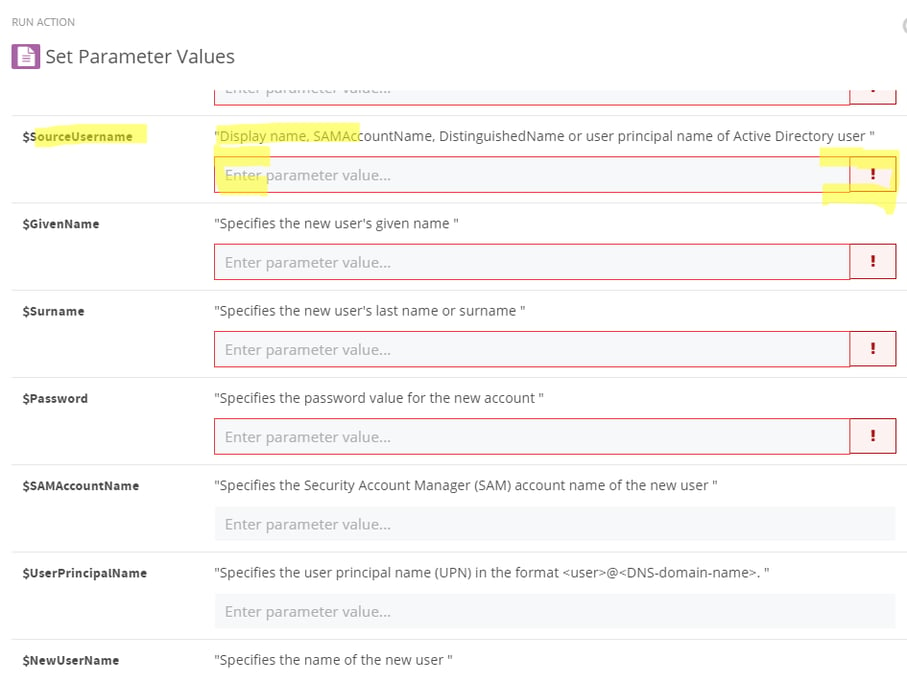
In Run / Test Mode of the Admin App additional format information is taken into account, e.g. the mandatory property
There is only one display for the Run mode in the Delegate App. This is largely also the case for the Admin App. However, there are two important differences:
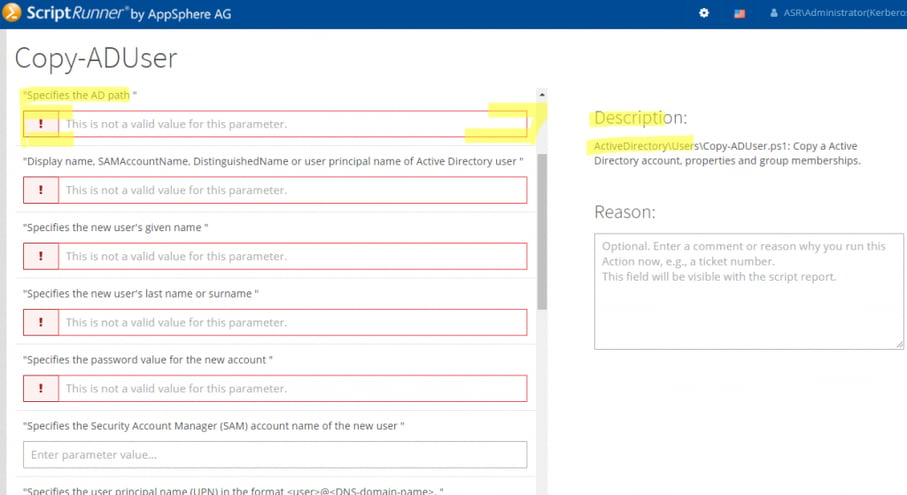
View of an action in the Delegate App
If you want to get more information about PowerShell Scripting and the automatic graphical UI in ScriptRunner, please contact us!
Jul 16, 2024 by Damian Scoles
All you need to know about Privacy Management, privacy management policies, rules, and subject rights requests.
Jul 3, 2024 by Matthias Jütte
Every last Friday of July, we get to celebrate System Administrator Appreciation Day, a special day dedicated to...
Jul 2, 2024 by Philip Lorenz
Windows PowerShell 5.1 is usually preinstalled and the default – is it worth switching to PowerShell 7, or will it lead...
Frank Kresse is Head of Product and CEO of ScriptRunner. As the inventor of the automation and delegation solution for PowerShell, he advises clients on use case scenarios and develops solutions for the automation and the digitalization of their processes. He is also involved in technology start-ups.