14 min read
Privacy Management with PowerShell – Let's look at the core features of Priva!
All you need to know about Privacy Management, privacy management policies, rules, and subject rights requests.
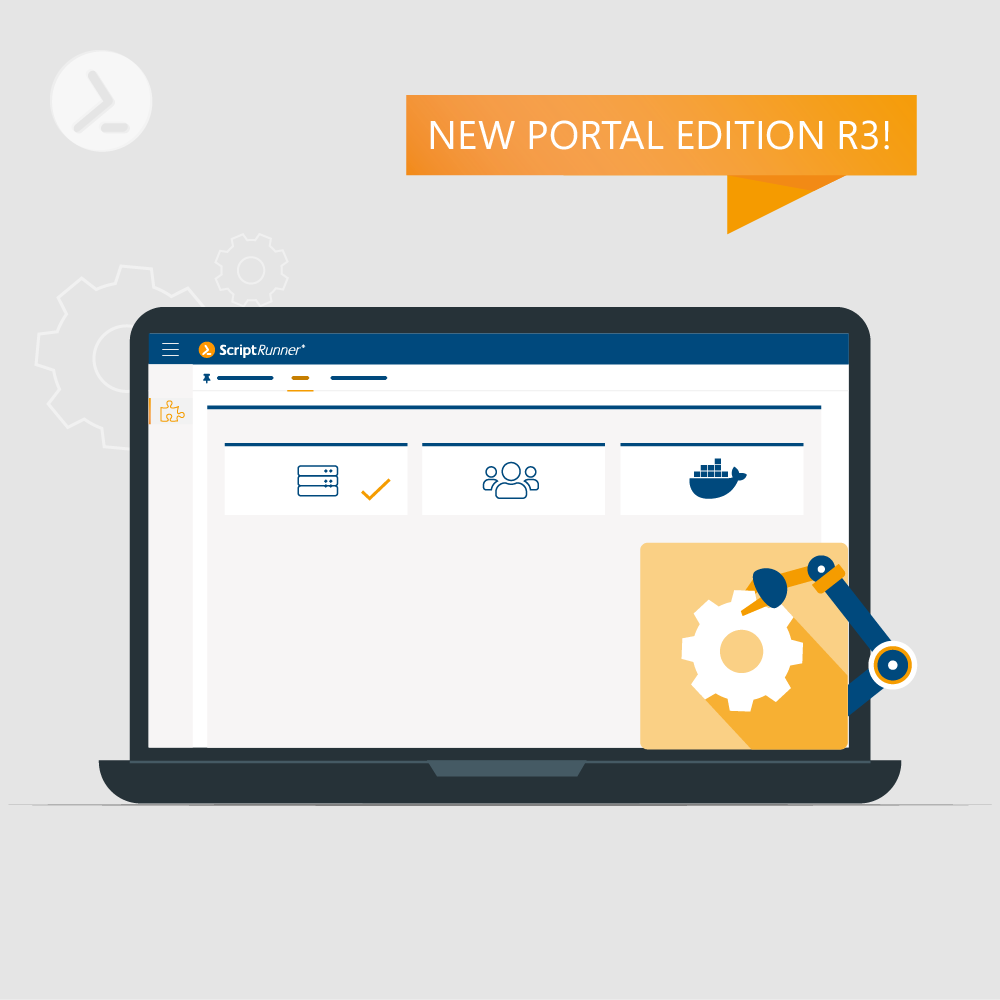
The completely new Automation App, extended functionality in the Reports App and server improvements - the list of developments is impressive. Portal Edition R3 is another release from the current version series, which focuses on the complete replacement of the previous Web App by the role-based Portal.
With Release 3, another new Portal App, an enhanced Reports App and an improved ScriptRunner Server are delivered.
In addition, a Community License will be introduced and made available for the first time in ScriptRunner.
With this release, the ScriptRunner Portal App for configuring Automation Connectors is delivered for the first time.
The Automation App supports the configuration:
The Automation App in the portal is only available to users in the ScriptRunner "Main Administrator" role.
Automation Connectors are used to start configured actions in ScriptRunner by external systems, such as monitoring, workflows, ITSM and others.
The Web Service Connector provides a secure interface with authentication and authorization via REST.
The Email Inbound Connector supports automation with legacy systems that can only communicate via system emails.
The authentication and authorization mechanisms ensure that only assigned sender systems are allowed, these systems must authenticate to the ScriptRunner server when called, and can only perform assigned actions in ScriptRunner.
The Web Service Connector offers three different operating modes and is also to be licensed according to the operating modes.
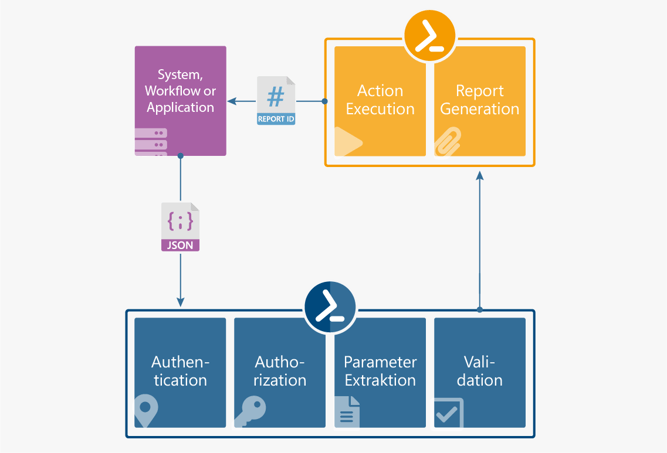
Operating principle for automation with Web Service Connector in ScriptRunner
In this operation mode, the backend of a third-party system is integrated with the ScriptRunner server for automation. For example, a workflow backend can communicate with ScriptRunner via such a connection. For authentication, users in an administrator role and in the helpdesk role are accepted.
In this mode, ScriptRunner Server is accessed directly by clients. Authorization can be done by user or computer accounts. For authentication only users in the role End User are accepted.
This operating mode takes into account the specific requirements resulting from the use of microservices as the source of invoking an action in ScriptRunner. For authentication, users in an administrator role and in the helpdesk role are accepted.
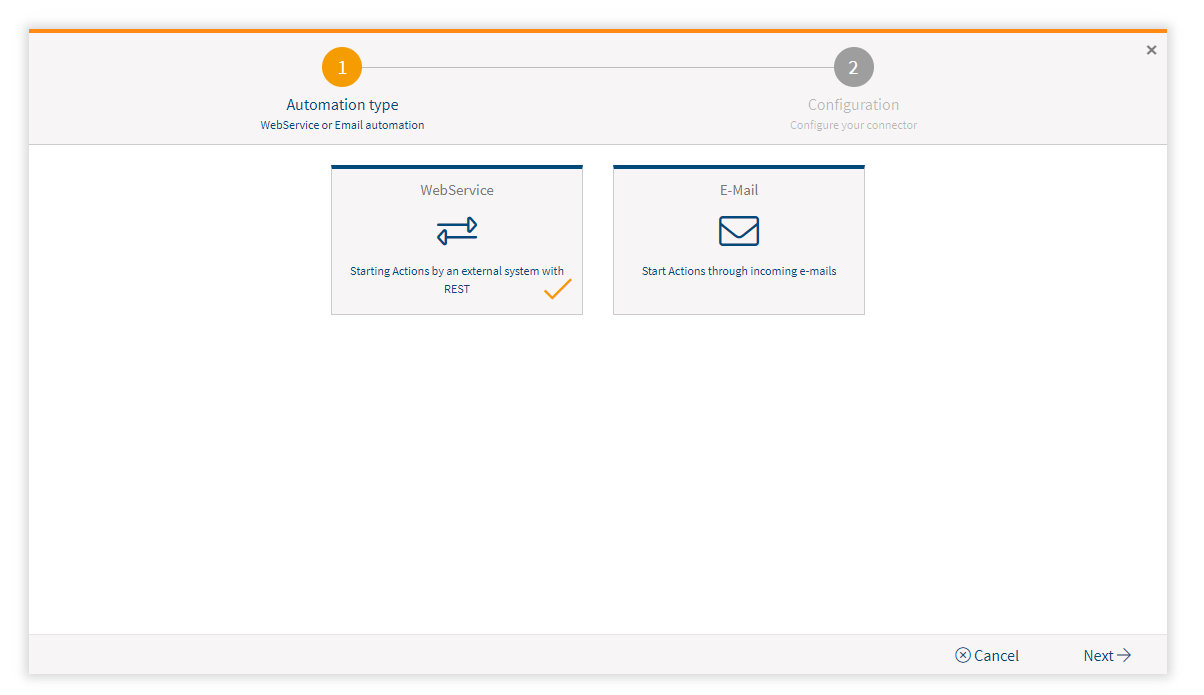
Wizard for creating automation connectors
To use the Email Inbound Connector, a separate mailbox is required for ScriptRunner, to which the legacy systems can send their emails. The one-time setup of access to the mailbox is done on the server side. ScriptRunner accesses this mailbox via IMAP and checks the emails for matching senders as well as appropriate semantics in the subject and body of the email. For the semantics, various options are available to adapt the connector to the capabilities of the legacy system (sender).
After opening the Automation App, the Automation Connectors are listed.
The "Local Loopback Web Service Connector" can be used to start another action from a running action. On the one hand, this makes it possible to build sequences of actions or to design complex processes using a controlling action (based on a control script) as well as called individual actions. It should be noted that a data transfer between the actions that are independent in ScriptRunner is currently only possible via a local file.
The "Web Service Connector Example" can be used in the trial phase to test action calls by third-party systems.
If different systems should be able to call actions in ScriptRunner, several connectors have to be set up and licensed.

Web service connectors are used for integrated automation with third-party systems
The configuration of a Web Service Connector as shown here in the example in the backend coupling operating mode is quite simple. Required are:
This procedure ensures that only systems can call actions in ScriptRunner that are
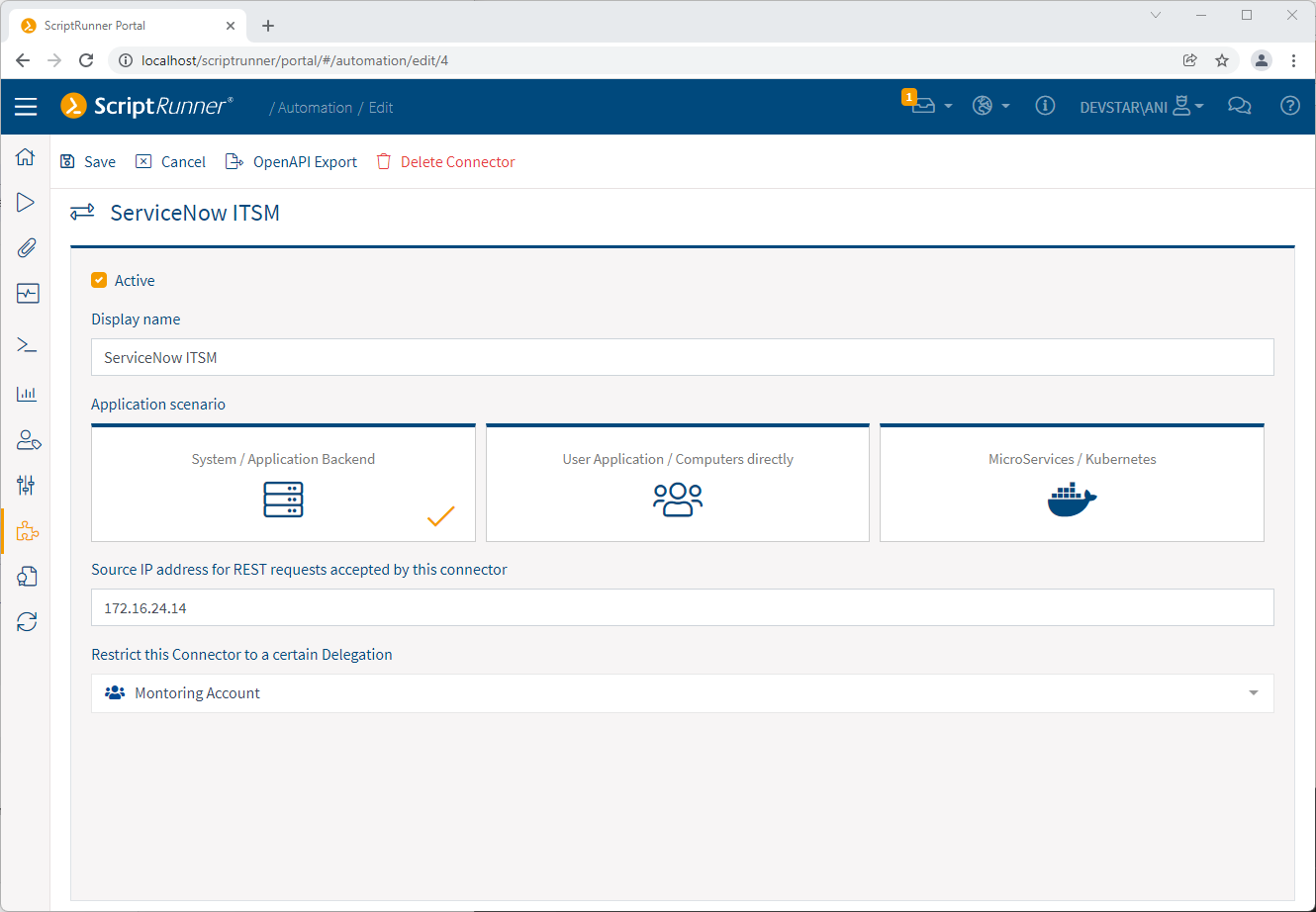 Example of configuration for backend coupling with Web Service Connector
Example of configuration for backend coupling with Web Service Connector
There are different possibilities to call an action in ScriptRunner by a third party system.
Many workflow and ITSM systems now offer the configuration of a REST client within the application or at the application backend. There, the authentication, the REST methods as well as the data transfer format (URL, JSON) can usually be defined in detail.
Another possibility is the call by means of a script in JavaScript, PowerShell or others. In this case the third party system calls the script, passes the parameters and the script calls the web service in ScriptRunner. This option is applicable for systems without a REST client as well as in ScriptRunner calls, which can be integrated directly into web pages.
A special variant for integration into web pages at the frontend is the ScriptRunner Portal Widget.
Variants for calling an action in ScriptRunner
The third possibility are configurable and executable REST client programs like cURL. Thus monitoring systems on Linux like Nagios or others can be coupled with ScriptRunner. The monitoring system starts a parameterized cURL call on a certain event, which in turn communicates with the ScriptRunner server.
The Web Service Connector supports three API variants:
Especially using the ODATA API, actions can be set up in a way that they do not yet contain a configured target system for the action to be executed. This allows the actions to be used flexibly for different target systems, e.g. for different servers or different M365 tenants.
The caller methodology and syntax for using the ScriptRunner APIs can be viewed in the PowerShell Script in our Action Packs.
The improved "Reports" App completely removes the previous limitations and is much easier to use thanks to the redesign in detail. In particular, the faster filtering and drilldown functionality immediately catch the eye.
An essential basis for this was created with the server-side filtering and partial reloading to be able to display subsets from a very large report set much faster in the app. This also removes the display limitation to the 500 most recent reports. Any report from the total set can now be displayed.
When switching to the Reports App, all 20 newest reports are displayed by default. In the timeline display in the graphic, the most recent report is on the far right.
To make handling and filtering as easy as possible for the user, a quick filter bar has been introduced at the very top of the app and the previous filter board has been removed.
The quick filter bar allows targeted filtering of reports for:
In combination with the display
In the title bar, the number of filtered elements to the total number is displayed, it is possible to select the number of elements 20-50-100 displayed at the same time and it is possible to slide along the timeline to older and newer reports in this step.
Clicking on the respective time bar opens the corresponding individual report. The number of reports listed below the graph corresponds to the filtered selection from above.
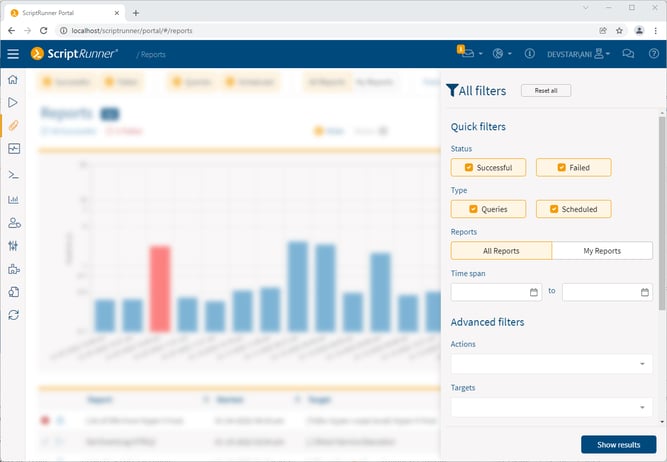
Advanced filter options in the filter panel
The filter panel can be opened by clicking the "all filters" button. The upper third contains the filters from the quick filter panel. These filters are supplemented by selection options for:
The "Filter reset" button can be used to quickly restore the default filter settings.
As in previous releases, minor improvements and technology updates have been made to the ScriptRunner Server. For example, a better handling of large amounts of data between frontend and server has been changed to allow faster display and access to subsets of data, e.g. in the Reports App in the portal.
For PowerShell 7 the built-in modules have been extended and some minor bugs for PowerShell in general have been fixed.
The configuration in IIS for the portal and the web apps was extended and two new error pages were introduced. The general error page is displayed if in the ScriptRunner path .../scriptrunner/... errors occur during input or program elements of the frontends are not found.
A second error information is displayed in the portal if HTML reports are no longer available in the reports directory.
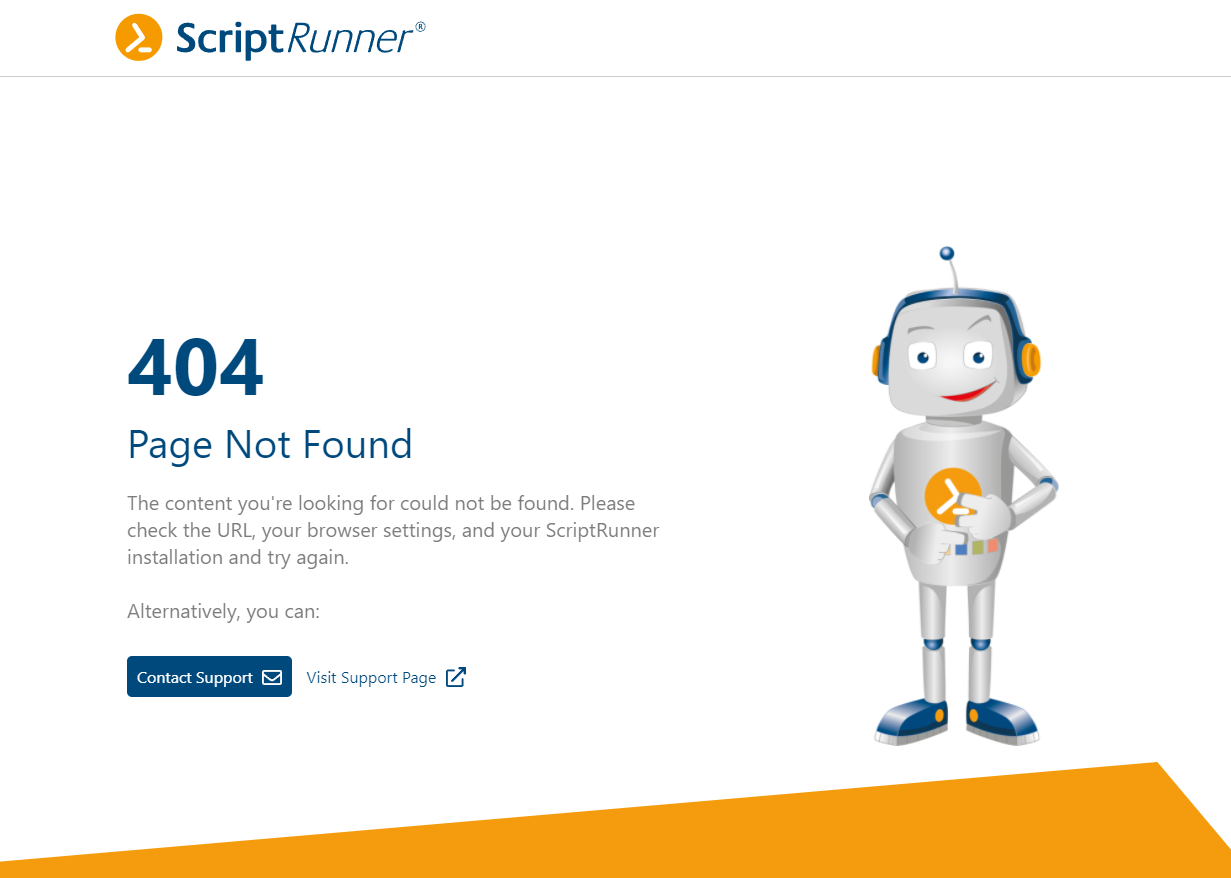
New error page for ScriptRunner frontends
The Community License allows the use of ScriptRunner for demonstration purposes and for non-productive, personal use by IT Pros, especially MVPs, partners as well as admins who want to use ScriptRunner from time to time.
A Community License can be activated in the ScriptRunner portal after the trial period has expired. An online connection is required. Offline activation is not possible.
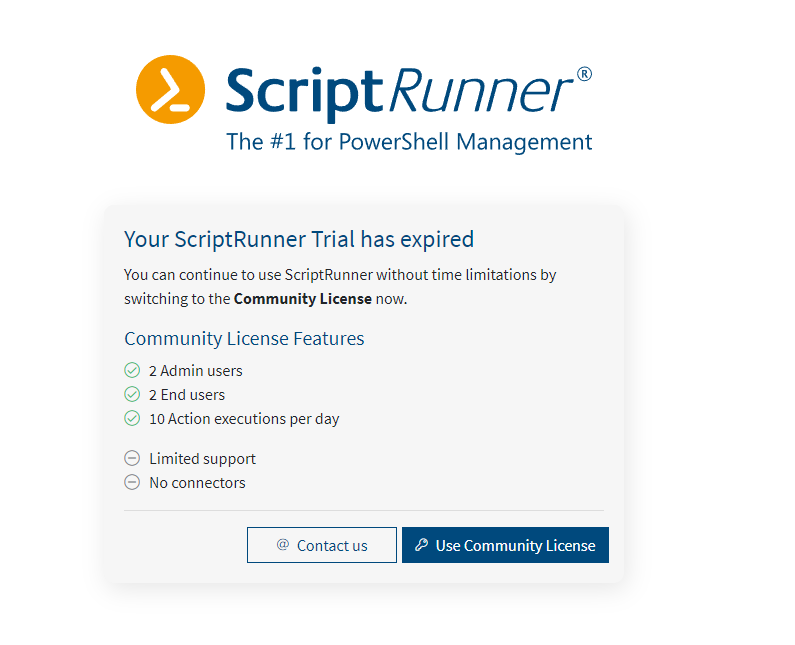
Registration of an expired Trial License as Community License
Once activated, a Community License can be converted to a commercial version at any time without reinstallation.
The Community License is functionally limited:
There is no entitlement for support under the Community License.
The portal will be further advanced in functionality and user experience in Release 4. The focus is on the new development of a dashboard, the introduction of a further improved UI design and the first version of the new Configuration App for credentials and targets in the portal. As in every new release of the Portal Edition, minor improvements and features will also be added to the ScriptRunner Server.
Jul 16, 2024 by Damian Scoles
All you need to know about Privacy Management, privacy management policies, rules, and subject rights requests.
Jul 3, 2024 by Matthias Jütte
Every last Friday of July, we get to celebrate System Administrator Appreciation Day, a special day dedicated to...
Jul 2, 2024 by Philip Lorenz
Windows PowerShell 5.1 is usually preinstalled and the default – is it worth switching to PowerShell 7, or will it lead...
Frank Kresse is Head of Product and CEO of ScriptRunner. As the inventor of the automation and delegation solution for PowerShell, he advises clients on use case scenarios and develops solutions for the automation and the digitalization of their processes. He is also involved in technology start-ups.