11 min read
Graph PowerShell SDK – Part 1 of our Graph series
Users will encounter one or two hurdles when they start using Graph. Damian Scoles wrote three articles provides help...
ScriptRunner Blog
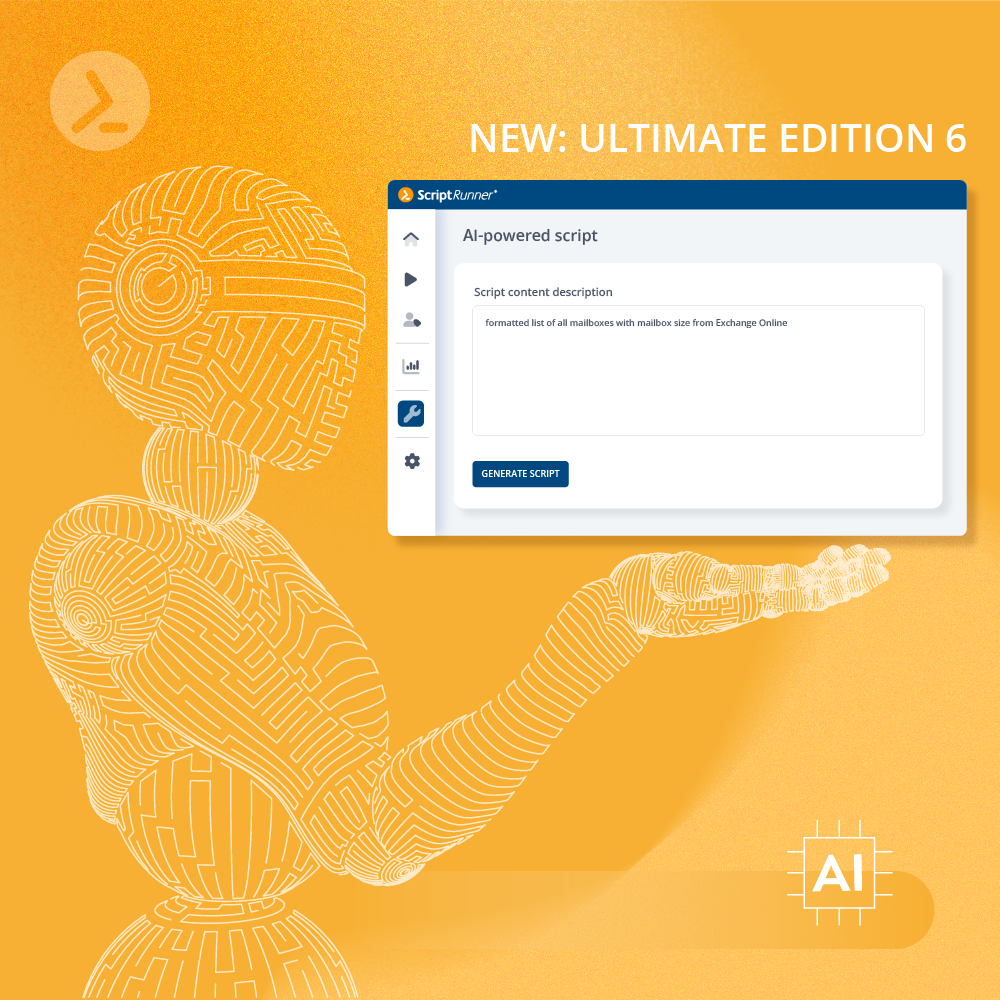
Ultimate Edition 6 is the latest and most elaborate version on the existing platform technology. It includes all previous features and some new ones, as well as a largely consistent look and feel in the role-based portal.
Important note:
As the Portal combines all functionalities, using multiple apps is no longer required. In line with previous announcements, the legacy, discontinued web apps and the desktop apps are NOT included in the product package anymore, being incompatible with the new and further developed server APIs.
The core element of Ultimate Edition 6 is Artificial Intelligence (AI). With the help of AI-powered script development, our customers can create new PowerShell scripts as well as extend existing scripts. AI is also becoming a game changer for automation, and we will be expanding the feature set considerably in future releases: Scripting, creating queries and use cases in ScriptRunner will be significantly easier.
Other minor improvements in the UI will find their way into future fix releases for Ultimate Edition 6. All new features and enhancements will only be done on the new Vnext platform in the future, with a first product release planned for Q4-2023.
Besides some new features, many details have been optimized in Ultimate Edition 6, so the list of changes and news is long:
Portal Edition R5 completed the cycle of developing a role-based ScriptRunner portal. At the same time, the application logic was changed so that IIS is no longer necessary on the ScriptRunner server. Meanwhile, many new features in the server and portal are no longer compatible with the old applications.
With the initiation of developing and releasing the new Portal, the discontinuation of the old Web Apps as well as the Desktop Apps was repeatedly announced. Accordingly, with Ultimate Edition 6, the Admin App, Delegate App and End User App will now be discontinued.
All components will now be bundled into a single setup. What are the implications for our customers?
For a new installation, e.g. for testing, for an additional instance or for migration to a new VM, ScriptRunner is installed without IIS. The portal is accessed via a default URL. Both the portal and the ScriptRunner Service Endpoint (API) are now uniformly addressed via port 80/443. This simplifies communication through firewalls, proxies and content filters.
After upgrading an implementation with IIS, only the portal is accessible under its default URL on port 80/443. The ScriptRunner Service Endpoint (API) will be accessed via port 8091 or 8092. The configured authentification mechanisms do not change. The older apps will be uninstalled after the upgrade.
Only a ScriptRunner instance without IIS can be upgraded to the upcoming version 7. This means that instances with portal operation with IIS have to be switched to integrated operation before. You can find instructions here.
The overview page for scripts has been completely redesigned to match the new design. At the top, you can now see which script editing mode is set on the server. (Read more about the topic here: "Depending on the global script edit mode")
In addition, the columns have been expanded and rearranged to show both the editing status of a script and the path to the script on the server or in the Git repository. For long paths, a tooltip supports the users.
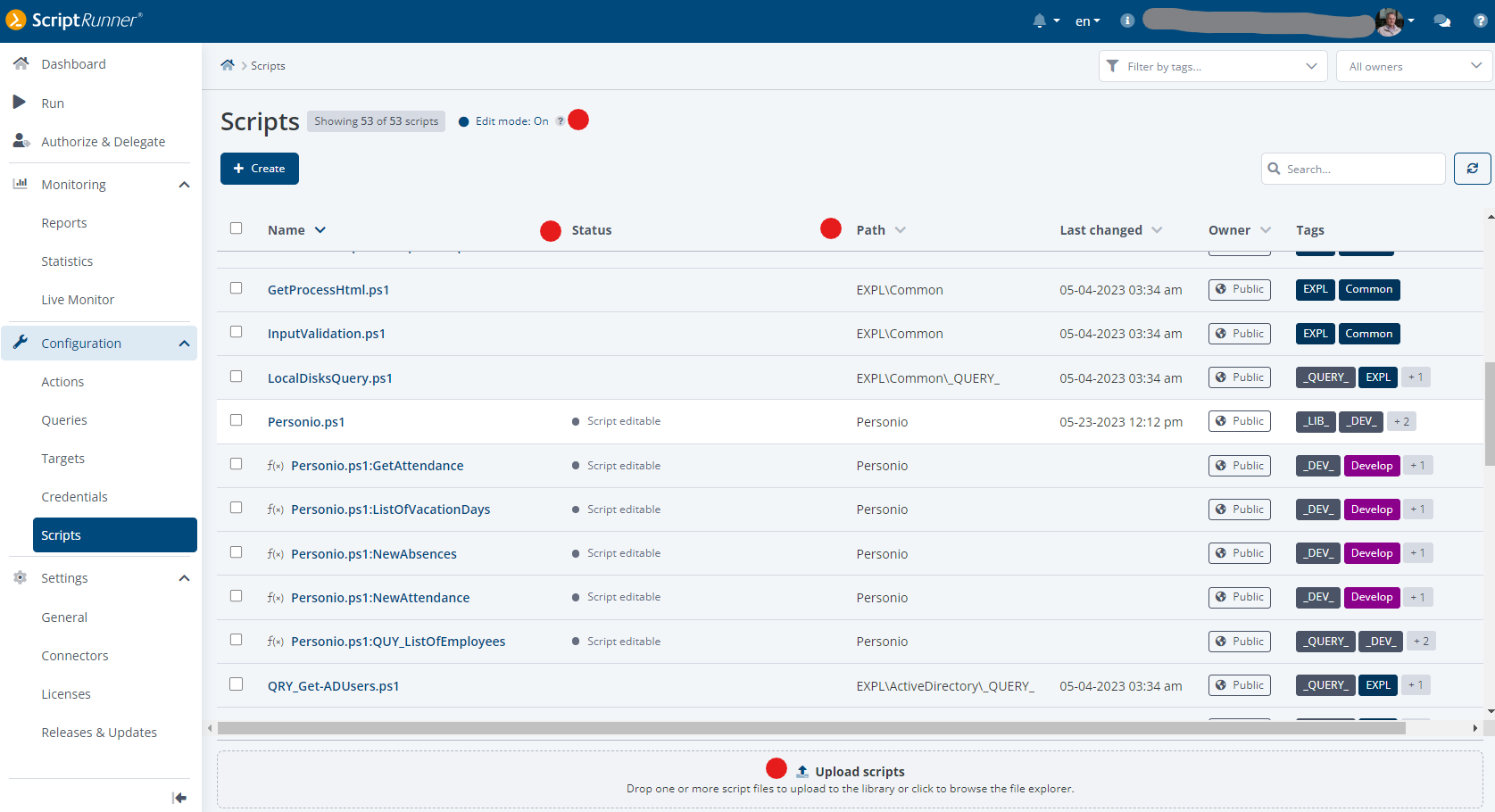
New script overview with a dropzone for easy, intuitive script uploading
The function for uploading scripts has been completely revised. There is now a drop zone at the bottom of the overview for a quick click & drop upload. You can click on it or simply drag one or more ps1 files onto it and drop them. If only one script was selected, this script opens in edit mode. The location on the server, an owner and tags for the script can be configured on the right side in this mode. If the user is a member of an admin team, an owner can only be selected from their own memberships.
If multiple scripts have been selected for upload, they can be placed directly in the desired location on the server with the same metadata. In this case, no edit mode is available.
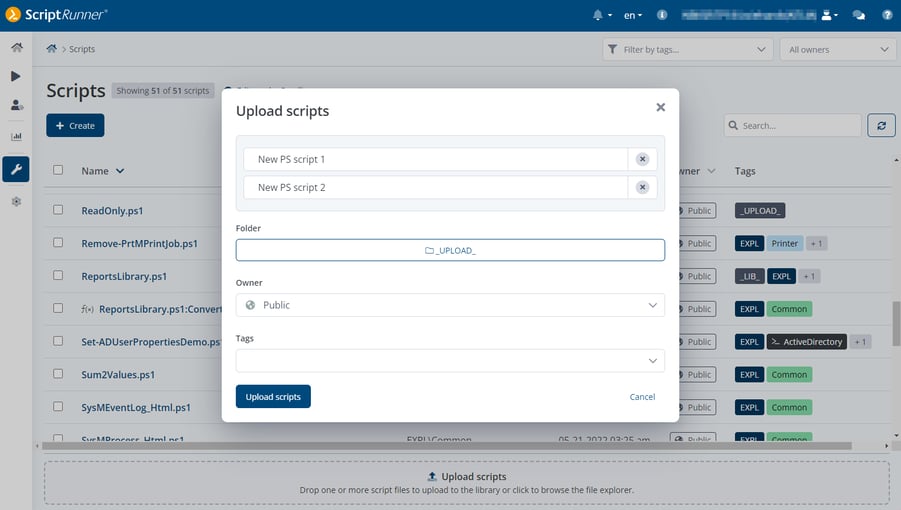
Script editing mode with settings before uploading to the server (multiple scripts)
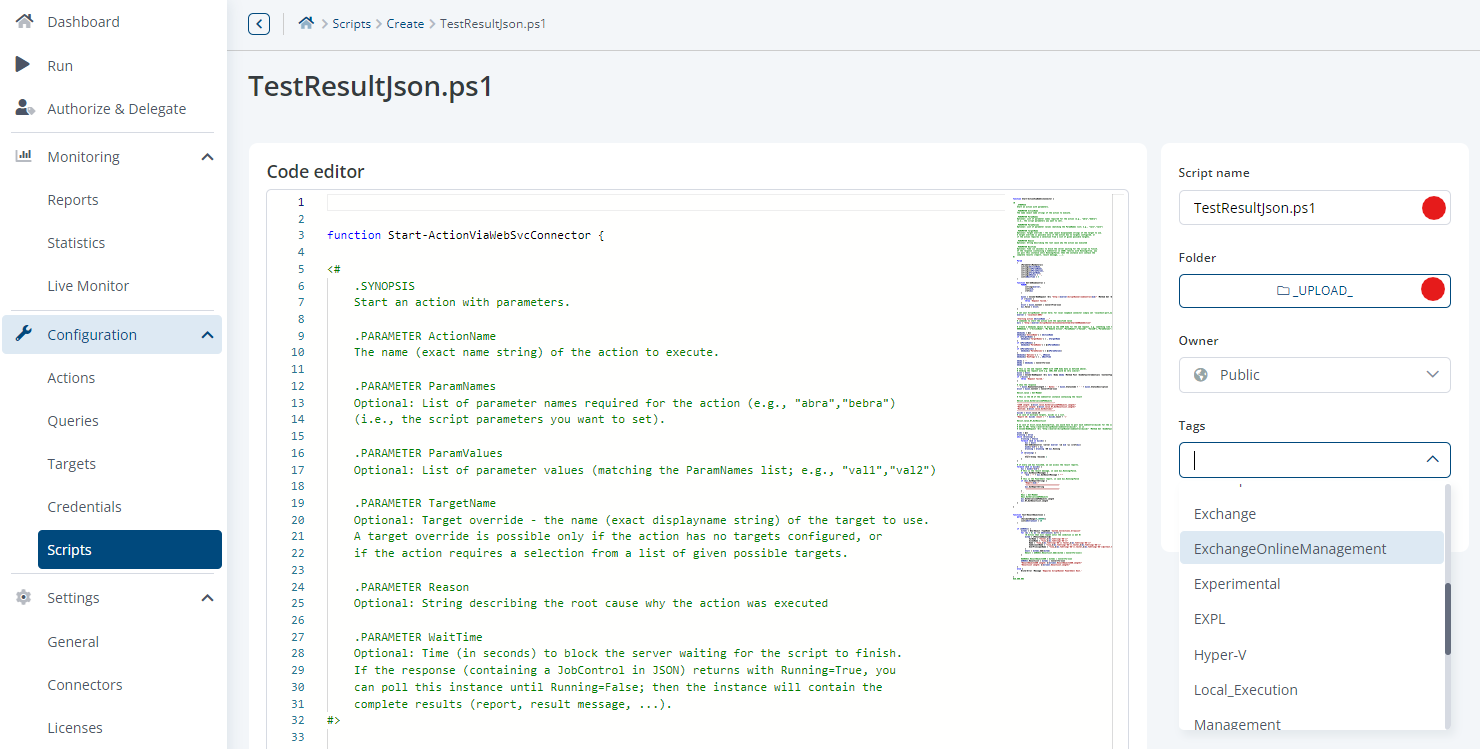
Script editing mode with settings before uploading to the server
The wizard for creating a new script has been fundamentally revised and is now based on a new, user-centric operating concept. Users make a pre-selection from various templates that cover different needs. The three categories to choose from are:
The wizard for creating a new script has been fundamentally revised and is now based on a new, user-centric operating concept. Users make a pre-selection from various templates that cover different needs. The three categories to choose from are:
Clicking the 'Create' button opens the selection. In the example below, a new script is created using the Action Packs:
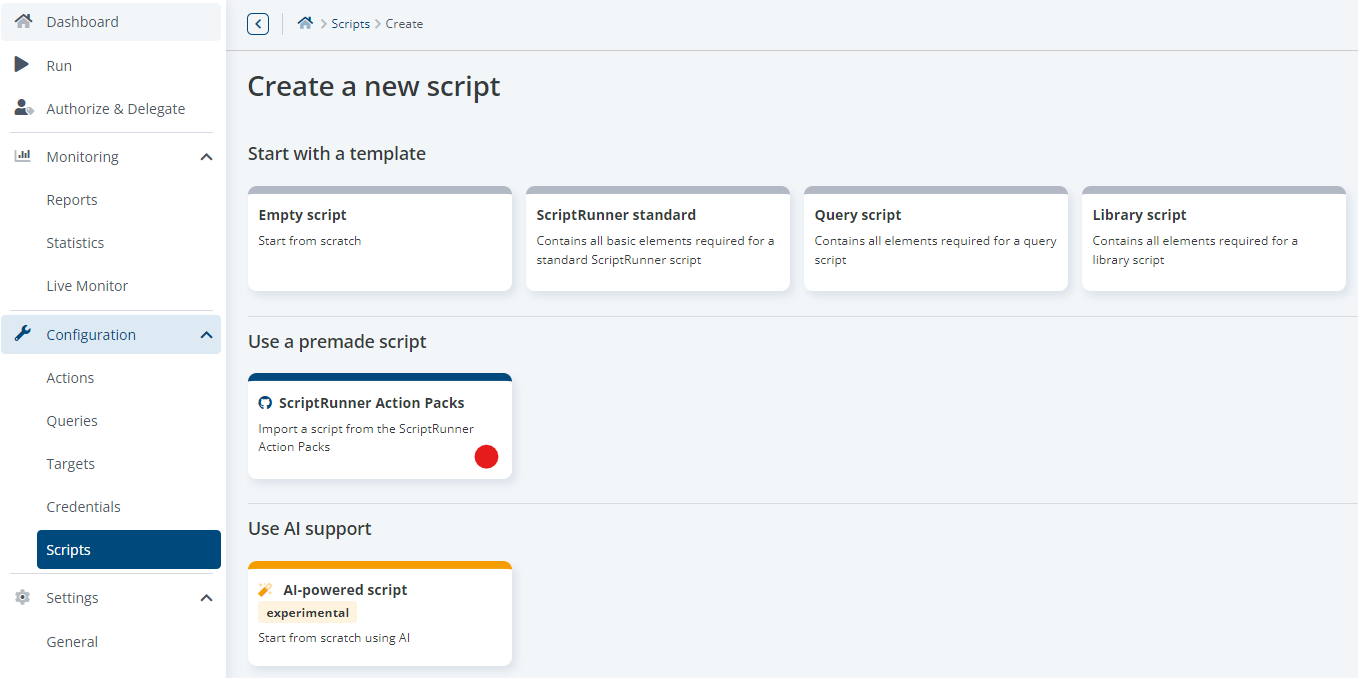
Create a script using Action Packs
Within the Action Packs, you can navigate to individual scripts via a breadcrumb. Selecting a script then opens the code view with the settings as for the upload. The name of the script is then already filled in. The script code itself cannot be edited in this case (read-only).
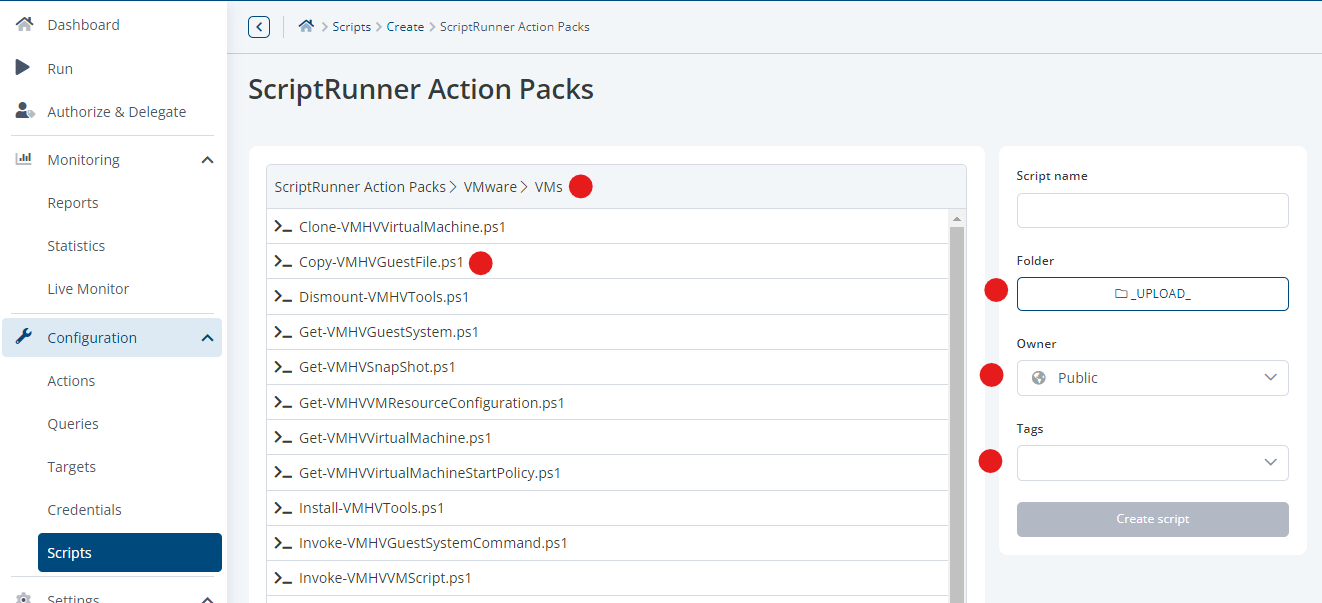
Navigating in the ScriptRunner Action Packs and downloading a script
After downloading the script and uploading it to the server, you can now select the script in the list.
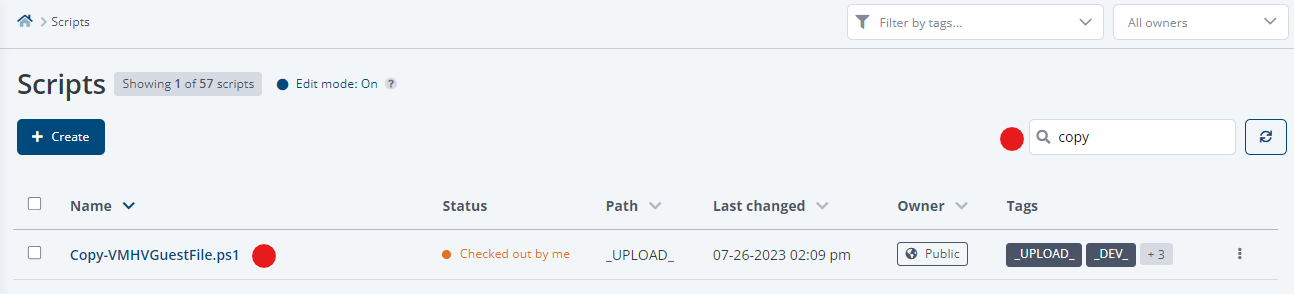
Searching and selecting the previously created script
The properties and editing of scripts have also been redesigned. In the 'Header Information' tab, there is now an area that contains the header of the script and also an overview of the parameter settings in the script, from which the respective data type and other parameter attributes, such as 'Mandatory', and more can be recognized immediately.
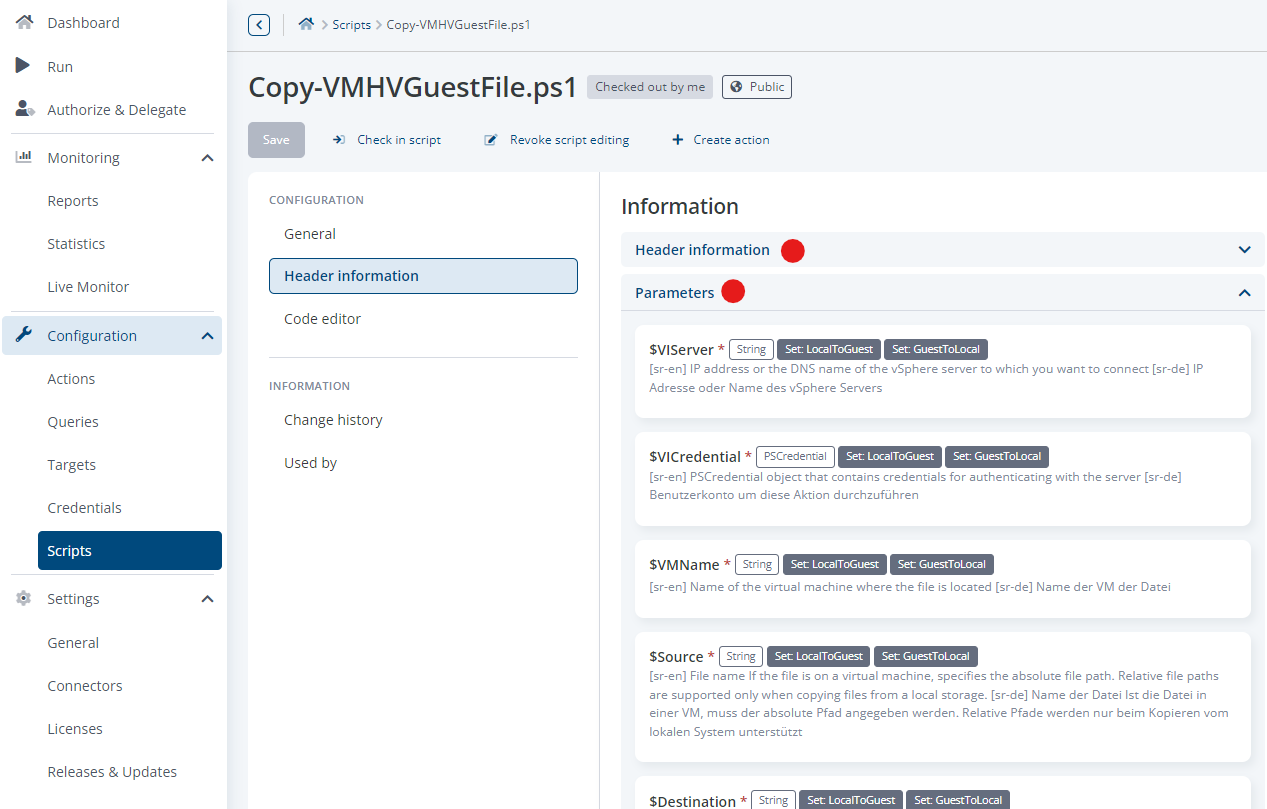
Extensive header information with parameter name, data type, and parameter attributes
After checking out the script, it can be edited in the code editor. The user dialogs for the functions 'Commit', 'Revoke' and 'Discard changes' have now been harmonized. Changes to scripts by different administrators can be tracked as usual under the properties in the 'Change history' tab.
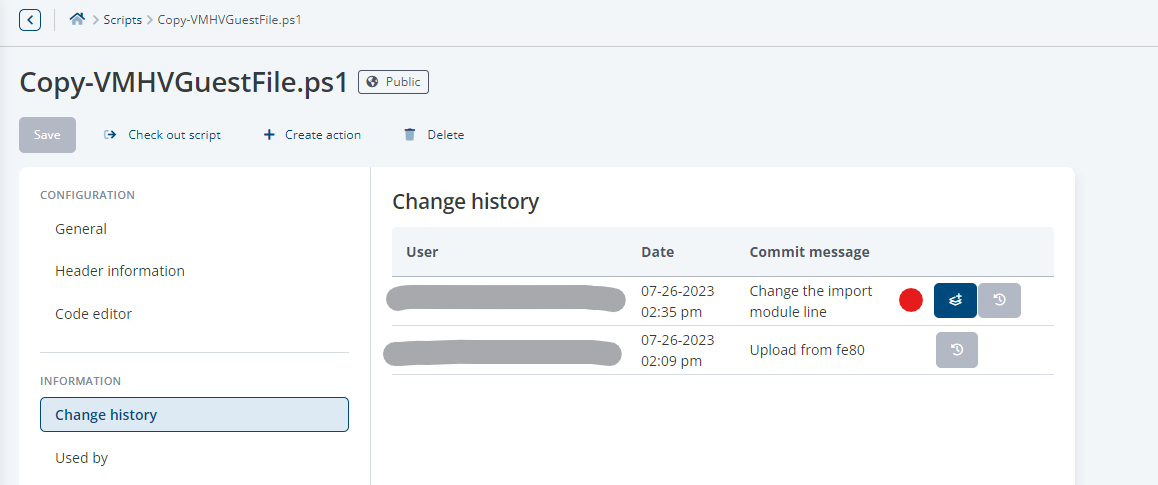
Changes can be tracked via the change history at any time
By clicking the 'Compare' button, script versions can be compared with their respective predecessor. It is also possible to revert to a previous version at any time after checking out the current script.
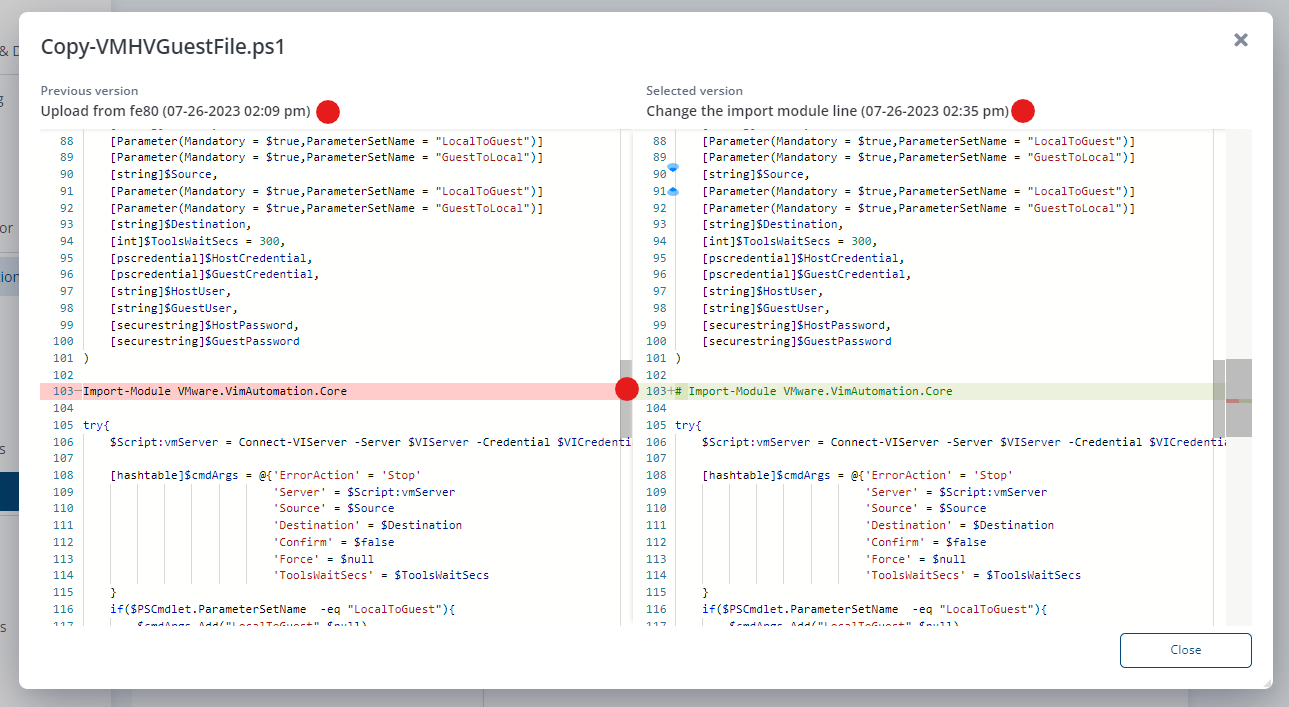
Comparing script versions in the new compare dialog
To use AI-powered script development, you need an API Key for ChatGPT (OpenAI article: "Where do I find my secret API Key?")
This must be entered in the ScriptRunner Portal settings under User Settings > General > API settings.
To be able to develop a script with AI support, the corresponding template is selected in the script wizard.
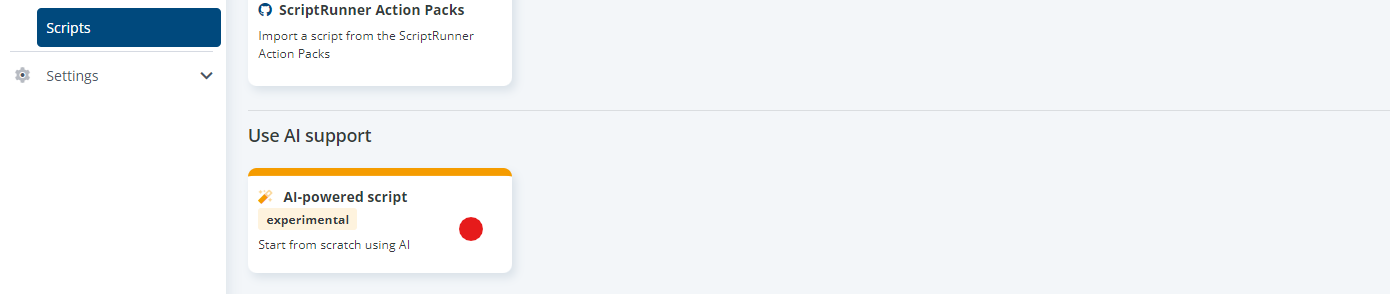
Create a script using AI support
A text input opens, which is used as a preconfigured prompt dialog. This means that basic requirements like creating a PowerShell script with header, parameter block and try-catch-throw code structure are automatically entered by ScriptRunner. This allows script developers to fully concentrate on formulating the actual use case (or 'script case') in the prompt dialog.
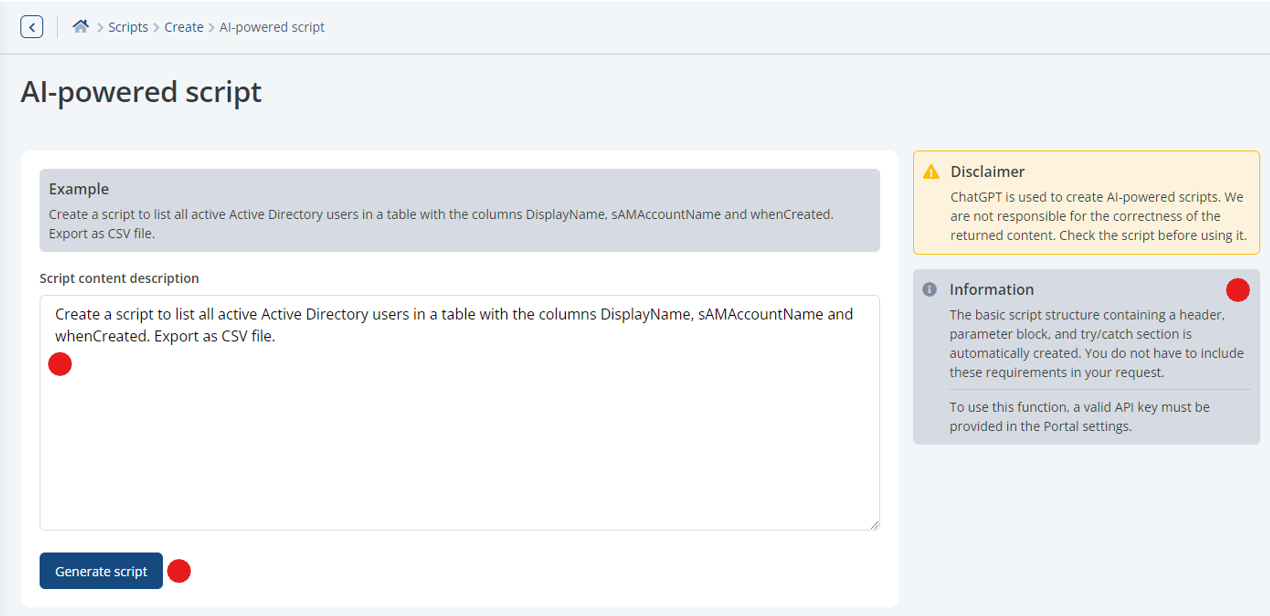
Text input field for the AI prompt with request ('Script Case')
By clicking the 'Generate script' button, the request is sent to the AI. The AI generates a corresponding proposal for the script code. The process can also be repeated.
More on this topic in the Coding Guide, chapter "Using AI-support".
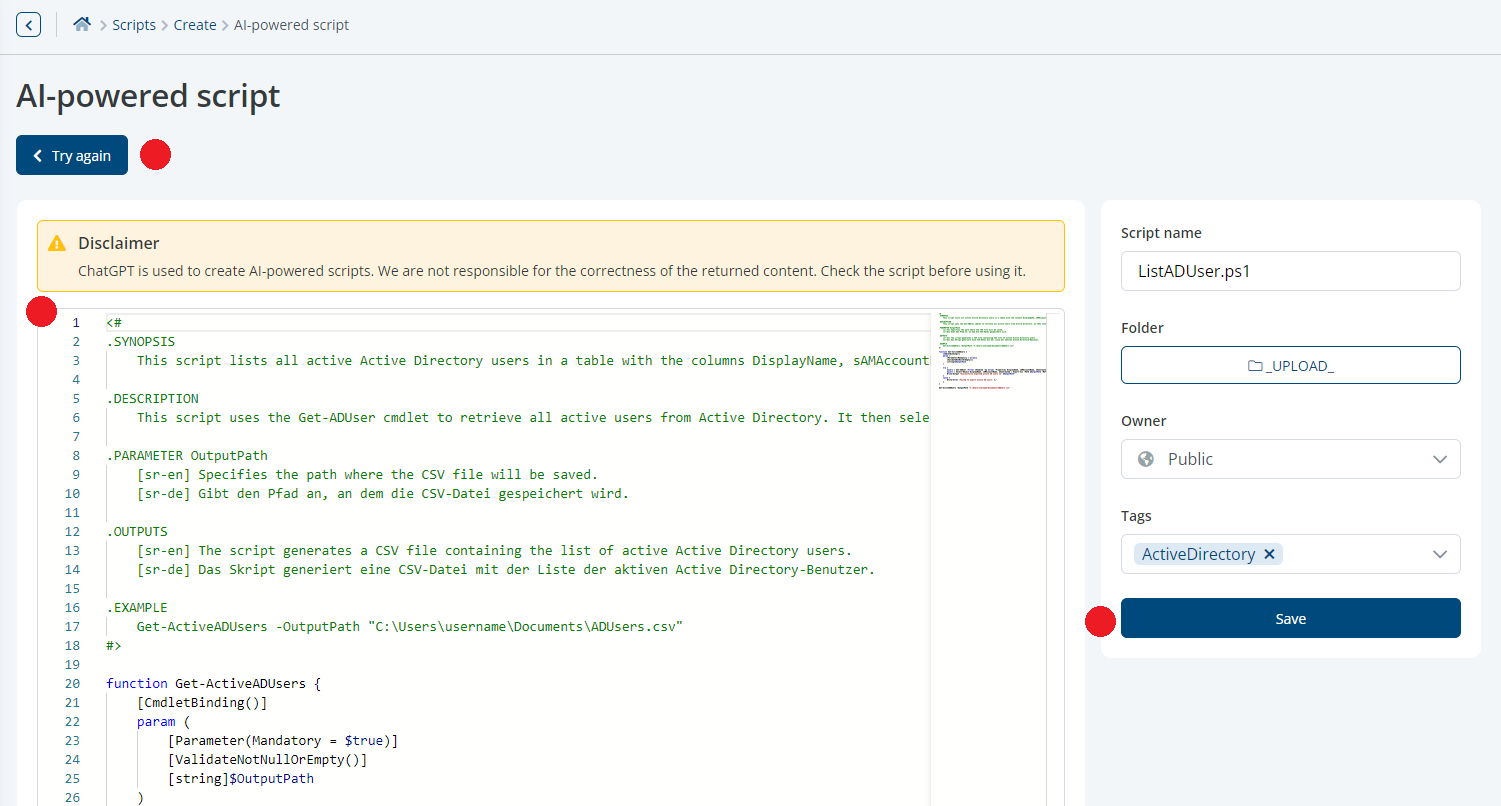
The input of the 'Script Case' can be adjusted and the generation process can be repeated. Alternatively, the script can be stored for testing, modification and use.
AI support can also be used in already generated or existing scripts, regardless of whether the script was created with AI or not. To do this, the script first has to be checked out. Then move the cursor to the corresponding position in the code editor and press the 'AI' button or CTRL-F1. The AI popup window will open. Enter the description of the desired code snippet in the text field and click 'Generate'. The code snippet generated by the AI will be inserted at the cursor position.
Description in our Coding Guide, "Inserting AI-generated code".
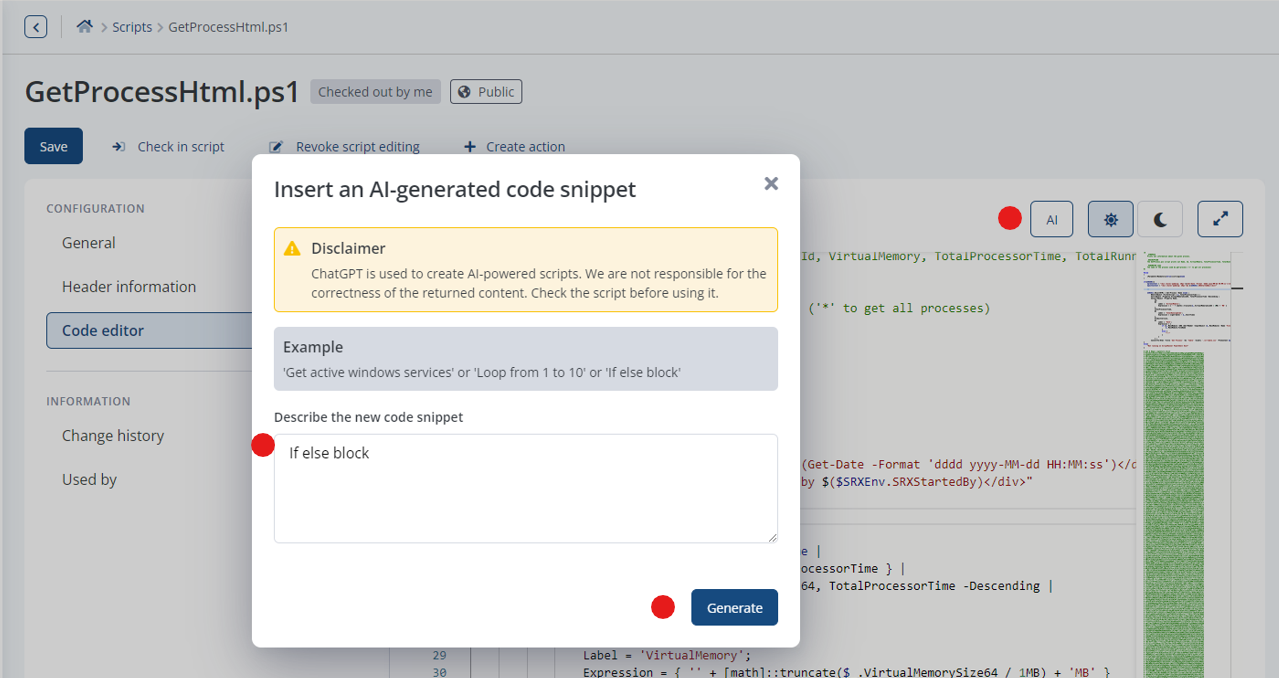
Inserting AI-generated code snippets into an existing script
The AI support features in ScriptRunner will be successively extended in subsequent versions.
Conceptually, the view for the PowerShell 'Report' has been completely revised and redeveloped. In the top line, you can immediately see whether an action or a script query generated the report. The next line gives information about the time of execution, the execution duration and an indicator if it was a scheduled execution. In an action line, all possible interactions for the report can be selected.
The expandable information about the execution of the action also contains the values used for the parameters.
Depending on the selection, the individual results are displayed in the Report Viewer. On the right, you can enter the length of the report and where it is displayed; with a slider, you can quickly move through the report to the desired position.
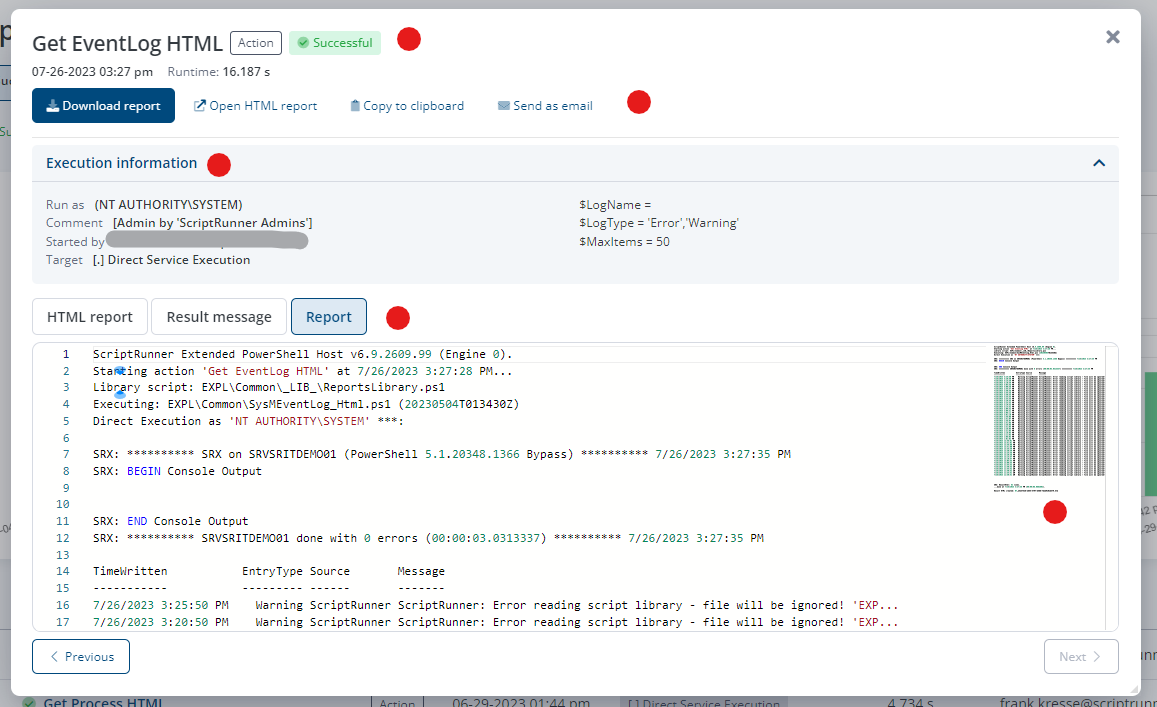
New PowerShell report with more information and new 'Report Viewer'
In addition to the new design for the display in logarithmic scaling and the use of the standard colors, reports can now be compared with each other. This is useful to compare results of different executions of the same action, or to compare results of actions with the same underlying script.
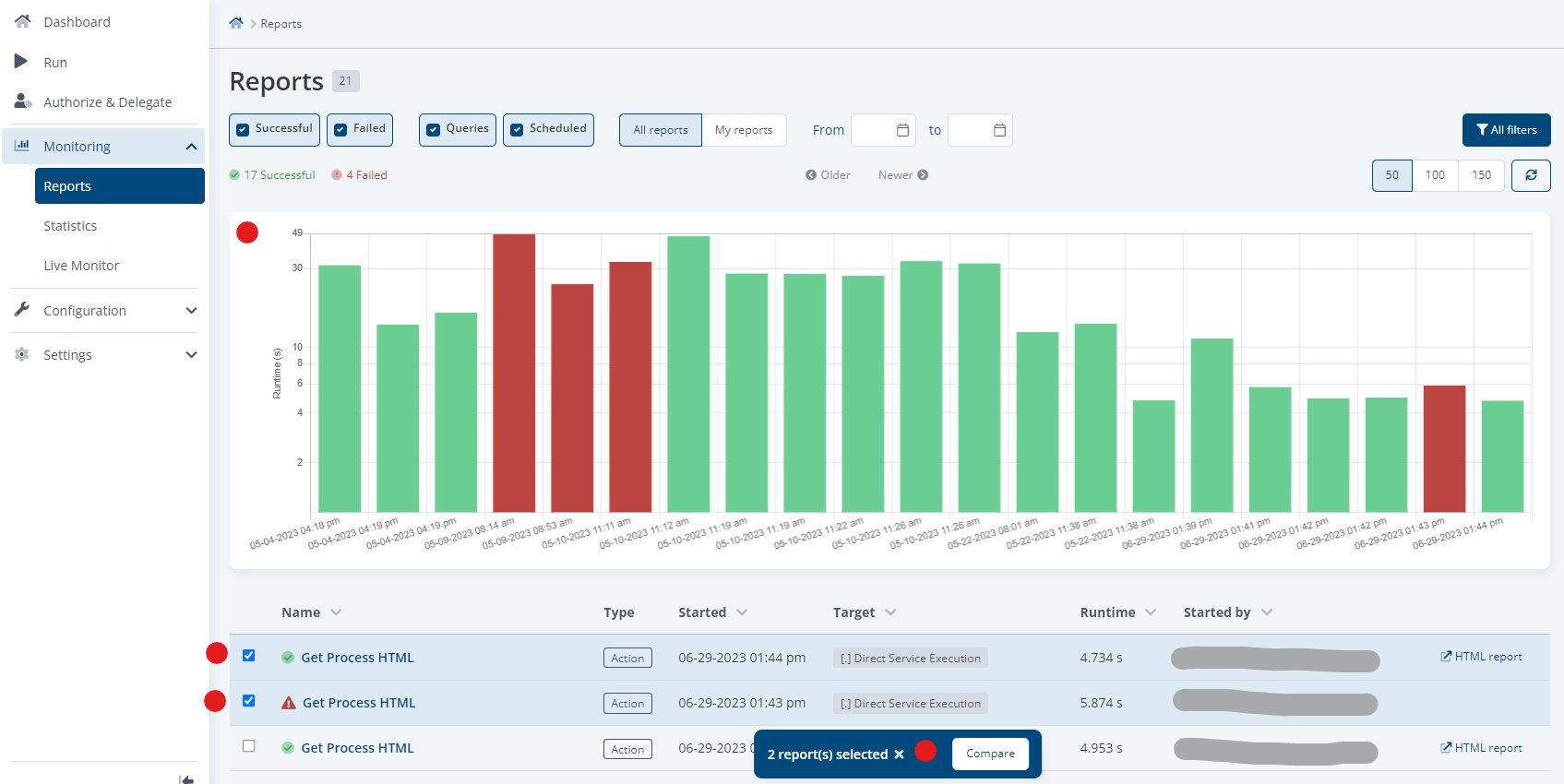
Modernized overview for PowerShell reports with improved 'Compare' function
The new 'Compare' dialog has the look & feel of a single report. One new feature is the now expandable comparison of the execution information with the values used for the PowerShell parameters. The latter can contain valuable information for the causes of errors. The 'Report Viewer' uses only the raw data of the PowerShell report in 'Compare' mode. On the right, the length of the report and the location of the display are recorded. A slider allows users to quickly move through the comparison to the desired locations.
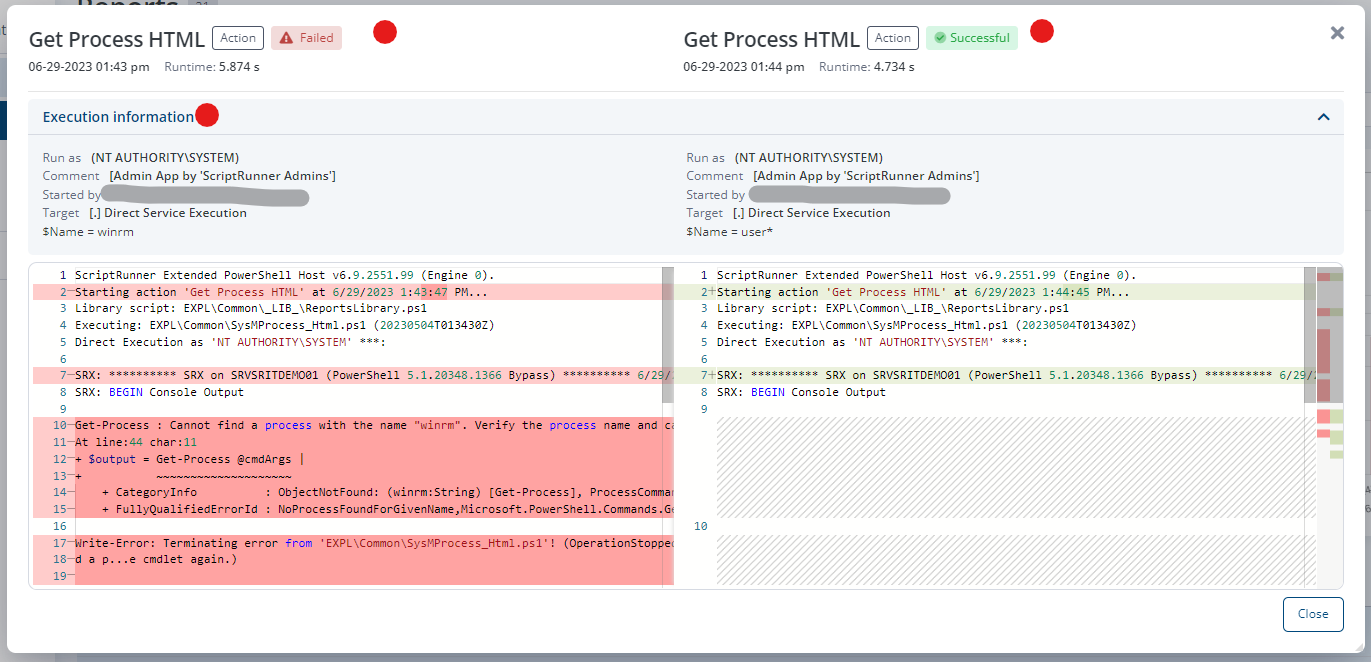
Execution information can now be compared in the new 'Compare' dialog
All available functions and features in ScriptRunner require permissions, which are bundled into corresponding roles. Access rights for users are assigned via Access Groups. Access Groups can contain both user and group identities from an Identity Provider e.g. Active Directory, Azure Active Directory (now Microsoft Entra), Okta or others. Details are described in our Concepts & Planning Guide.
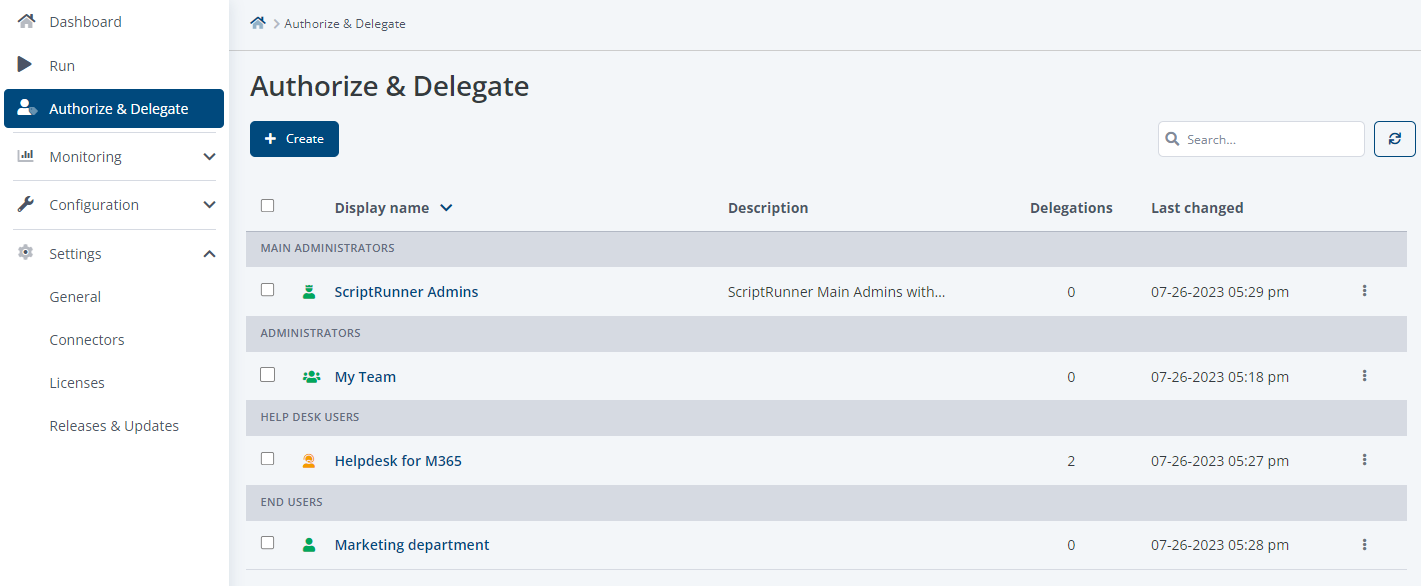
Overview of all configured Access Groups grouped by their role profile
In Ultimate Edition 6, in addition to the renewed list overview for all Access Groups, there is also a changed user interface for creating and editing individual Access Groups as well as Memberships. As a result, the old wizard has now been completely replaced.
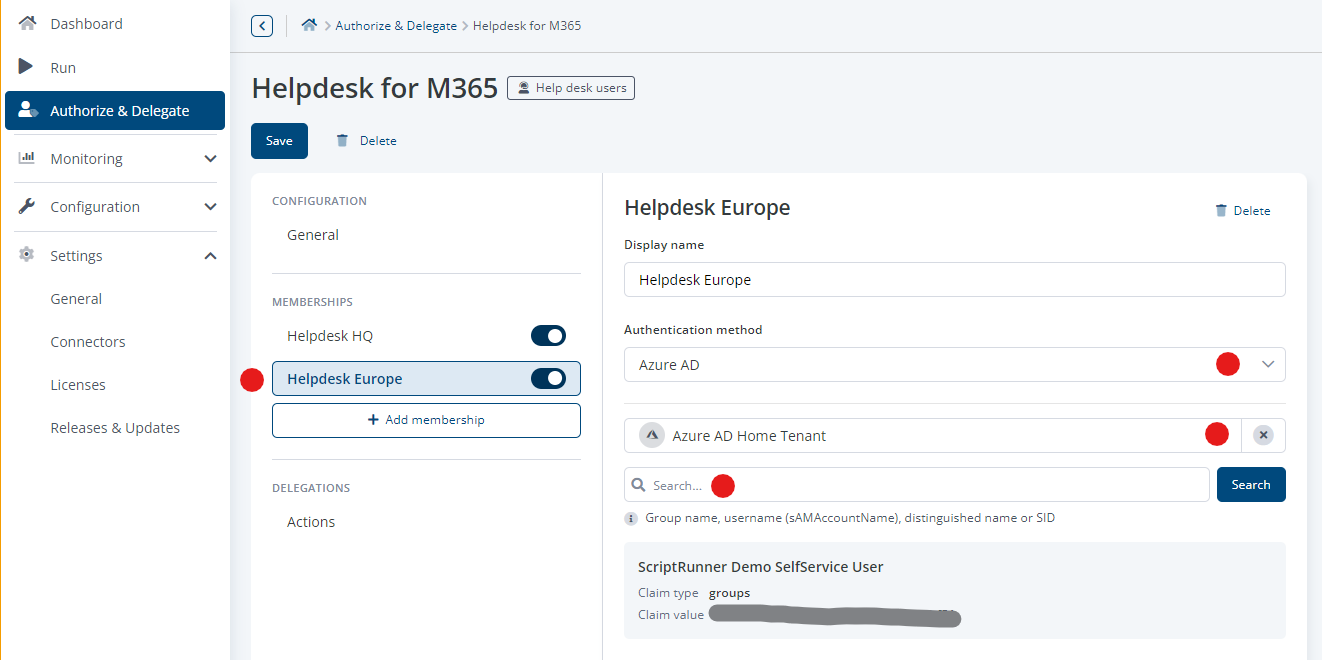
Creating an Access Group (in helpdesk role) and configuring the memberships
Depending on the server configuration, different authentication methods are available. Individual memberships can be switched off and on for test purposes or for administrative reasons.
Each Access Group can be given different actions for delegation.
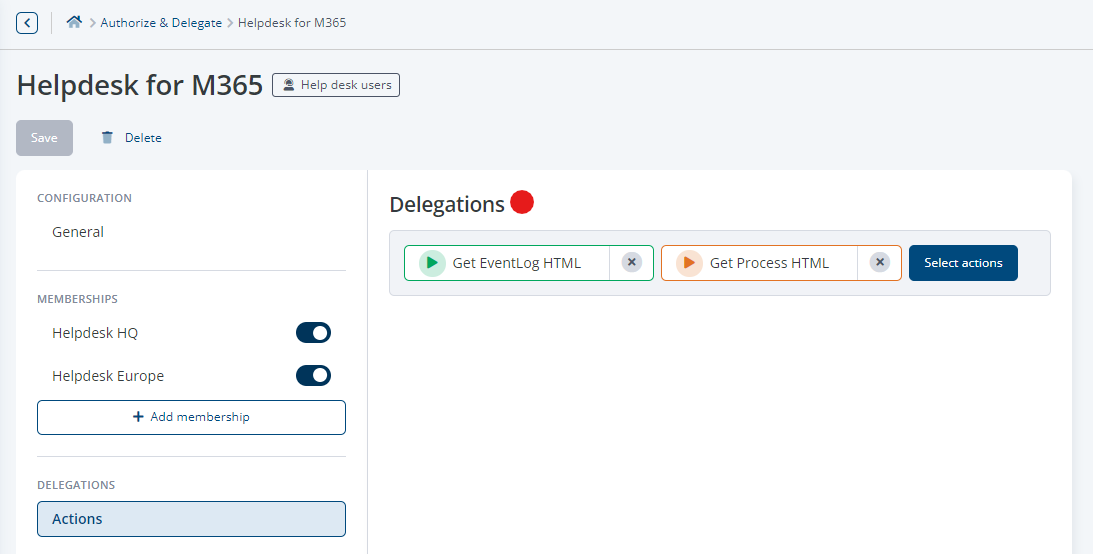
Selection and display for delegated actions for this Access Group
To improve and harmonize the configuration of elements, new selection dialogs have been developed for actions, queries, targets and credentials. The change from simple drop-down to list selection now allows searching and finding as well as filtering of elements in a large number of entries. A distinction is made between multi-select and single-select dialogs, discernible by the selection boxes.
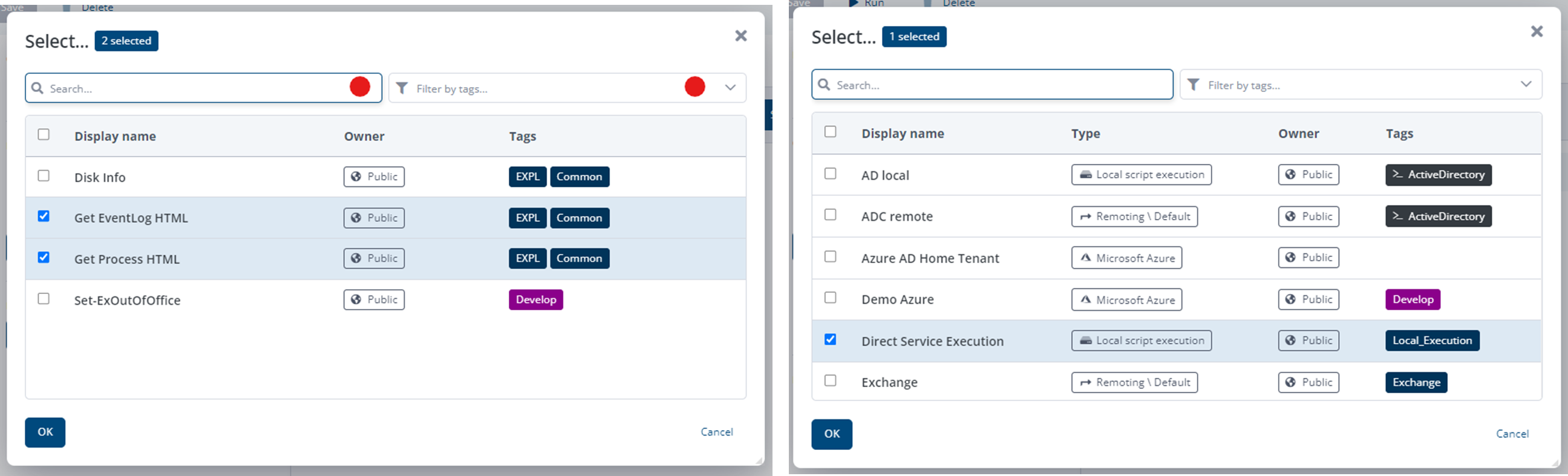
New dialog for multi-select e.g. for actions and targets
Important additional information has been included in the table of the respective selection box. This facilitates the selection of the correct element.
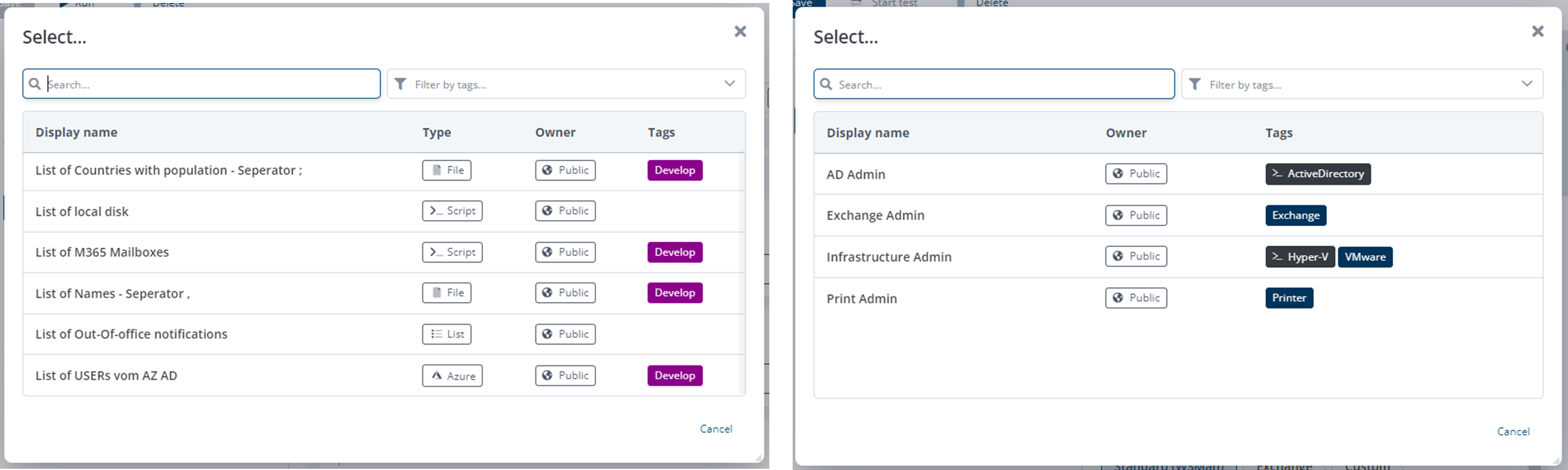
Neuer Dialog für Single-Select-Auswahl bspw. für Queries und Credentials
The overview and settings for connectors have also been transferred to the new design language. In the overview, automation connectors and integration connectors have been grouped.
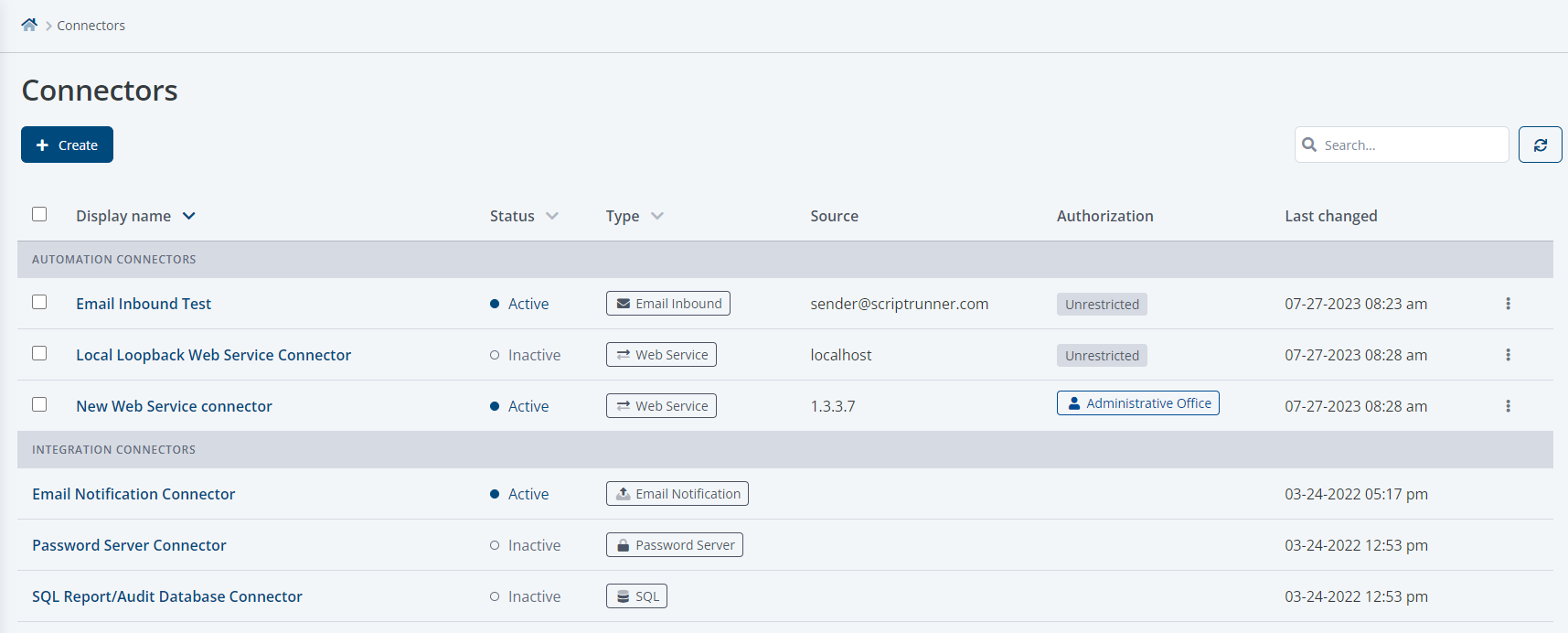
New connector overview, grouped by connector type
Automation connectors serve the purpose of end-2-end automation. Third-party systems such as ITSM, workflows, IDM, monitoring and others can launch actions in ScriptRunner and get results for further processing. Users typically work in the third-party system's UI. Automation connectors are created using a 'Create' menu, just like ScriptRunner configuration items. Settings are then made on appropriate tabs.
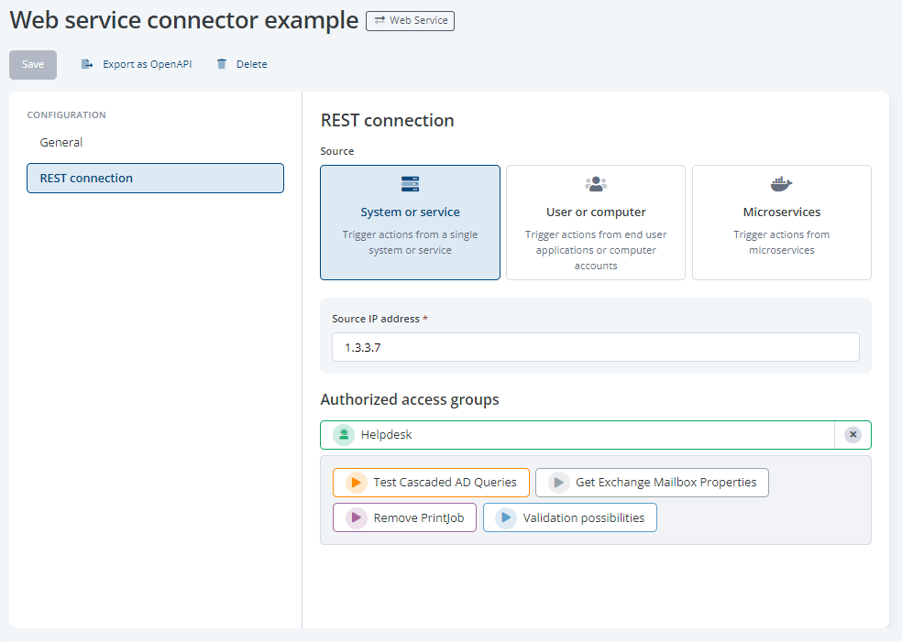
Web service connector configuration item with access group and assigned actions
Integration Connectors connect ScriptRunner to a customer's infrastructure, be it IDM for authentication, enterprise password management for managing secrets, or writing information to other systems for monitoring and control of IT infrastructure. Integration connectors are configured on the ScriptRunner server, and their configuration can be retrieved at any time via the portal.
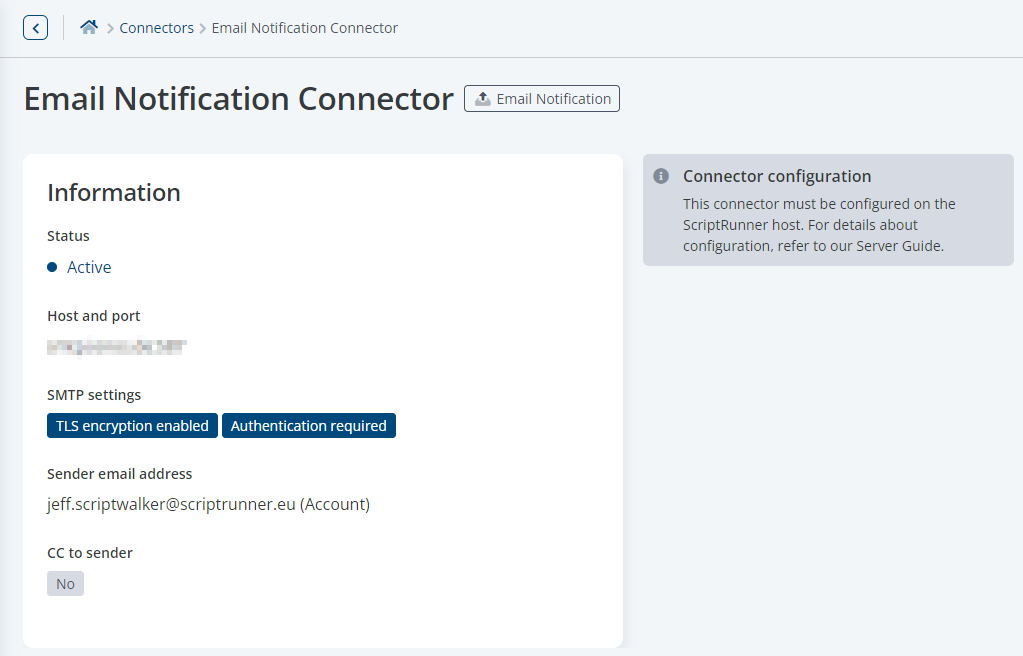
Information element for e-mail notification connector
The license overview has undergone a major redesign in order to capture essential information more quickly. The function for requesting licenses has been made more user-friendly.
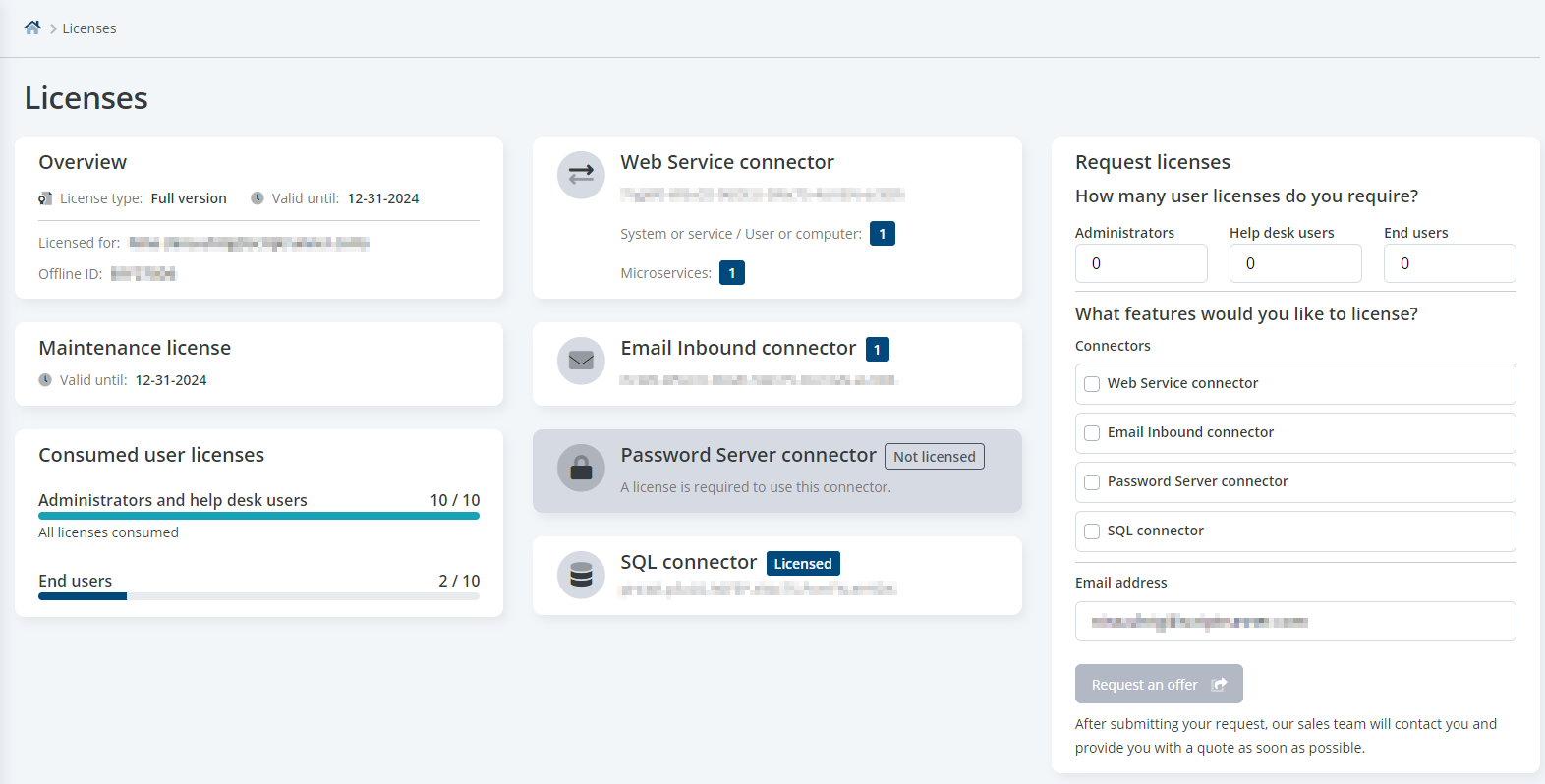
New overview page for licenses
Microsoft has again made changes and additions to the connection management with the PowerShell module in version 2. The ScriptRunner target for Microsoft Graph now automatically takes these new settings into account. ScriptRunner server can handle both versions. If an installed version 2 of the PowerShell module is detected, the new connection management is automatically used when establishing a connection. Additional settings are not necessary.
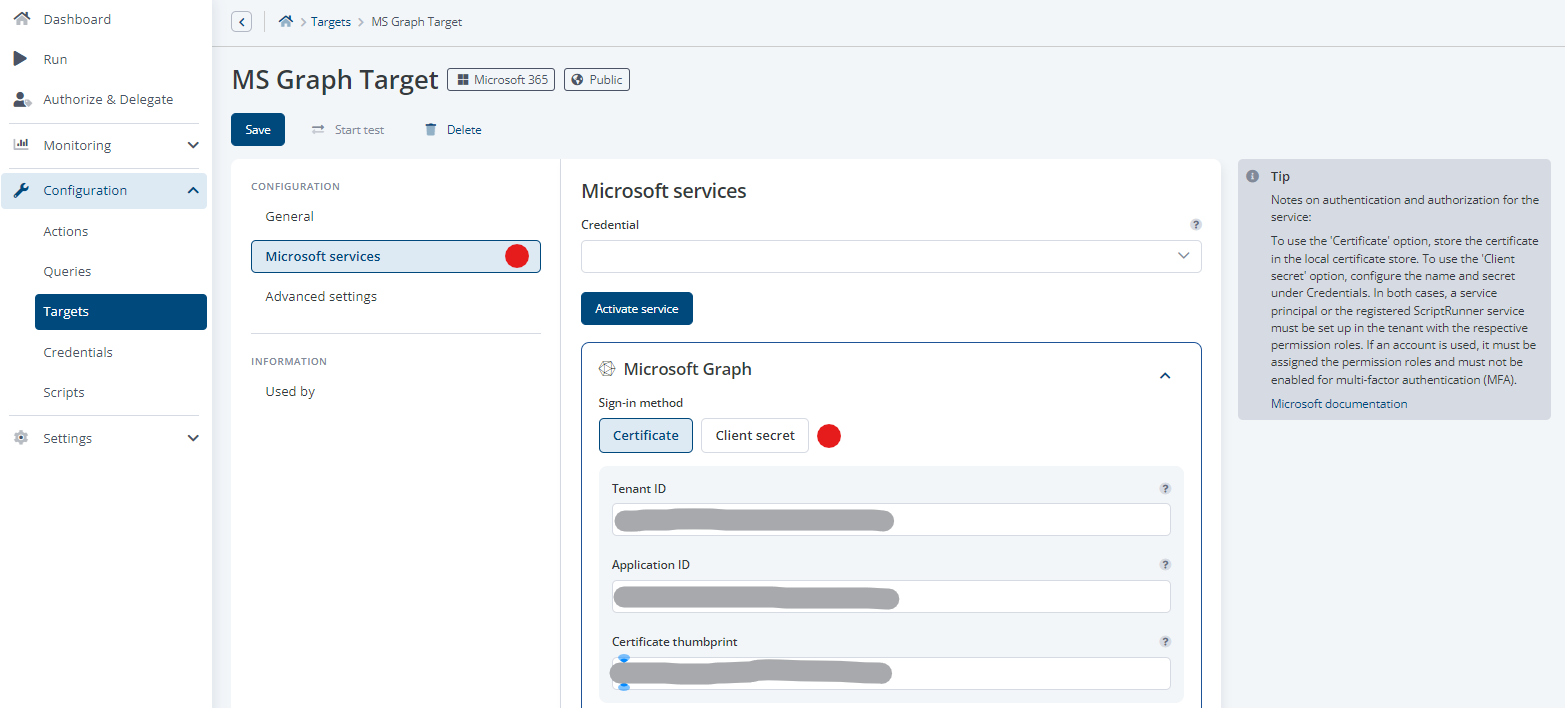
Settings for automatic connection to Microsoft Graph
The new PowerShell module version 2 can be found here.
Further information about the module update and new cmdlets in version 2 are published here.
The feature to restore set parameter values when switching to and from a script in an action is new. This allows administrators to select a newer version of a script to run in the action. The default settings for parameters e.g. default values or assigned queries are now saved. This reduces effort when updating scripts in actions.
After whole JSON objects can be passed to the main script in AD queries and in Azure queries, the possibility to use multi-attributes has been extended to scripted queries. In the query script, a PS custom object or hashtable is used for this purpose. The assignment of the object in the query script is done on $SRXEnv.ResultList.
An example can be found here (Coding Guide: "Input with script queries").
The object or hashtable is encoded in the query and decoded in the action. In the main script, the object and its contents can be accessed directly or via the splatting feature on individual attributes. More about this in the Coding Guide under "Input with multi-attribute queries".
The connection between the PS custom object or hashtable in the query script with the PS custom object or hashtable in the main script is made in the 'Action configuration' under 'Script'.
The live monitor in ScriptRunner enjoys increasing popularity among administrators. The processing of scripts can be directly monitored in real-time and switched to individual processing streams. Starting from this version, all functions of the live monitor are now also available to all administrators in the teams (ScriptRunner role 'Administrator') and not only to those in the role 'Main Administrator'.
Various controls have been redesigned and standardized in terms of their design and usability, such as buttons, menu titles, item selection, and list views. This includes settings for actions, queries, targets, credentials, and scripts as well as elements in the 'Settings' area and the editing of tags.
When using the portal without an internet connection, offline help can be used. This is displayed via a message (Toasty) in the portal. A current version of the offline help (Portal Guide) can be obtained in the future in the form of HTML files with integrated navigation in the Release Guide on our support website.
Find a concise, quick overview what ScriptRunner Ultimate Edition 6 has to offer in our release video!
Oct 8, 2024 by Damian Scoles
Users will encounter one or two hurdles when they start using Graph. Damian Scoles wrote three articles provides help...
Oct 2, 2024 by Heiko Brenn
Managing Active Directory (AD) is a crucial yet time-consuming task for IT administrators. The constant need to manage...
Sep 30, 2024 by Frank Kresse
We have just released our latest ScriptRunner update, version 7.1, packed with powerful new features aimed at making IT...
Frank Kresse is Head of Product and CEO of ScriptRunner. As the inventor of the automation and delegation solution for PowerShell, he advises clients on use case scenarios and develops solutions for the automation and the digitalization of their processes. He is also involved in technology start-ups.