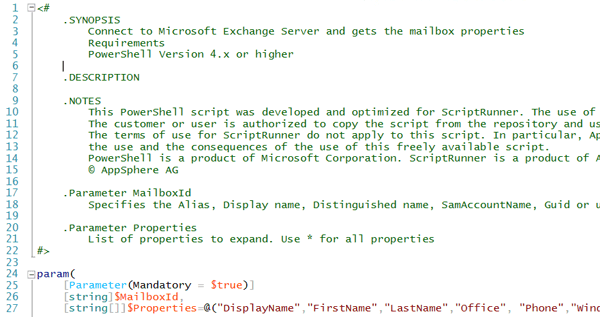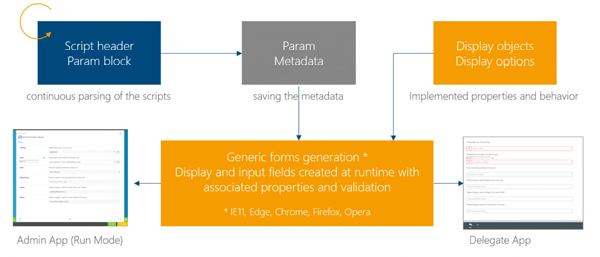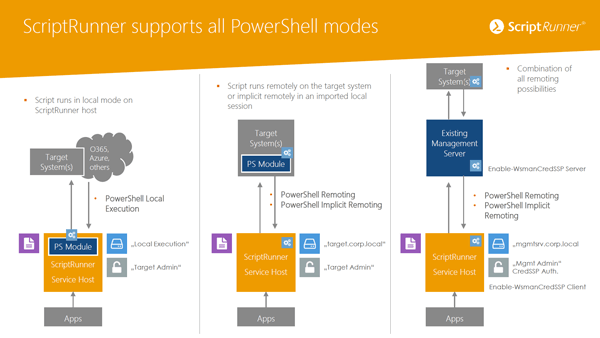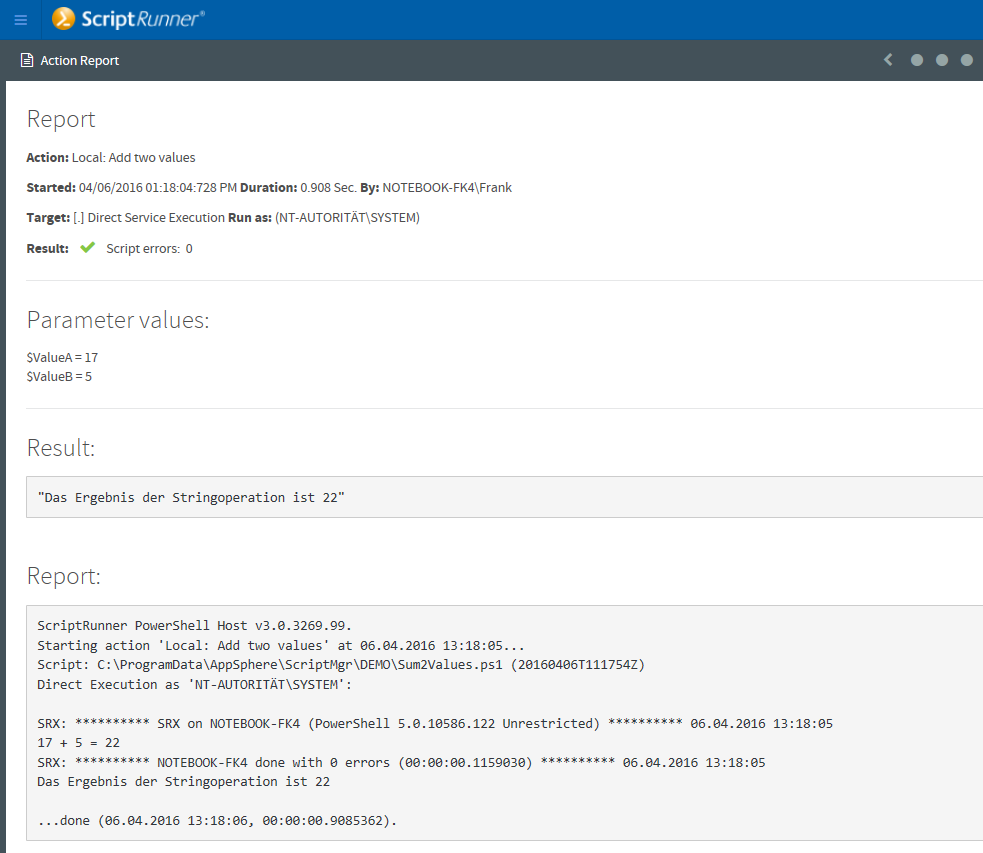Executing scripts
When an action is triggered in ScriptRunner, a separate PowerShell process is started first in the context of the configured execution rights in the ScriptRunner system. The script, all parameters and other information are passed to this process.
Scripts can be run in Local Mode, PowerShell Remoting and PowerShell Implicit Remoting. In Local Mode the complete script processing is done in the ScriptRunner system. PowerShell Remoting establishes a connection to the target system and also starts a PowerShell process there. The script and all data are passed to this remote process. Both processes, local and remote, communicate with each other. The script is processed exclusively remotely, the results are transferred to the ScriptRunner system. Implicit remoting imports the remote PowerShell session into the ScriptRunner system. The processing is a mix of Local Mode and PowerShell Remoting and is especially needed for Exchange and Skype for Business.