14 min read
Privacy Management with PowerShell – Let's look at the core features of Priva!
All you need to know about Privacy Management, privacy management policies, rules, and subject rights requests.
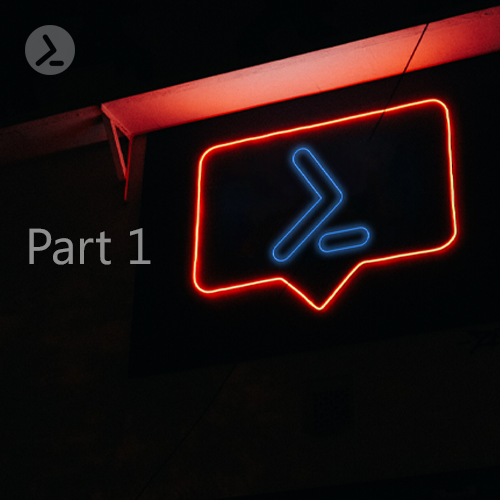
The Oxford dictionary defines an event as “a thing that happens, especially something important”. In the computing world most people associate events with logging, however events go beyond that. In fact, a log is nothing but an output from an event.
This blog post covers two types of events, PowerShell Engine Events and .NET Object Events (click here for part 2 of the series, Handling events with PowerShell and WMI).
Keep on reading if you want to learn how to handle both PowerShell Engine Events and .NET Object Events and which PowerShell commandlets will get you there.
Simple, right? Let’s simplify this using a real-world example.
I’m an object of my parents class. My parents have certain properties such as black hair, brown eyes etc. and certain methods such as cooking, dancing etc.
Let’s take a simple example of a class defined in PowerShell:
class PrintName
Jul 16, 2024 by Damian Scoles
All you need to know about Privacy Management, privacy management policies, rules, and subject rights requests.
Jul 3, 2024 by Matthias Jütte
Every last Friday of July, we get to celebrate System Administrator Appreciation Day, a special day dedicated to...
Jul 2, 2024 by Philip Lorenz
Windows PowerShell 5.1 is usually preinstalled and the default – is it worth switching to PowerShell 7, or will it lead...
Sonny is a self-proclaimed PowerShell preacher who lives in the beautiful city of Halifax on the east coast of Canada. Sonny has worked in Cybersecurity for more than 10 years and has acted as the primary technical lead and subject matter expert on many Cyber Security Assessments for various private and public organizations. Sonny regularly speaks at various security conferences such as BSides, AtlSecCon, ISACA, OWASP etc.