14 min read
Privacy Management with PowerShell – Let's look at the core features of Priva!
All you need to know about Privacy Management, privacy management policies, rules, and subject rights requests.
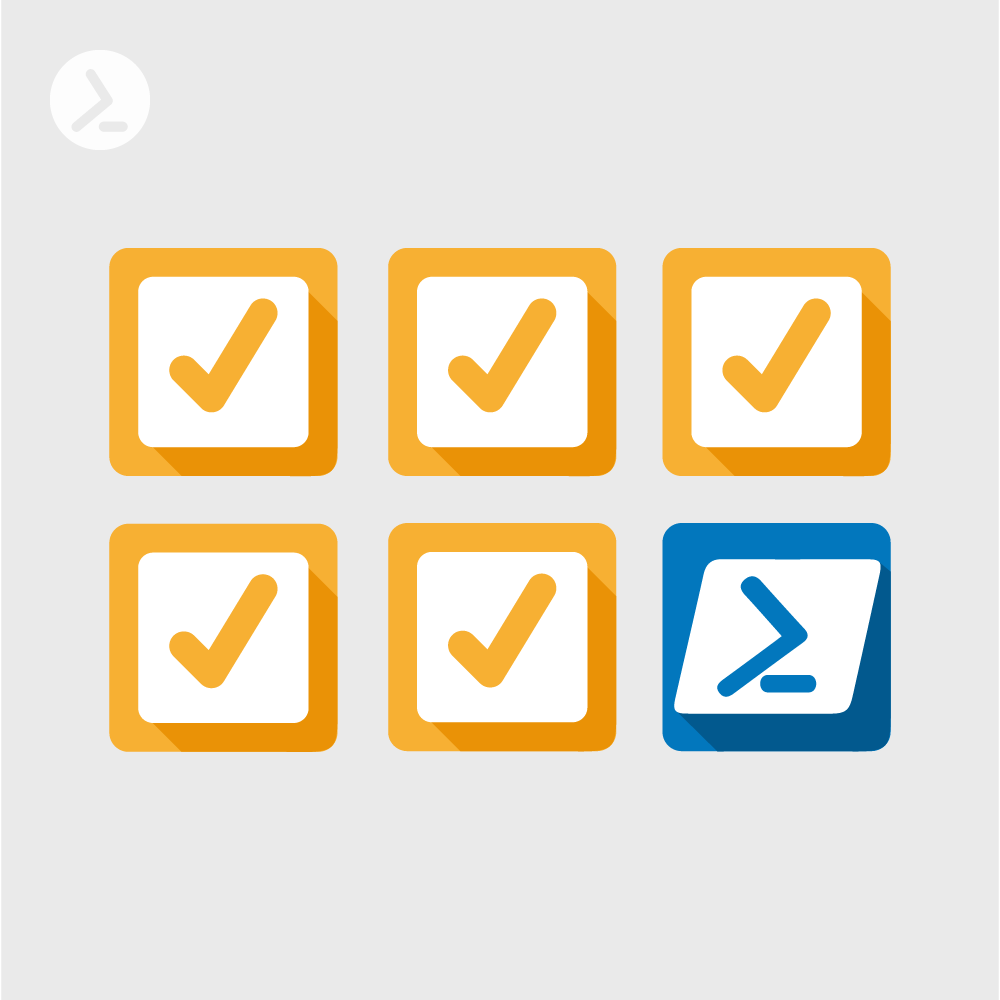
How much time have you spent deciphering code from your colleagues or your predecessor? Often there is no rocket science behind the code chaos, but simple functions that only look complex at first glance.
Code Golfing might be funny on Reddit and save time in the console, but it has no place in professional scripts. Rather, you should follow the concept of simplicity – the motto here is: “Don’t make me think!”.
Replacing one line of code that makes your horizontal scrollbar break a sweat with several concise lines of code will save your colleagues a lot of frustration. In this article, I’ll show you 5 best practices for writing professional PowerShell code that brings you clarity, stability, and compatibility.
Especially at the beginning of their PowerShell career, users tend to have no consistency in their formatting. Here’s a direct comparison between unformatted code (Figure 1) and formatted code (Figure 2):
As you can see in Figure 2, indentations give your text more structure and script blocks can be visually distinguished from each other. A space between operators (+, =, etc.) also provides clarity.
Opinions differ greatly on how to introduce script blocks. I’m a fan of the “one true brace style“: the opening brace is at the end of the introductory statement, the closing brace is on a separate line below the first character of the introductory statement. VSCode or various code-beautifiers can simplify your job here through auto-format features.
Single-line comments are opened with a hashtag/ hash. Comments over multiple lines are opened with<# and closed with#> (see Figure 3). Many editors also offer features to comment out selected lines via hotkey (VSCode: Ctrl + Shift + 7):
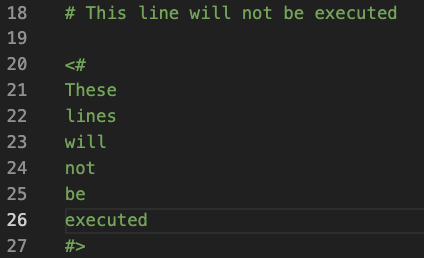
Fig. 3: A PowerShell comment that spans multiple lines
But beware: There is a danger of “over commenting” here – not everything in the code needs to be commented. Think about which lines of code are not understandable at first glance and focus on those.
In addition to the features mentioned above, comments can also be used to assign meta-information to functions. Keywords at this point are “parameter block” “synopsis” and “notes”. These are maintained in an exemplary manner in the ScriptRunner ActionPacks.
Through this meta information, help can be retrieved via Get-Help. The texts are of course freely selectable and adaptable to the module or function contents. The information is to be maintained here in the respective function. An example of a function that adds a file extension to files could look like in Figure 4:
Via Get-Help a PowerShell admin can query further meta information (Figure 5):
Variable names should be meaningful and reveal their content at the latest upon release. Lists should be named in plural, single elements in singular – $user is different from $users.
PowerShell is not case-sensitive – but that doesn’t mean you should mix all possible variations. Which convention you choose is up to you – as long as you stick to it!
The following conventions have prevailed across all languages:
$snake_case
$PascalCase
$camelCase
$sHungarianNotation # 's' at beginning means 'String'I have known many admins who put usernames and even passwords or keys as plain text in scripts. Many lack know-how in this area. The magic word in this context is Parameter Binding. Information can thus be passed on to the script from the outside:
You can read more aboutCmdletBinding in the articles “PowerShell Asdvanced Functions” and “Parameter Binding Concepts in PowerShell”.
When a script is called, the parameters are used to pass the required information. For example, ScriptRunner Software Platform can access a secure password safe and pass passwords to the script without any security risk – the feature is called “Password Server Connector“.
Hashtables can help simplify your code immensely. The technique I’m referring to is called PowerShell splatting. Its goal is to group parameters together within a hashtable.
For example, if we want to notify a service owner about the restart of their server by mail (see Figure 7), we need a lot of parameters (the “back-tic” at the end of the first line allowed me to stretch the code for the screenshot to two lines):

Figure 7: Command without PowerShell splatting, where parameters and values are listed individually.
The same functionality can be displayed much more nicely with a hashtable, as in Figure 8 (values have been hard-coded here for clarity).
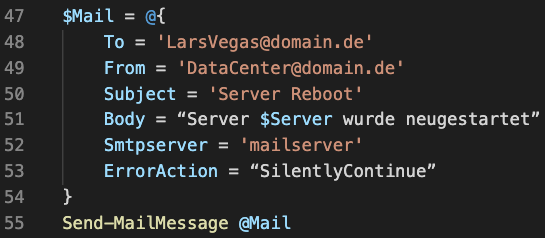
Figure 8: The same command with PowerShell splatting. Parameters and values are in a hashtable, which in turn is passed to the command.
This method is possible for all cmdlet parameters and makes your code more maintainable due to the overview gained.
Also, in many IT landscapes, code standards exist – scripts are thus checked for conventions and quality standards before they are published.
Jul 16, 2024 by Damian Scoles
All you need to know about Privacy Management, privacy management policies, rules, and subject rights requests.
Jul 3, 2024 by Matthias Jütte
Every last Friday of July, we get to celebrate System Administrator Appreciation Day, a special day dedicated to...
Jul 2, 2024 by Philip Lorenz
Windows PowerShell 5.1 is usually preinstalled and the default – is it worth switching to PowerShell 7, or will it lead...
Philip Lorenz works as a DevOps and cloud engineer. In addition to this activity, he holds training courses and creates learning content on the topics of PowerShell, automation and cloud computing.