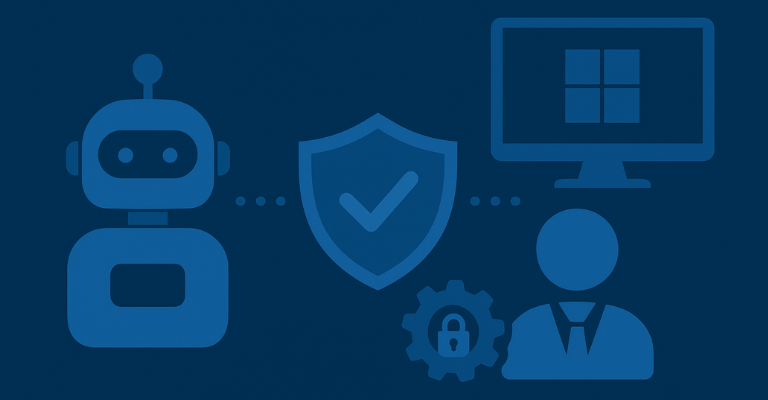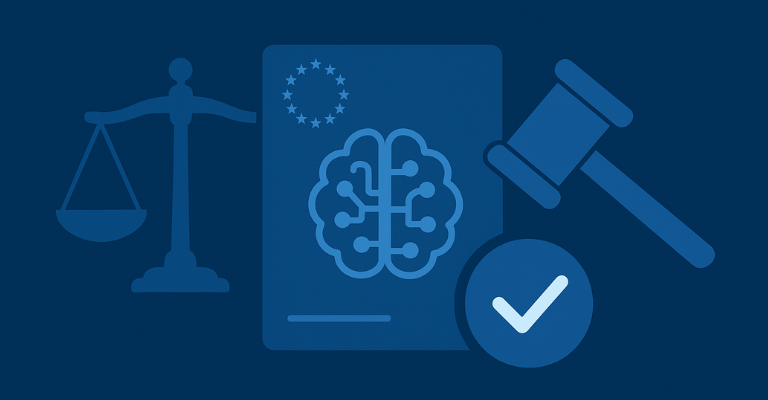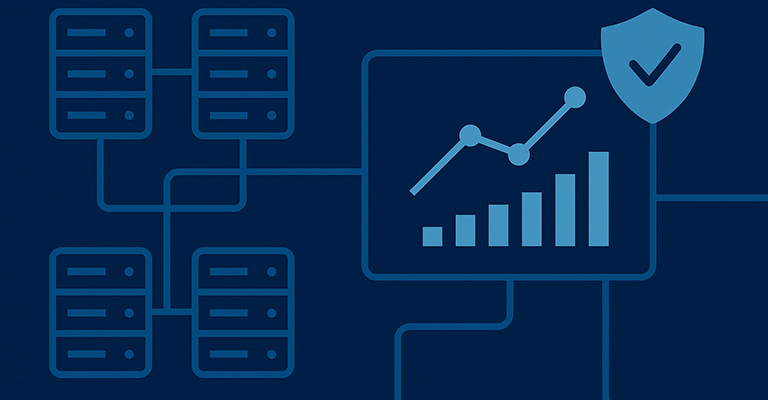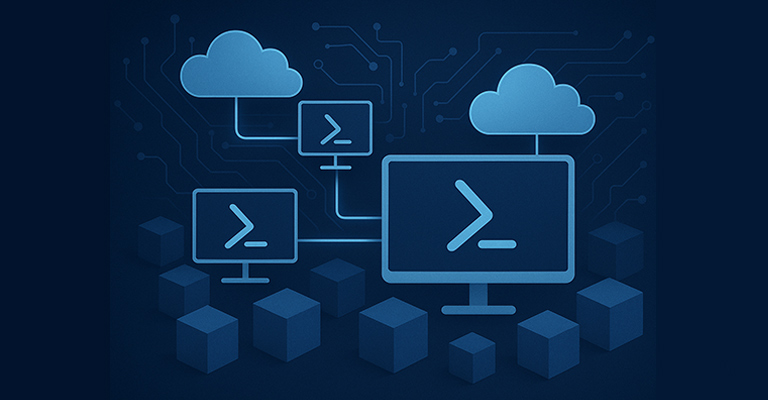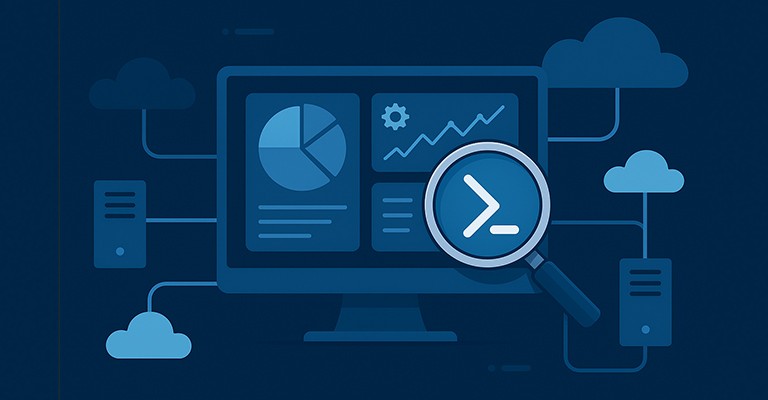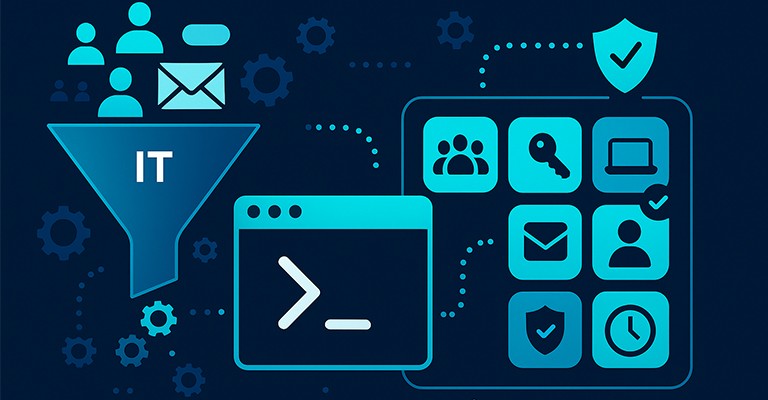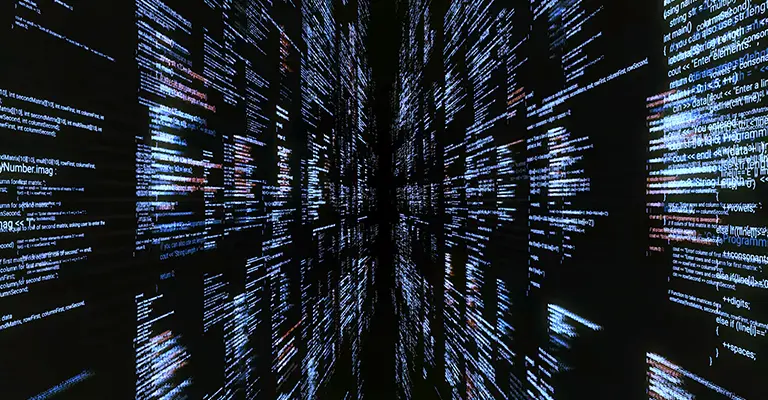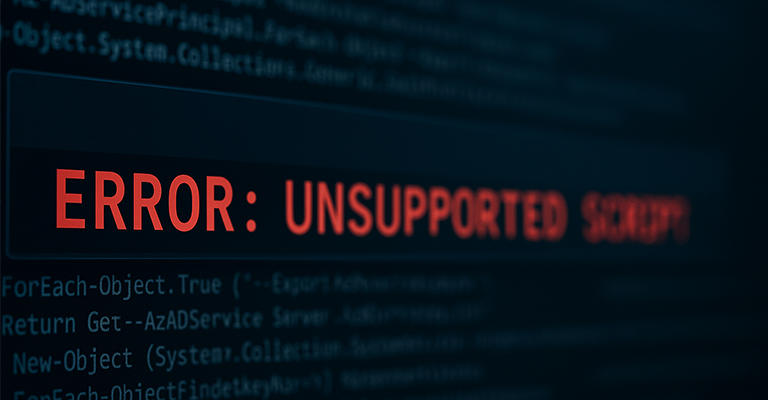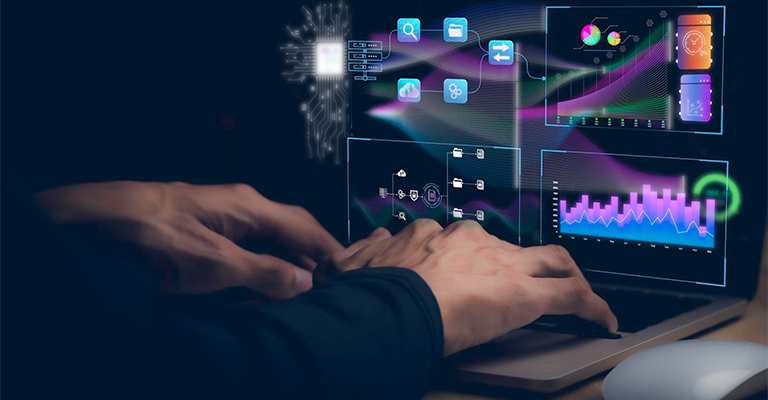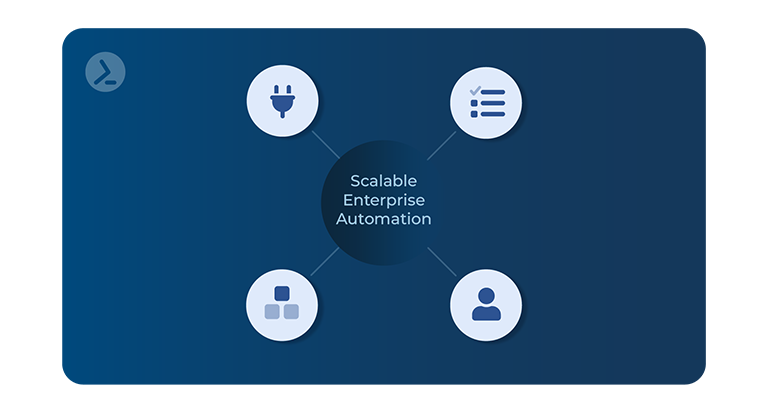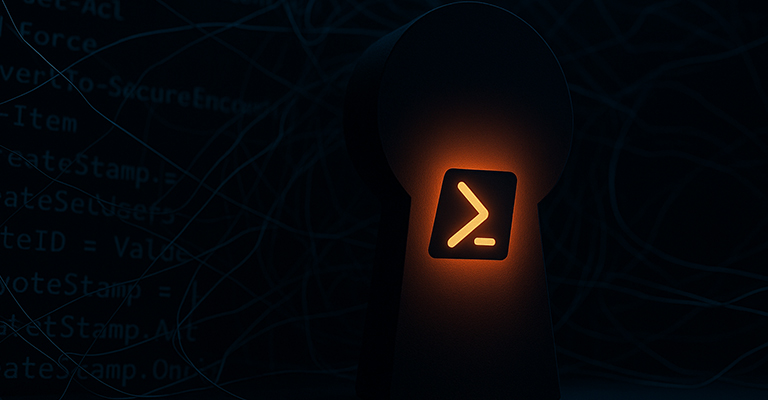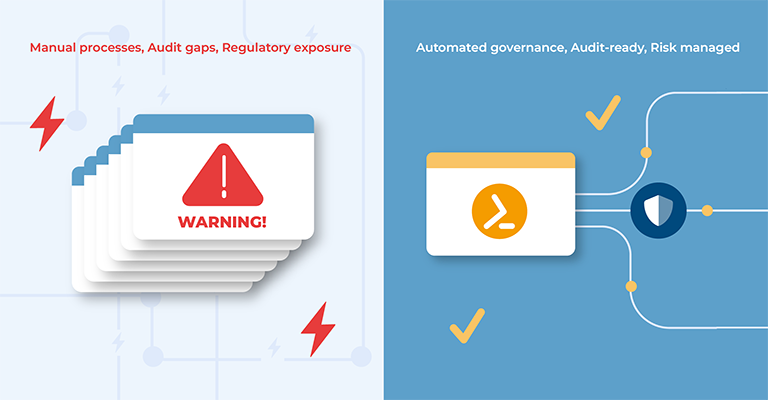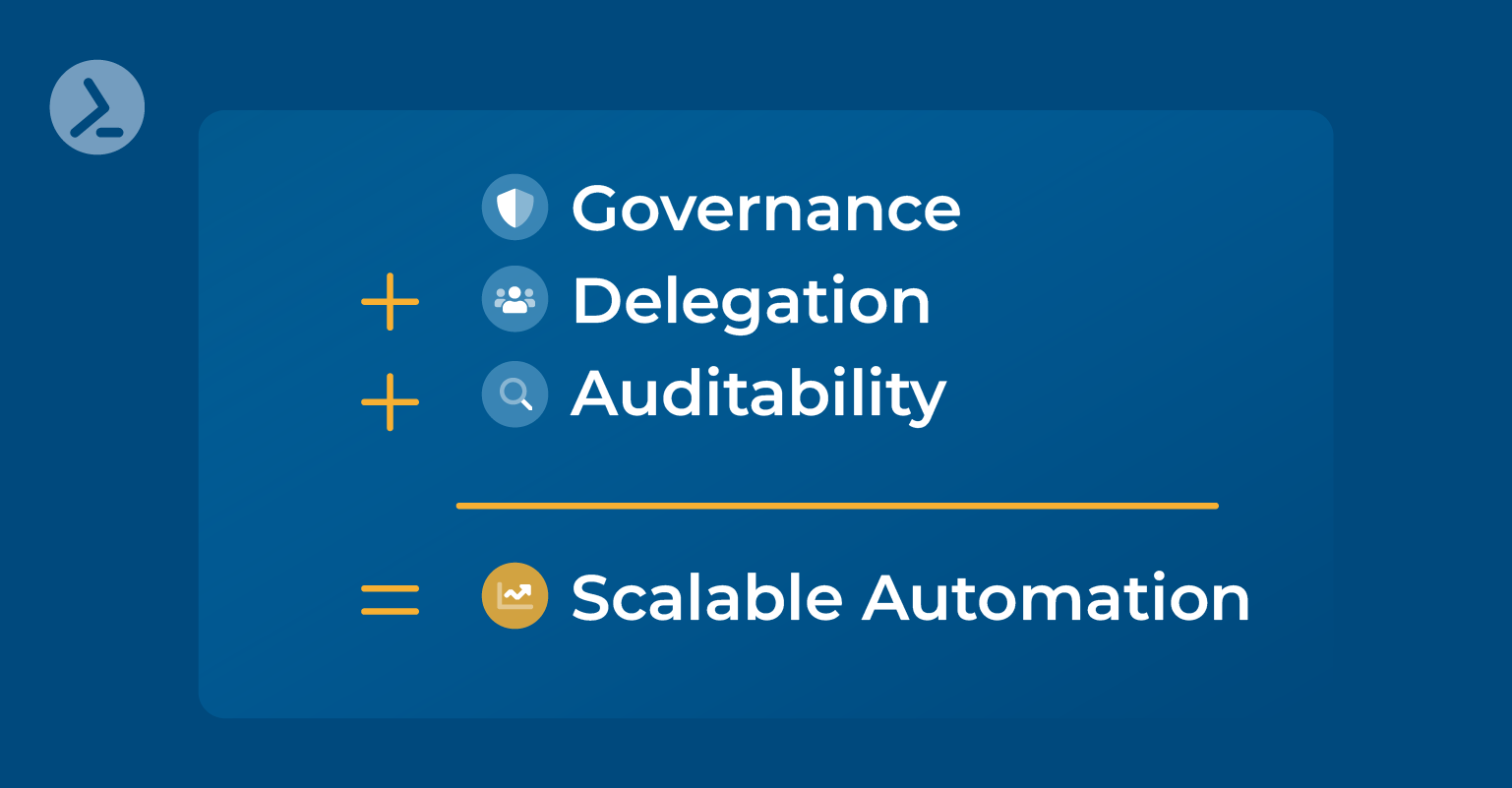ScriptRunner Blog
Discover the power of Powershell Automation with this comprehensive collection of articles from ScriptRunner. Learn how to streamline your processes and increase efficiency.
Thank you! Your submission has been received!
Oops! Something went wrong while submitting the form.
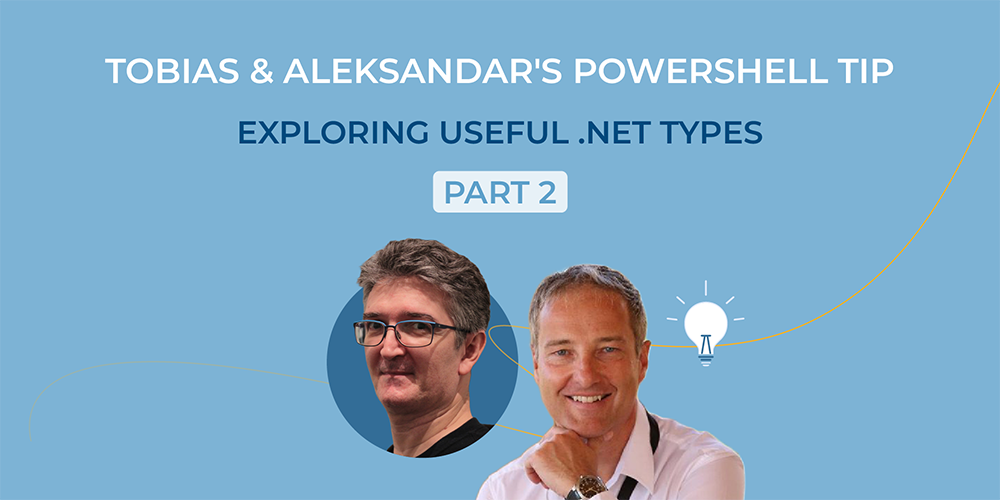
.svg)
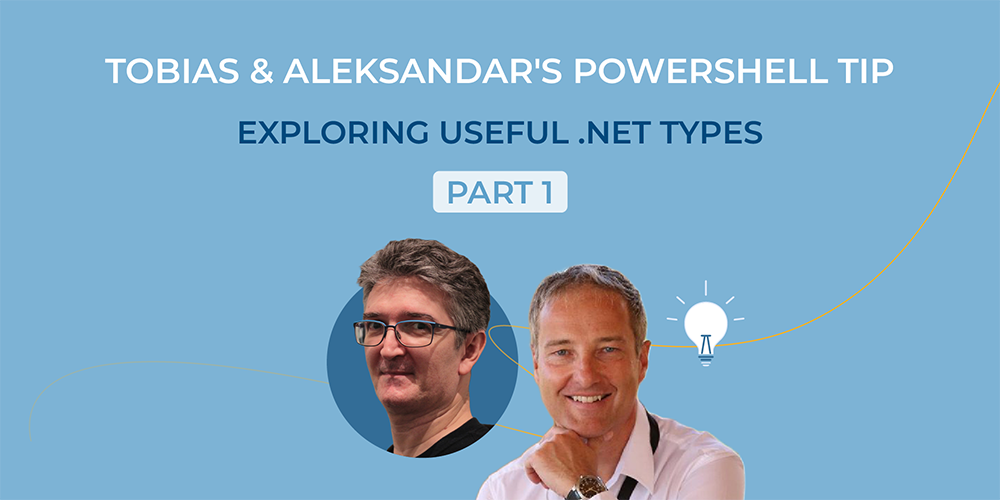
.svg)

.svg)

.svg)

.svg)

.svg)

.svg)

.svg)

.svg)
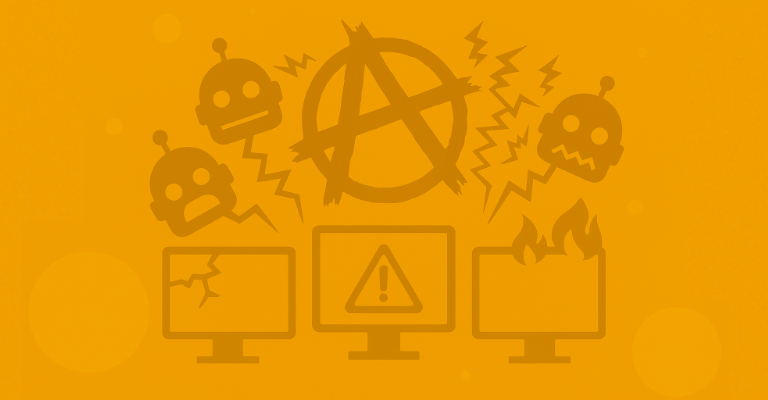
.svg)
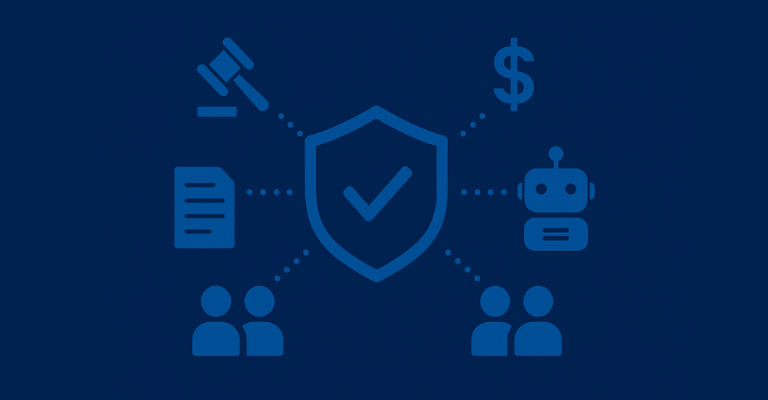
.svg)
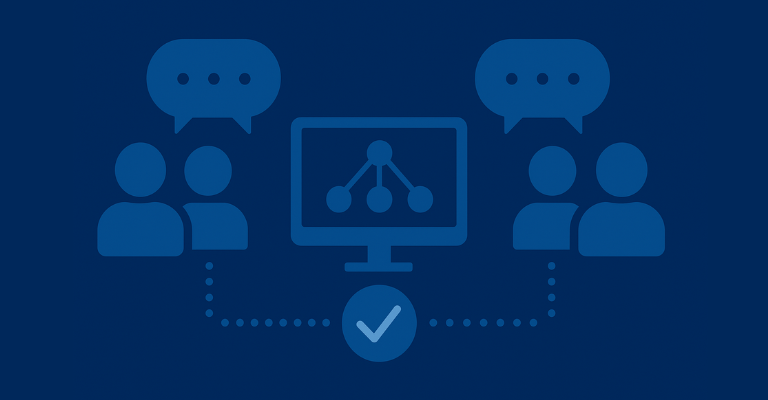
.svg)

.svg)

.svg)
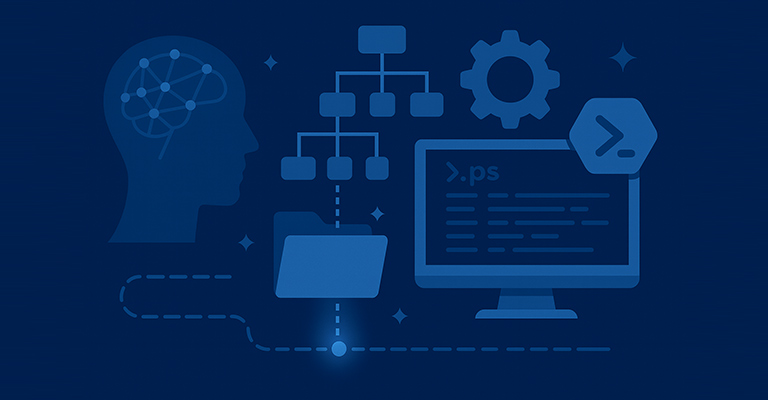
.svg)

.svg)

.svg)
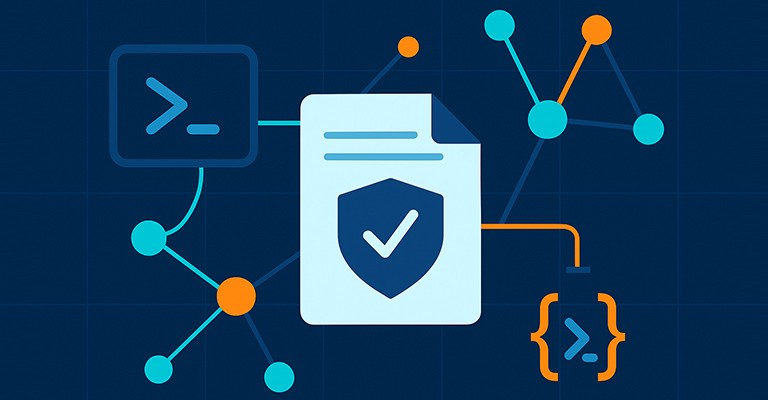
.svg)
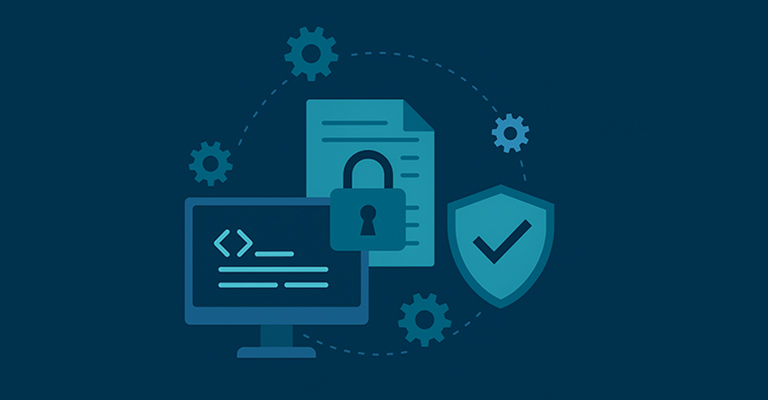
.svg)
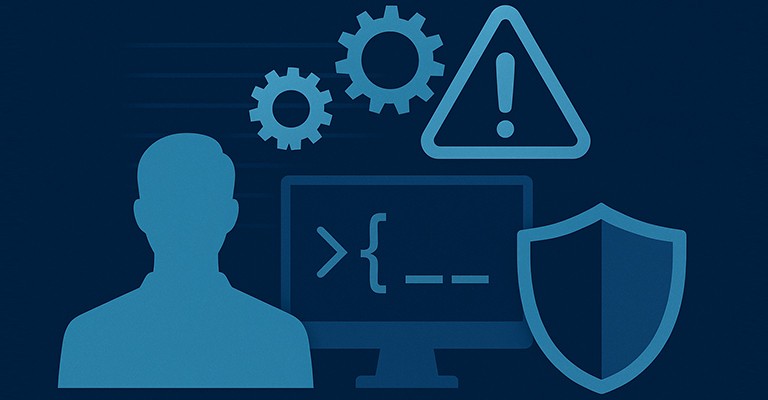
.svg)
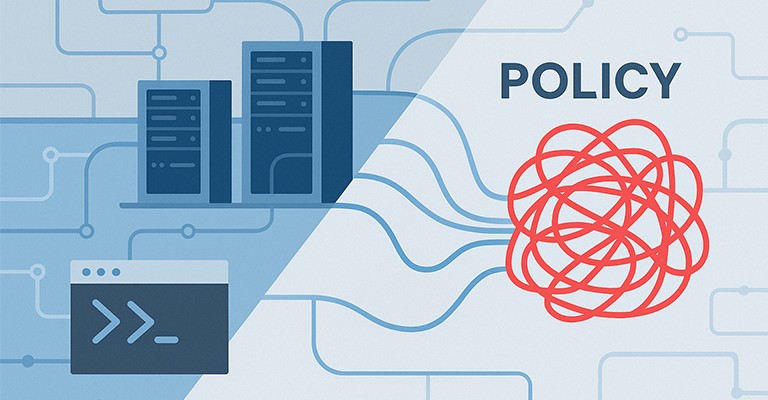
.svg)
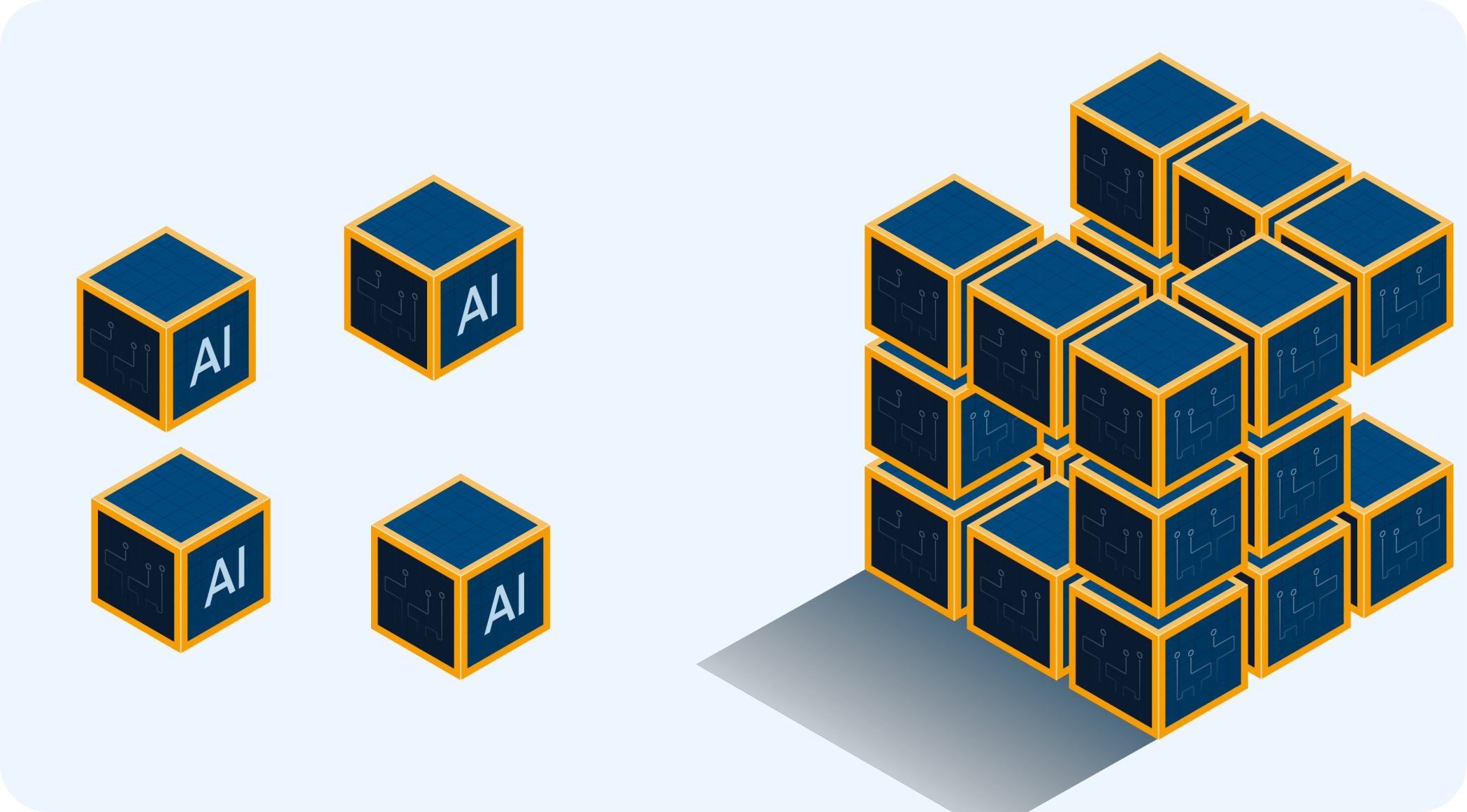
.svg)
.svg)
.svg)

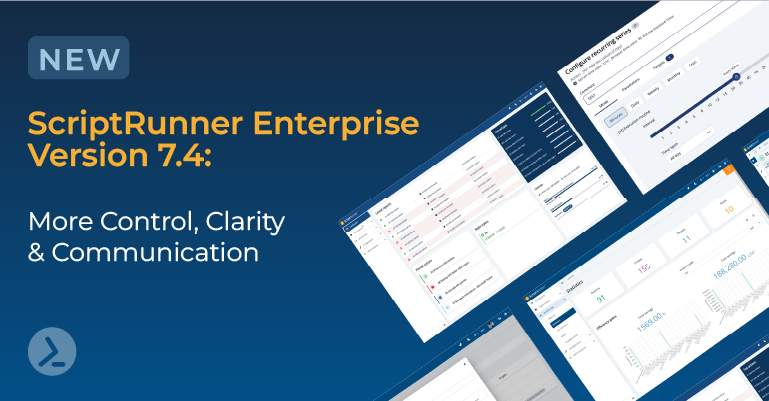

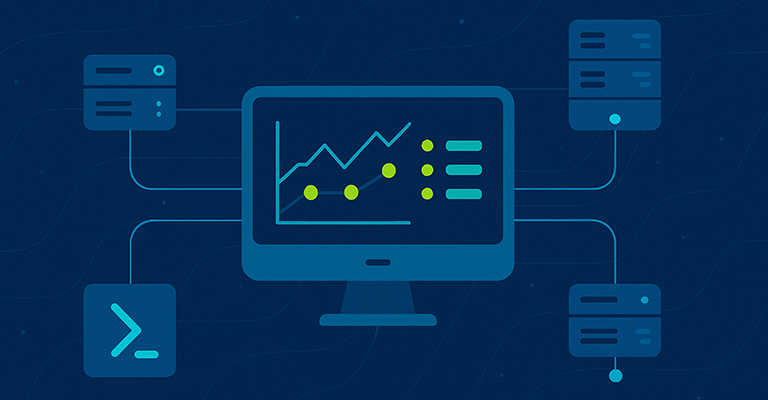



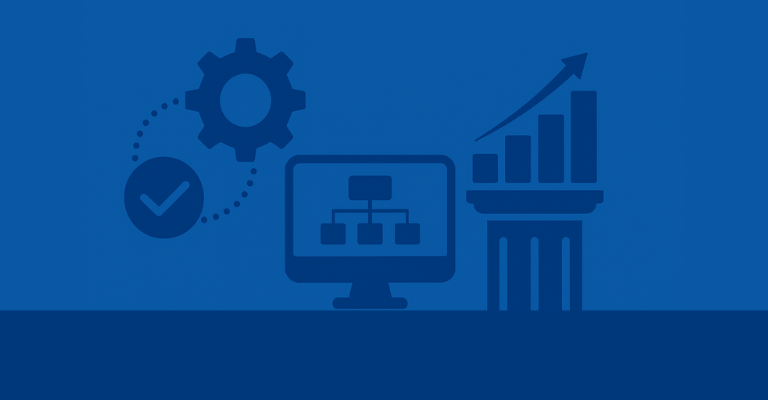
.png)

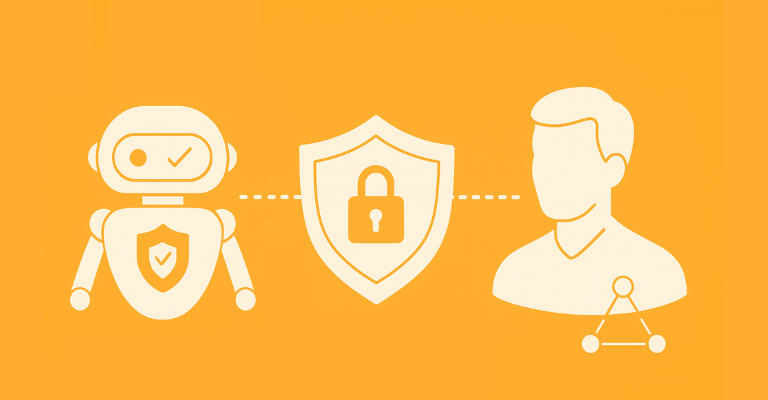

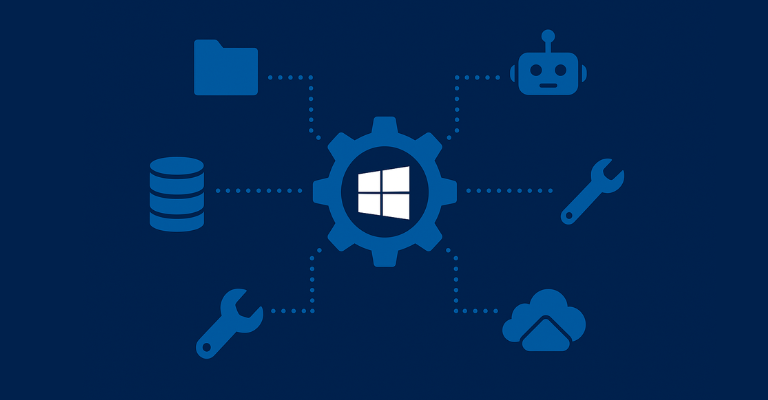
.png)
.png)
.png)